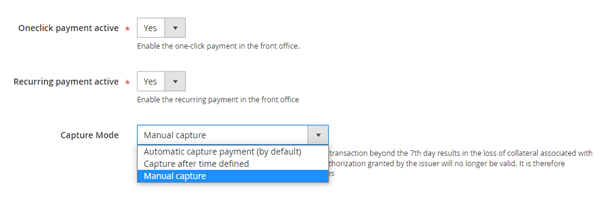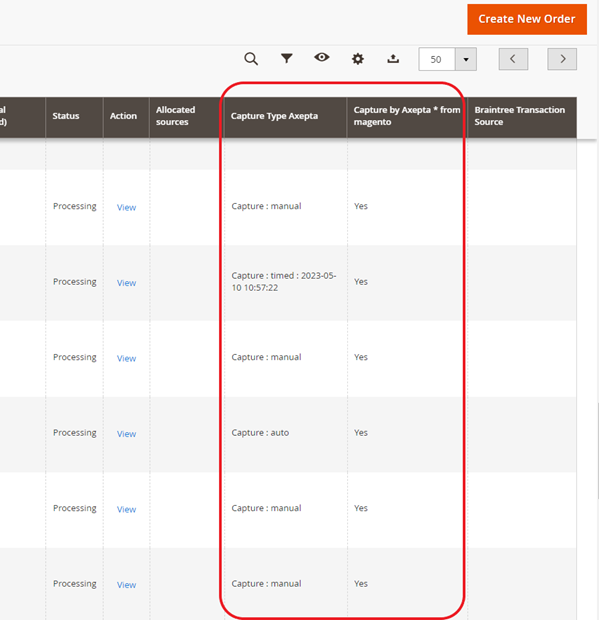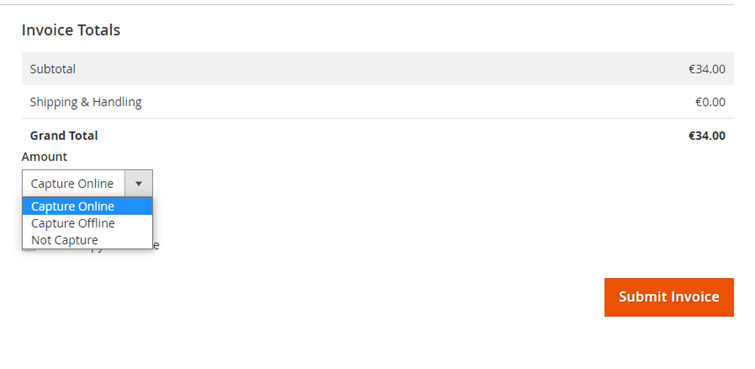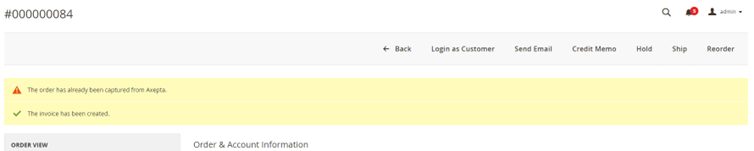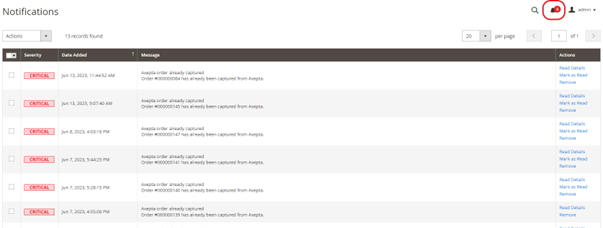...
- Automatic => Capture at the end of the day
- deffered => After a defined time. If you choose this option you can also define the time limit before the capture (time limit in hours : number between 1 and 696)
- Manual capture :
Enabling Manual Capture
From the merchant configuration menu, scroll down to the “Capture” field and select “Manual Capture”.
Attention : Without action of the merchant, the transaction will not be returned to the bank. Capturing a transaction beyond the 7th day results in loss of collateral associated with 3DSecure. After the 29th day the authorization granted by the issuer will no longer be valid. It is therefore preferable to capture operations before these deadlines.
Changing the display of the control orders :
Two columns have been added in the command table: one to know what type of capture was used for the command (automatic, manual or deferred), and another to know if the payment was captured from the Magento back office. A capture made on the Axepta back-office does not result in the update of this command panel but an alert is proposed in the event of an attempt on a transaction already captured (see alert notification).
Deferred captures are marked “Capture: timed” followed by the date and time the capture was made.
To capture manually your transaction :
To capture a payment manually, the order must be billed. Go to the page of an order to be billed and click on “Invoice”.
Then select “Capture online” to manually capture the order when the invoice is issued.
Capture online : The online capture from the Magento 2 back office will connect to the axepta back office. The status of the transaction is automatically synchronized between the two back offices.
Offline capture : Offline capture will simply generate the invoice and mark the order being processed, which means that the amount has been received manually.
Not capture : It is there for information purposes to indicate that there was no capture on the order. This can be used in the case of non "capturable" orders for free orders or paid by check.
Partial Capture :
You can capture only part of the order if it has multiple items by changing the quantities in the column. In this case, delivery charges will always be captured on the first invoice. For the next payment catches of this same order, delivery costs will not be counted.
Alert Messages :
If attempting to bill an order where payment has already been captured, an alert message “Order has already been captured” will appear at the top of the page as follows :
Notifications have also been added when the capture has already been completed, as well as when a payment has not been captured for more than 7 days. The update is done once a day.
These notifications are visible by clicking on the icon at the top right of the screen :
Logs :
This option enables logs in order to share data with the support in case of issues.
...