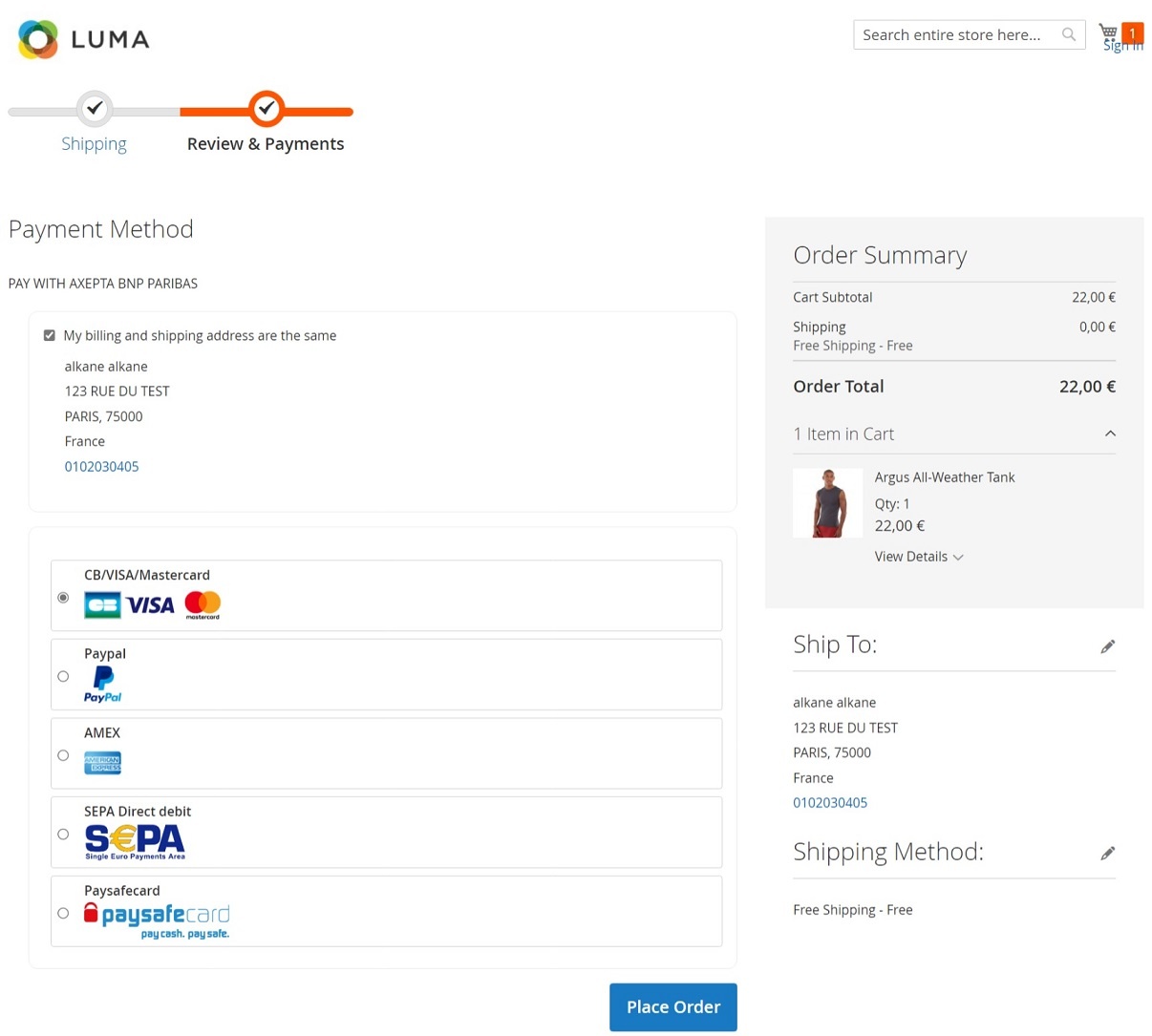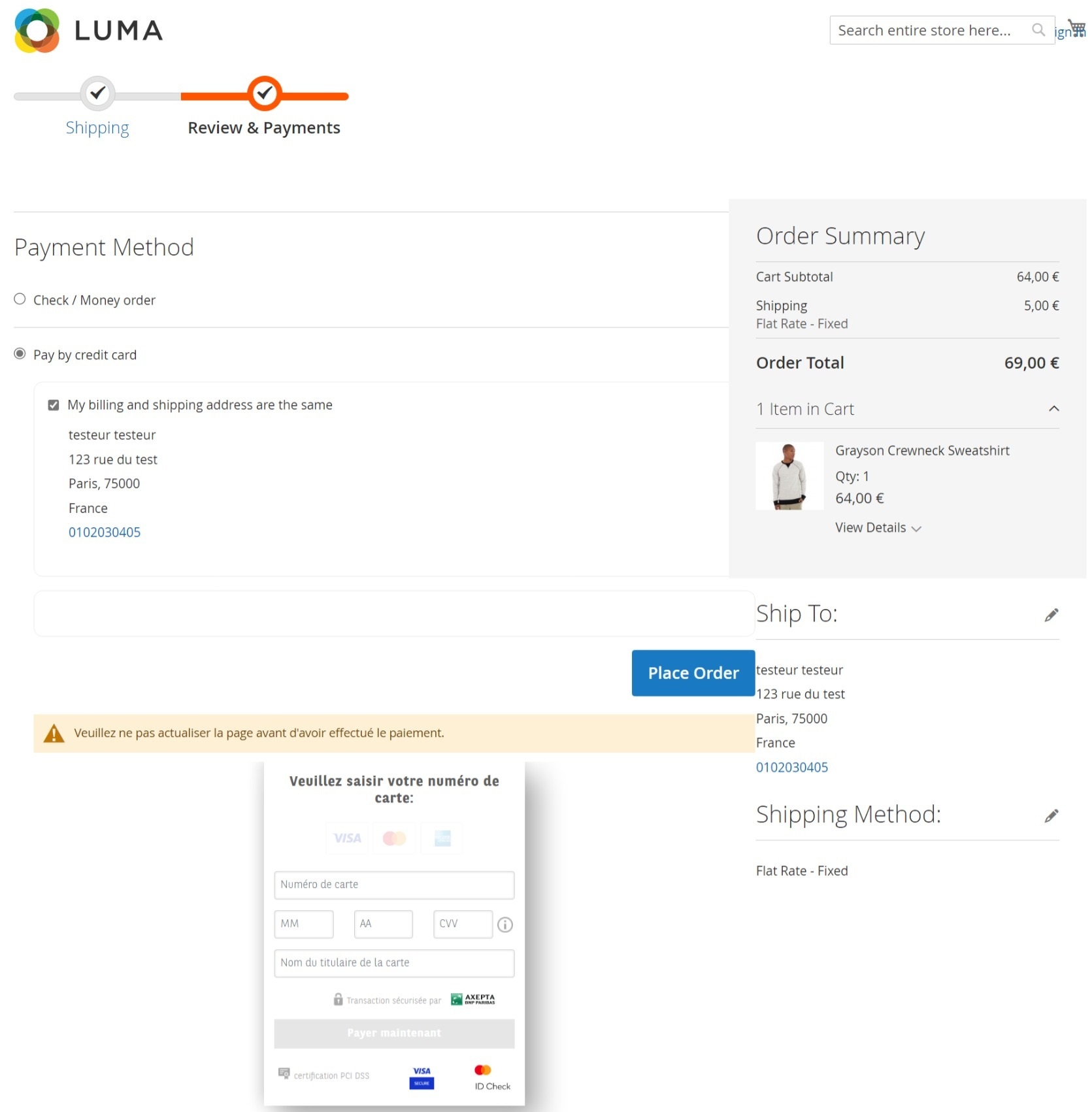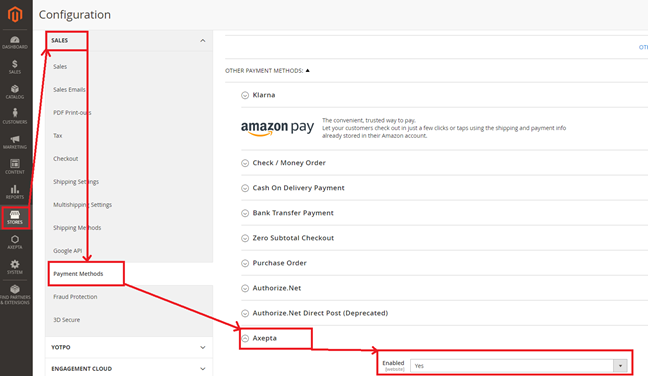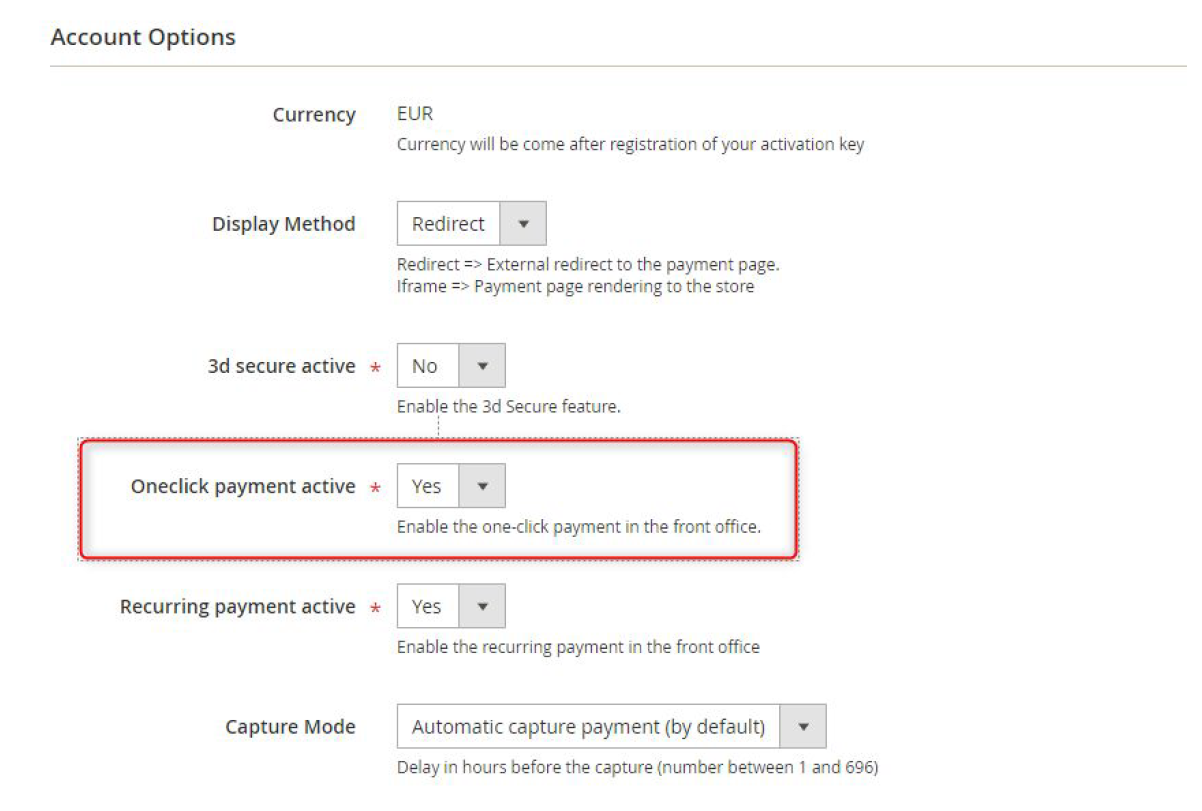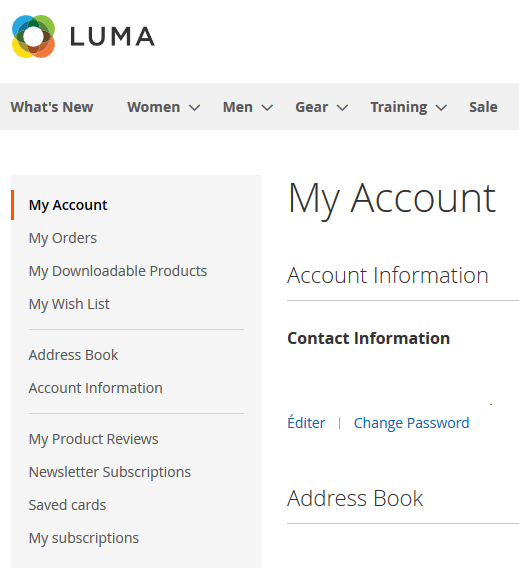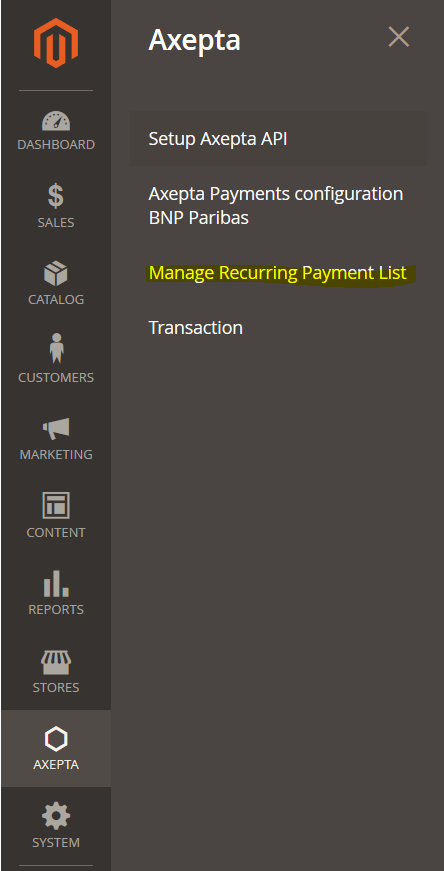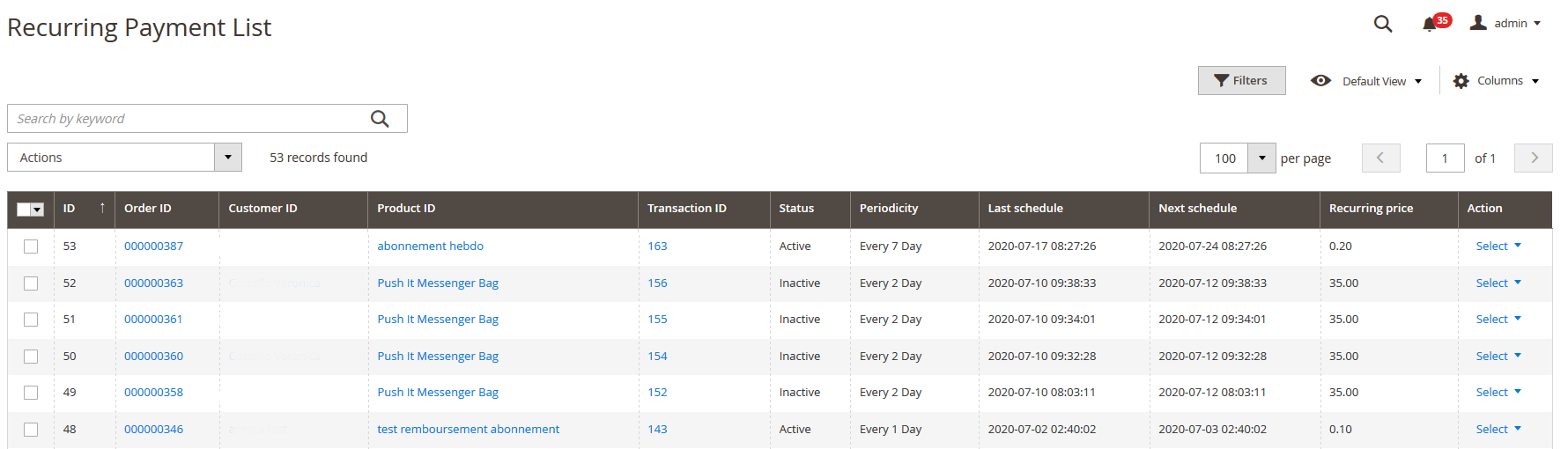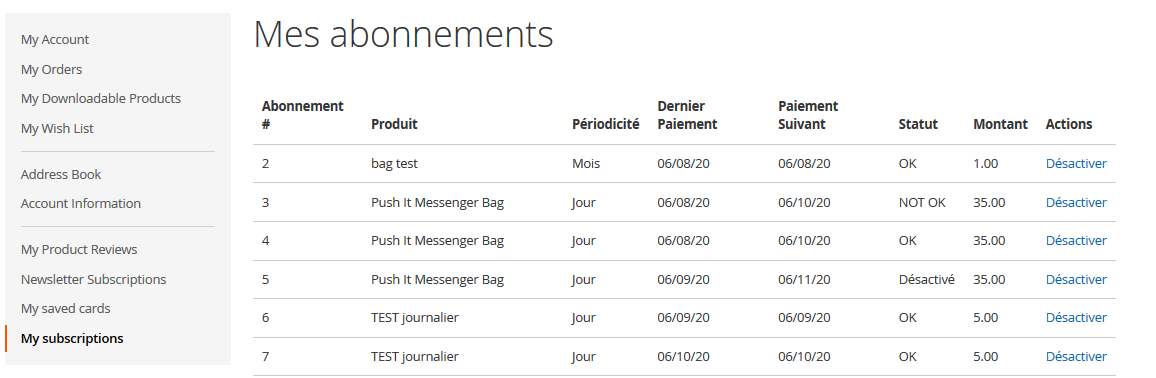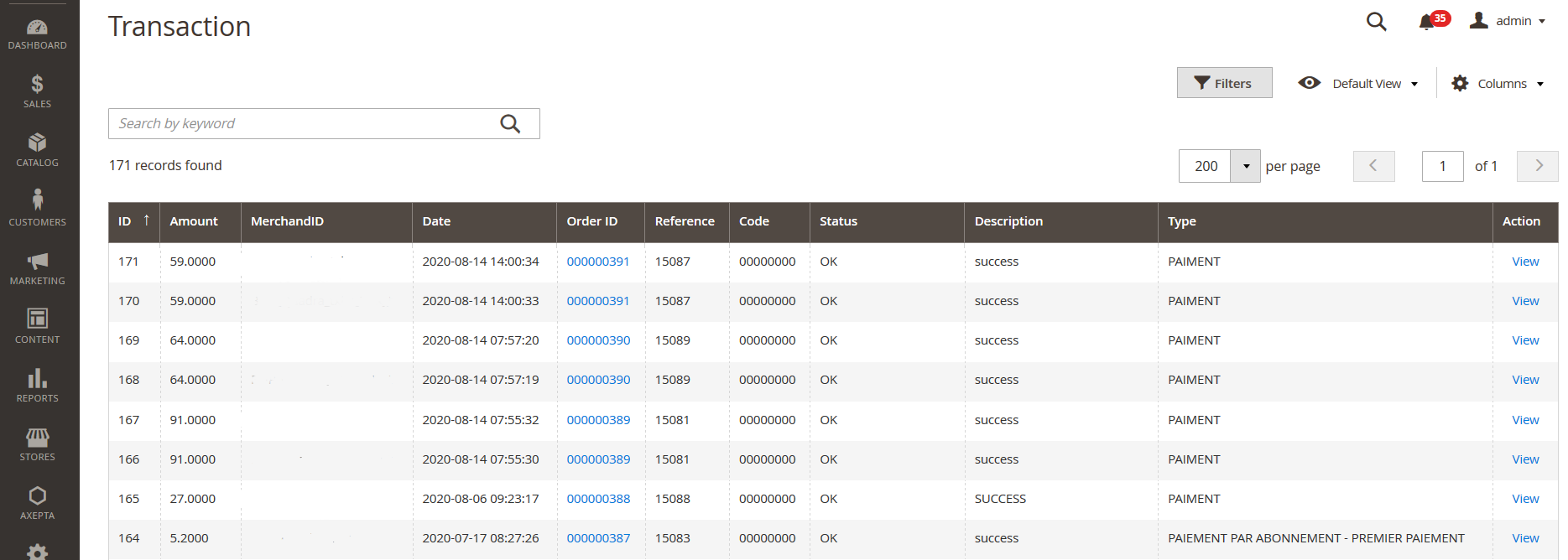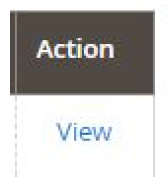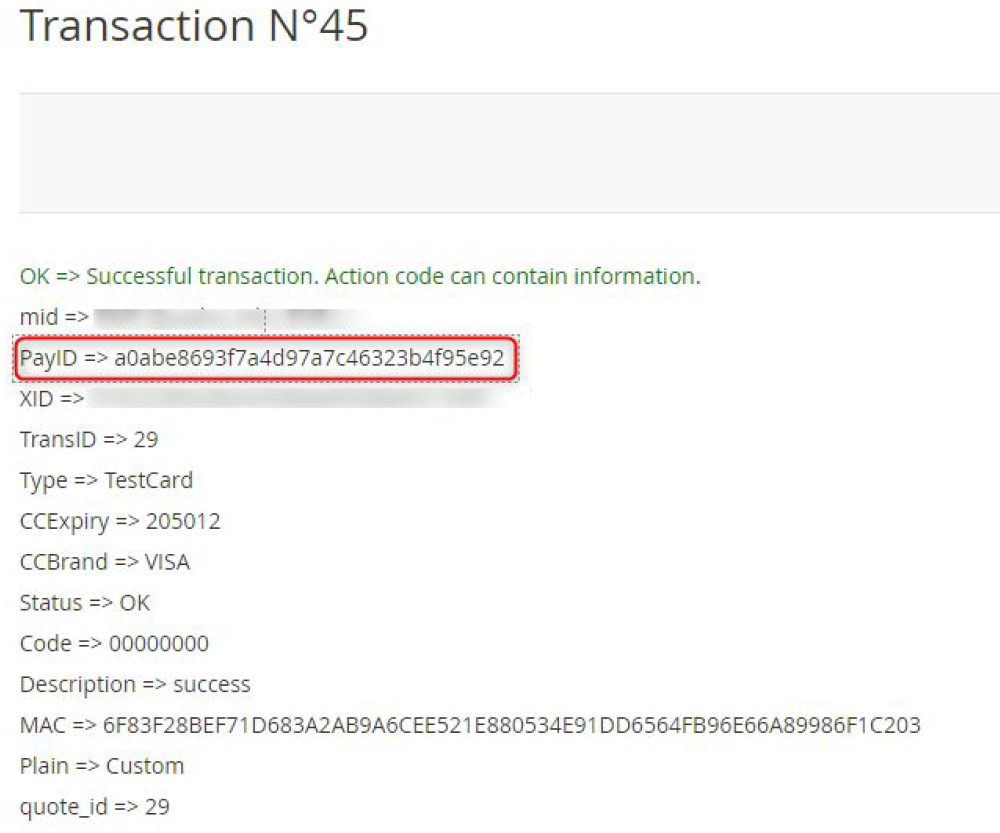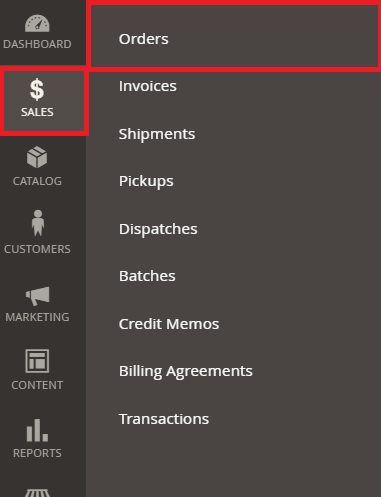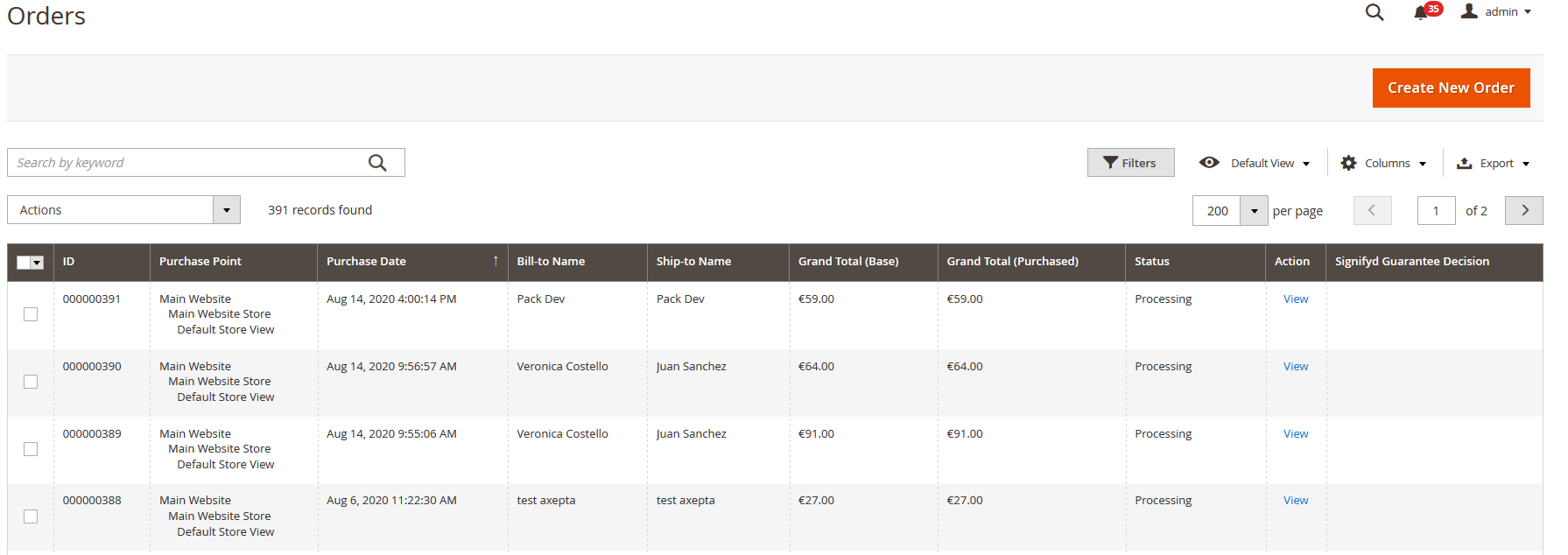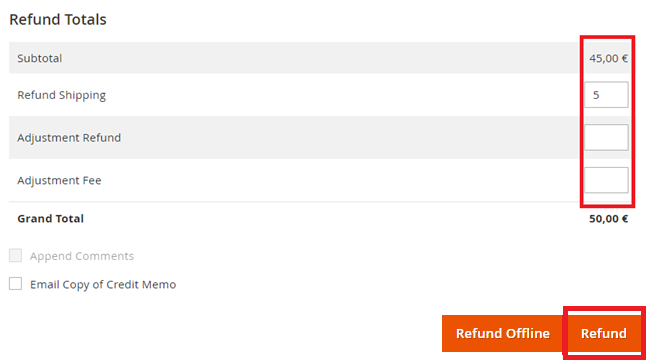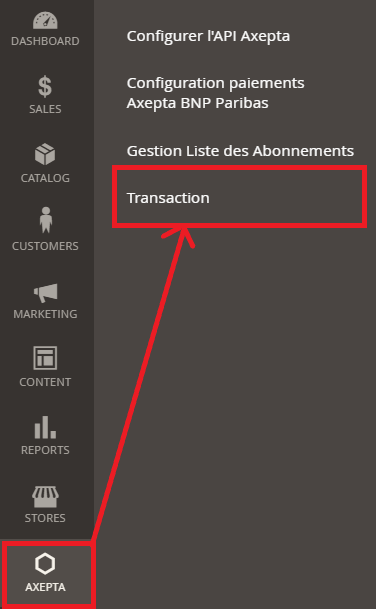...
The list of accounts will be updated after every new entry.
Rendered of the checkout page
Payment methods are displayed on a framework for 6 proposals. Additional payment methods can be accessed by selecting "More payment options", which only appears if necessary. The "One-click" option is activated here to offer the registration of the card of the user.
Rendered from the payment page in redirection
Rendered from the payment page in iFrame
Payment modes configuration
...
To enable the one-off payment, go to “Stores" > "Configuration" > "Sales" > "Payment Methods" > "Axepta” and check “Yes” button.
One-click payment
...
You need to make sure that this functionnality is enabled in your account configurations, to do so, go to "Axepta" > "Axepta Payments configuration BNP Paribas" > Select your MID and click on "Edit" in the "Action" column. > "check the « Oneclick payment active » button
The user will be able to manage his cards in his personal account via “My saved cards” (Front-office view)
Subscription
...
You can preview all the subscriptions in the tab “Axepta" > "Manage Recurring Payment List »
You will find the following data for every transaction:
- Subscription ID
- Order ID
- Client ID du client
- Product ID
- Associated transaction ID
- Subscription status
- Periodicity
- Date of the last payment proceeded
- Date of the next payment
- Subscription amount
- Action column
Among the available actions, you can :
...
The user is able to manage his own subscriptions in his personal account > "My subscriptions" section.
The user can also disable a subscription using the "disable" button.
The status of subscriptions will be updated automatically in the backoffice.
...
The complete list of transactions using the different payment methods is available in the section : “Axepta" > "Transaction”.
You will get the details for every transaction :
...
In the view section, you will get more details about each transaction
You will find more details about the selected transaction like the PayID (regularly asked by the support in case of issue with a transaction)
Refund / cancellation
To make a refund or a cancellation (if possible), you will need to go to the tab "Sales" > "Orders" to visualize details about the orders.
- Choose an order among the list then click on “view” to visualize the details about the order.
2. Go to "Invoices” from the same menu and select the invoice that was created automatically for the order.
3. Click on « Credit Memo ». You will get all the information about the order and on the bottom side of he page, the information about the refund.
For a full refund, you can only keep the values by default and validate. For a partial refund, you can adjust the amounts.
...
To find out if the order has been cancelled or fully refunded, go to "Axepta" > "Transaction" to see the list of transactions, as below :The "Type" column will show if the transaction was paid, cancelled or refunded.
Description of payment methods
...