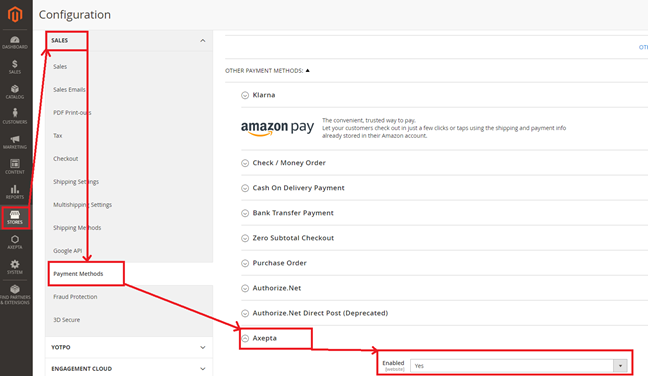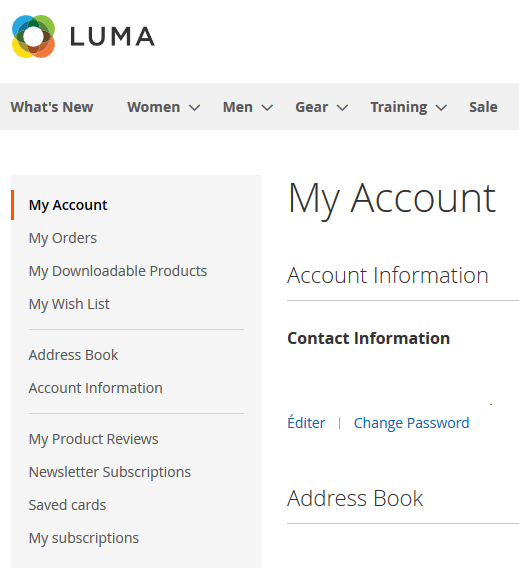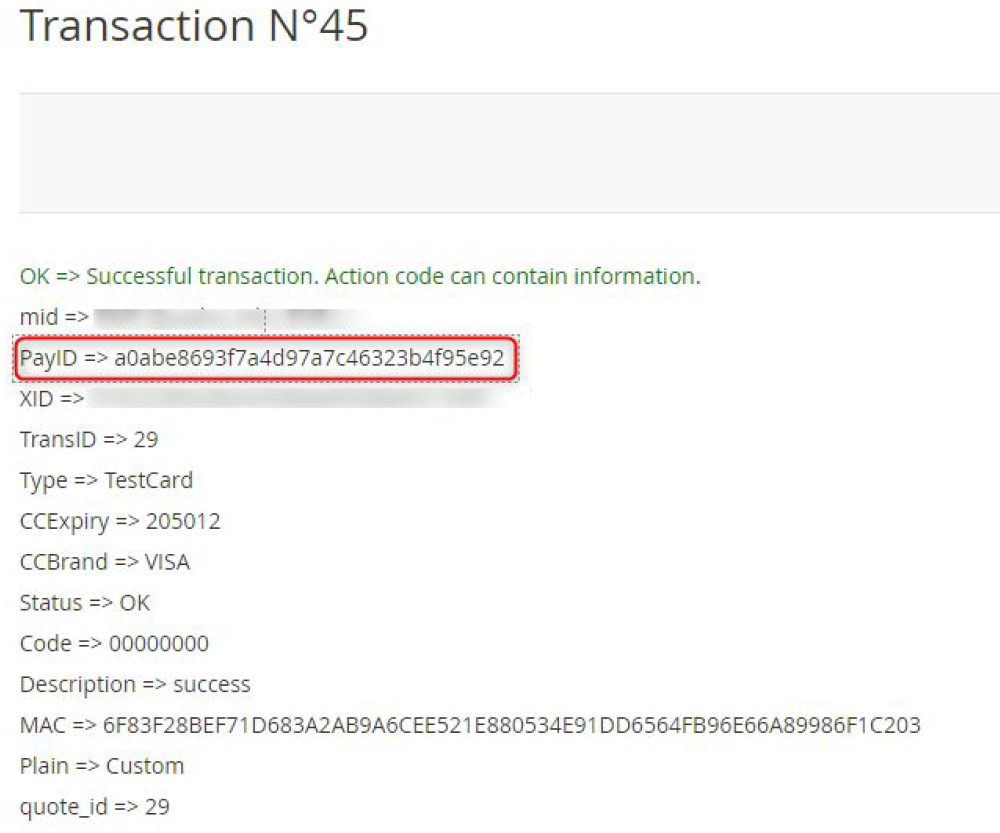| Table of Contents | ||
|---|---|---|
|
Introduction
AXEPTA BNP Paribas allows you to accept payments using different payment methods. Each of them offers different possibilities, through an e-commerce platform, such as:
- One-off payment
- One-click payment
- Recurring payment.
Prerequisites
Php versions that are compatible with our plugins :
- ~5.6.0
- ~7.0.0
- 7.0.2
- 7.0.4
- ~7.0.6
- ~7.1.0
The plugin supports versions from 2.1 to 2.3
Installation of the plugin
To install the plugin, you need to follow the following steps:
...
php bin/magento setup:upgrade
php bin/magento cache:clean
php bin/magento cache:flush
Global configuration of the plugin
The different functionnalities of the plugin are displayed on the left side of the backoffice. To start the configuration of the module, you need to click on "AXEPTA".
...
You can now configure other account options:
Currency :
The currency is provided by the activation key. This data can’t be modified. It appears only as an information for the account management.
You should enable the currency in advance in the backoffice. To do so, you need to go to the menu “Stores” > “Configuration” > “Currency Setup” and enable the preferred currencies by selecting them.
Display mode :
Displaying the payment page can be done in two ways :
- Redirection => External redirection of the user towards the payment page.
- IFrame => Displaying the payment page on an iFrame.
3DSecure :
This option enables 3DSecure
One click payment:
This option enables one click payment by saving the payment methods data in the user's account.
Subscription :
This option enables the subscription payment.
Capture method :
This option allows you to choose the capture mode you prefer :
- Automatic => Capture at the end of the day
- Manual => After a defined time. If you choose this option you can also define the time limit before the capture (time limit in hours : number between 1 and 696)
Logs :
This option enables logs in order to share data with the support in case of issues.
...
The list of accounts will be updated after every new entry.
Payment modes configuration
One-off payment
To enable the one-off payment, go to “Stores" > "Configuration" > "Sales" > "Payment Methods" > "Axepta” and check “Yes” button.
One-click payment
This functionnality allows your customers to save their payment methods data so that they can pay faster the next time.
...
The user will be able to manage his cards in his personal account via “My saved cards” (Front-office view)
Subscription
Enable/disable subscriptions
Go to "Axepta" > "Axepta Payments configuration BNP Paribas" > Select your MID and click on "Edit" in the "Action" column. > "check the « » button
Configuration
When the « Subscription » option is enabled, it’s possible to configure items which will be paid by subscription.
...
- Type : indicates if the item will be paid by subscription or standard payment.
- Periodicity : indicated the type of subscription (monthly or daily)
- Interval occurrence : Number of times that the payment will be proceeded. If this value is not filled, the occurrence is unlimited.
- Recurring amount : Indicated the amount of the item in subscription, so this value can be different from the initial price of the item. This value represents the value that will be withdrawn in the future transactions.
Subscriptions management
You can preview all the subscriptions in the tab “Axepta" > "Manage Recurring Payment List »
...
- Enable a subscription.
- Disable a subscription.
- Delete a subscription.
Subscriptions management (front office view)
The user is able to manage his own subscriptions in his personal account > "My subscriptions" section.
...
The status of subscriptions will be updated automatically in the backoffice.
Transactions management
The complete list of transactions using the different payment methods is available in the section : “Axepta" > "Transaction”.
...
You will find more details about the selected transaction like the PayID (regularly asked by the support in case of issue with a transaction)
Refund / cancellation
To make a refund or a cancellation (if possible), you will need to go to the tab "Sales" > "Orders" to visualize details about the orders.
...
The "Type" column will show if the transaction was paid, cancelled or refunded.
Description of payment methods
Methods of Payment | Countries allowed | Currencies |
AMEX | All | All |
CB | FR | EUR |
Cetelem 3X | FR | EUR |
Cetelem 4X | FR | EUR |
MasterCard/VISA | All | All |
PayPal | All | All |
Sofort Klarna | DE, AT, BE, IT, ES, NL, CH, PL | EUR |
Alipay | CN | AUD, CAD, EUR, GBP, HKD, NZD, SGD, USD |
Bancontact | BE | EUR |
Boleto Bancário | BR | USD |
eNets | SG | SGD |
EPS | AT | EUR |
Finnish eBanking | FI | EUR |
Giropay | DE | EUR |
iDeal | NL | EUR |
Multibanco | PT | EUR |
MyBank | ES,GR, IT | EUR |
MyClear FPX | MY | MYR |
Paysafecard | AAT, AU, BE, BG, CA, CH, CY, CZ, DE, DK, ES, FI, FR, GB, GE, GI, HR, HU, IE, IT, LI, LT, LU, MT, MX, NL, NO, NZ, PE, PL, PT, RO, SE, SI, SK, UY | AUD, CAD, CHF, EUR, GBP, NOK, PLN, RON, SEK, USD |
POLi | AU | AUD |
POLi | NZ | NZD |
Przelewy24 | PL | EUR, PLN |
RHB Bank | MY | MYR |
SEPA Direct debit | AT, BE, BG, CH, CY, CZ, DE, DK, EE, ES, FI, FR, GB, GR, HR, HU, IE, IS, IT, LI, LT, LU, LV, MC, MT, NL, NO, PL, PT, RO, SE, SI, SK, SM | EUR |
TrustPay | CZ | CZK |
TrustPay | SK | EUR |
UnionPay | CN | USD |
CN | EUR, GBP, USD | |
Zimpler | FI | EUR |
Zimpler | SE | SEK |
...