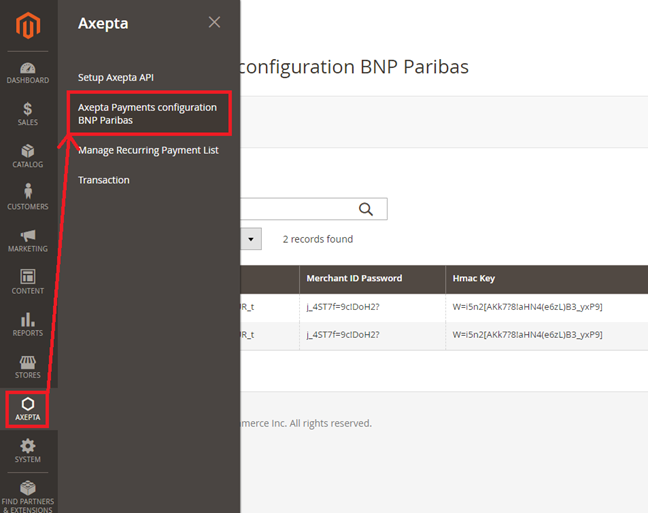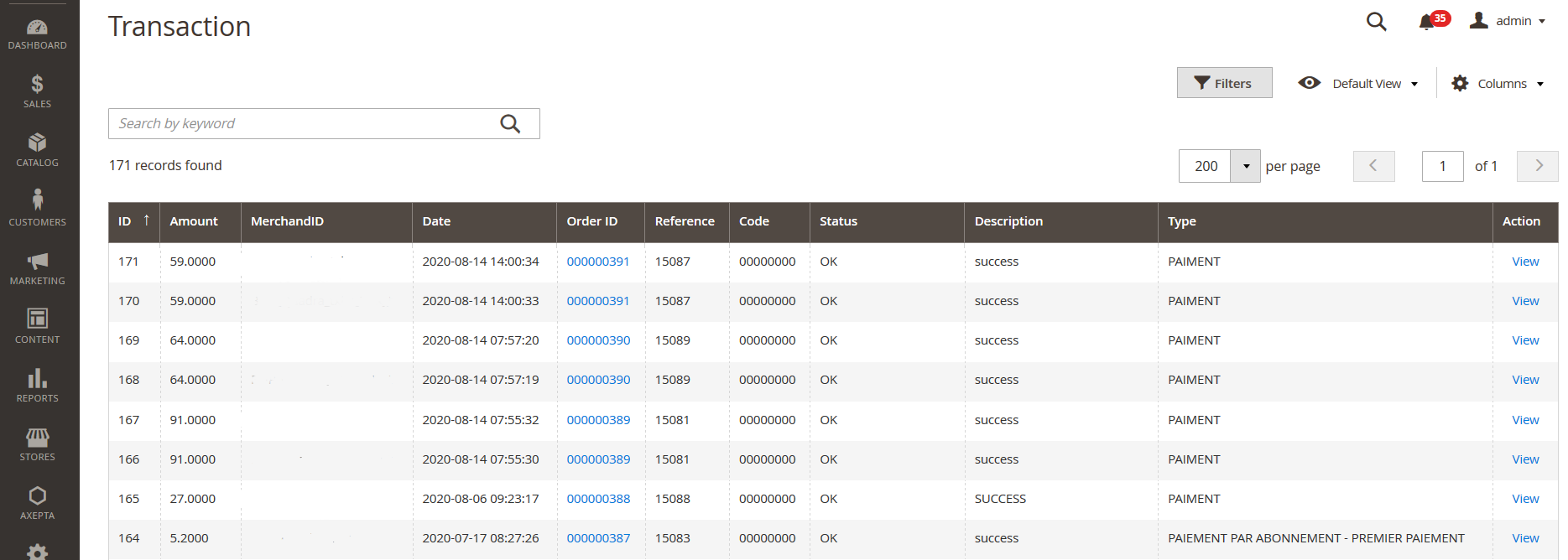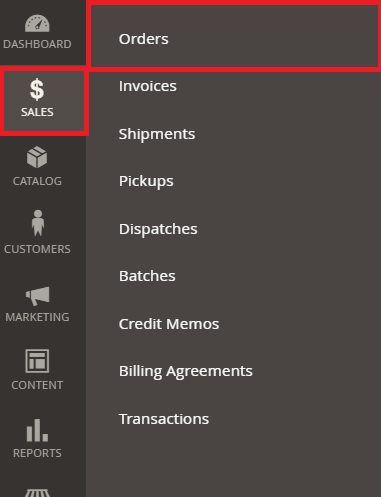...
AXEPTA BNP Paribas allows you to use accept payments using different payment methods. Each of them offers different possibilities, through an e-commerce platform, such as:
...
To create the configuration of a new account, click on the link“Axepta Payments configuration BNP Paribas” on the menu :
Then, click on the button “Add new Merchant Account” to add information about the new merchant.
...
You can, now, choose the different payment methods you want would like to allow in your shop.
The tab “Paygate Configuration” will appear on the left side of the screen below "Account configuration".
...
- Redirection => External redirection of the user towards the payment page.
- IFrame => Displaying the payment page on an iFrame.
3DSecure :
This option enables 3DSecure
...
This option enables one click payment via by saving the payment method by methods data in the user in his 's account.
Subscription :
This option enables the subscription functionalitypayment.
Capture method :
This option allows you to choose the capture method mode you prefer :
- Automatic => Capture at the end of the day
- Manual => After a defined time. If you choose this option you can also define the time limit before the capture (time limit in hours : number between 1 and 696)
...
You will find the following data for every transaction:
- Subscription ID
- Order ID
- Client ID du client
- Product ID
- Associated transaction ID
- Subscription status
- Periodicity
- Date of the last payment proceeded
- Date of the next payment
- Subscription amount
- Action column
...
A list of paid orders using the diffeent different payment methods is available in the section : “Axepta" > "Transaction”.
You will get these information for every transaction :
...
You will find more details about the selected transaction like the payId or card data (brand, expiration date..)
...
To make a refund or a cancellation (if possible), you will need to go to the tab "Sales" > "Orders" to visualize details about the orderorders.
- Choose an order among the list then click on “view” to visualize the details about the order.
...
3. Click on « Credit Memo ». You will get all the information about the order and on the bottom part side of he page, the information about the refundsrefund.
For a full refund, you can only keep the values by default and validate. For a partial refund, you can adjust the amounts.
...
Description of payment methods
Means of Payment | Country allowed | Currency |
AMEX | All | All |
CB | FR | EUR |
Cetelem 3X | FR | EUR |
Cetelem 4X | FR | EUR |
MasterCard/VISA | All | All |
PayPal | All | All |
Sofort Klarna | DE, AT, BE, IT, ES, NL, CH, PL | EUR |
Alipay | CN | AUD, CAD, EUR, GBP, HKD, NZD, SGD, USD |
Bancontact | BE | EUR |
Boleto Bancário | BR | USD |
eNets | SG | SGD |
EPS | AT | EUR |
Finnish eBanking | FI | EUR |
Giropay | DE | EUR |
iDeal | NL | EUR |
Multibanco | PL | EUR |
MyBank | ES,GR, IT | EUR |
MyClear FPX | MY | MYR |
Paysafecard | AAT, AU, BE, BG, CA, CH, CY, CZ, DE, DK, ES, FI, FR, GB, GE, GI, HR, HU, IE, IT, LI, LT, LU, MT, MX, NL, NO, NZ, PE, PL, PT, RO, SE, SI, SK, UY | AUD, CAD, CHF, EUR, GBP, NOK, PLN, RON, SEK, USD |
POLi | AU | AUD |
POLi | NZ | NZD |
Przelewy24 | PL | EUR, PLN |
RHB Bank | MY | MYR |
SEPA Direct debit | AT, BE, BG, CH, CY, CZ, DE, DK, EE, ES, FI, FR, GB, GR, HR, HU, IE, IS, IT, LI, LT, LU, LV, MC, MT, NL, NO, PL, PT, RO, SE, SI, SK, SM | EUR |
TrustPay | CZ | CZK |
TrustPay | SK | EUR |
UnionPay | CN | USD |
CN | EUR, GBP, USD | |
Zimpler | FI | EUR |
Zimpler | SE | SEK |