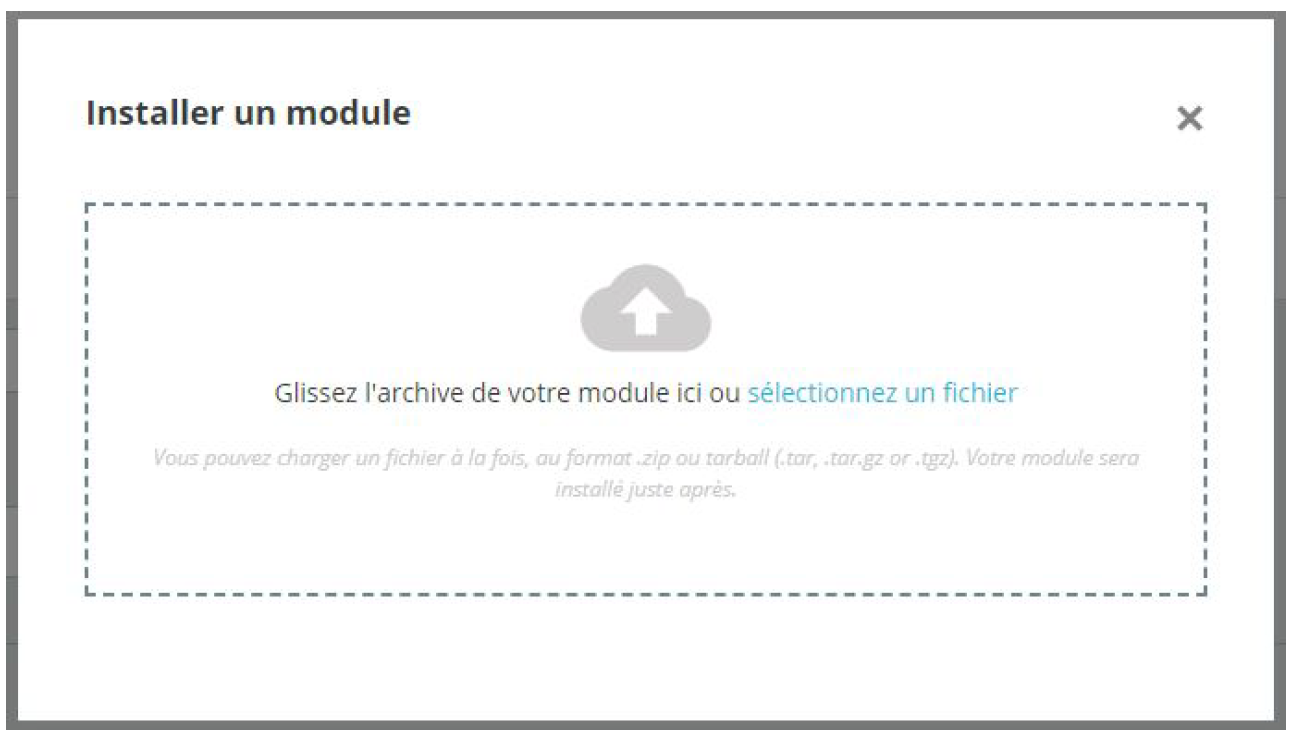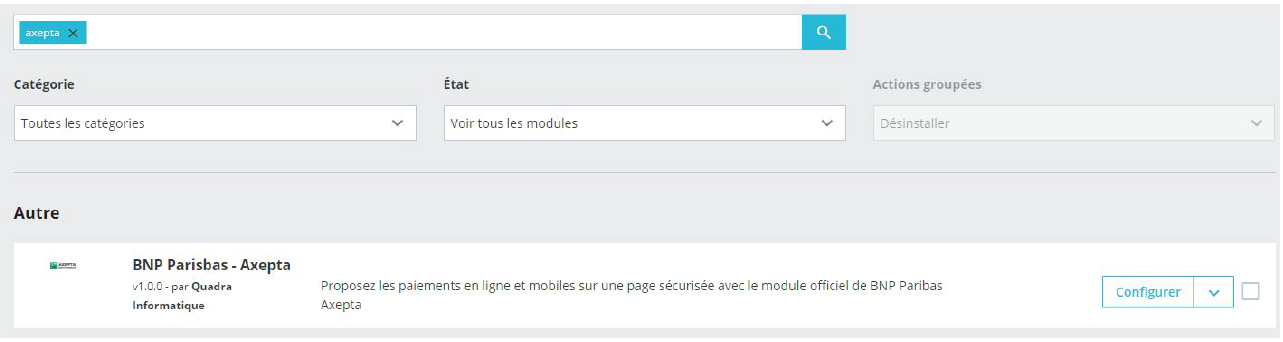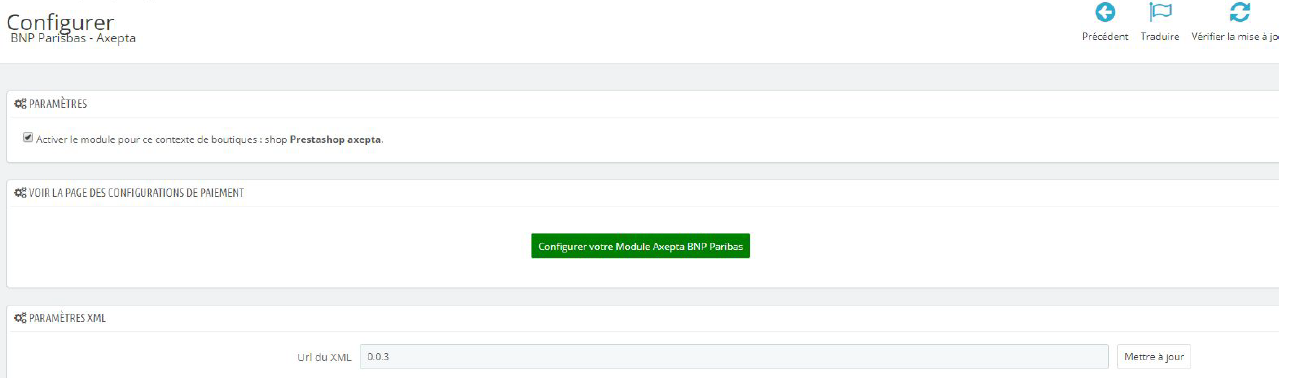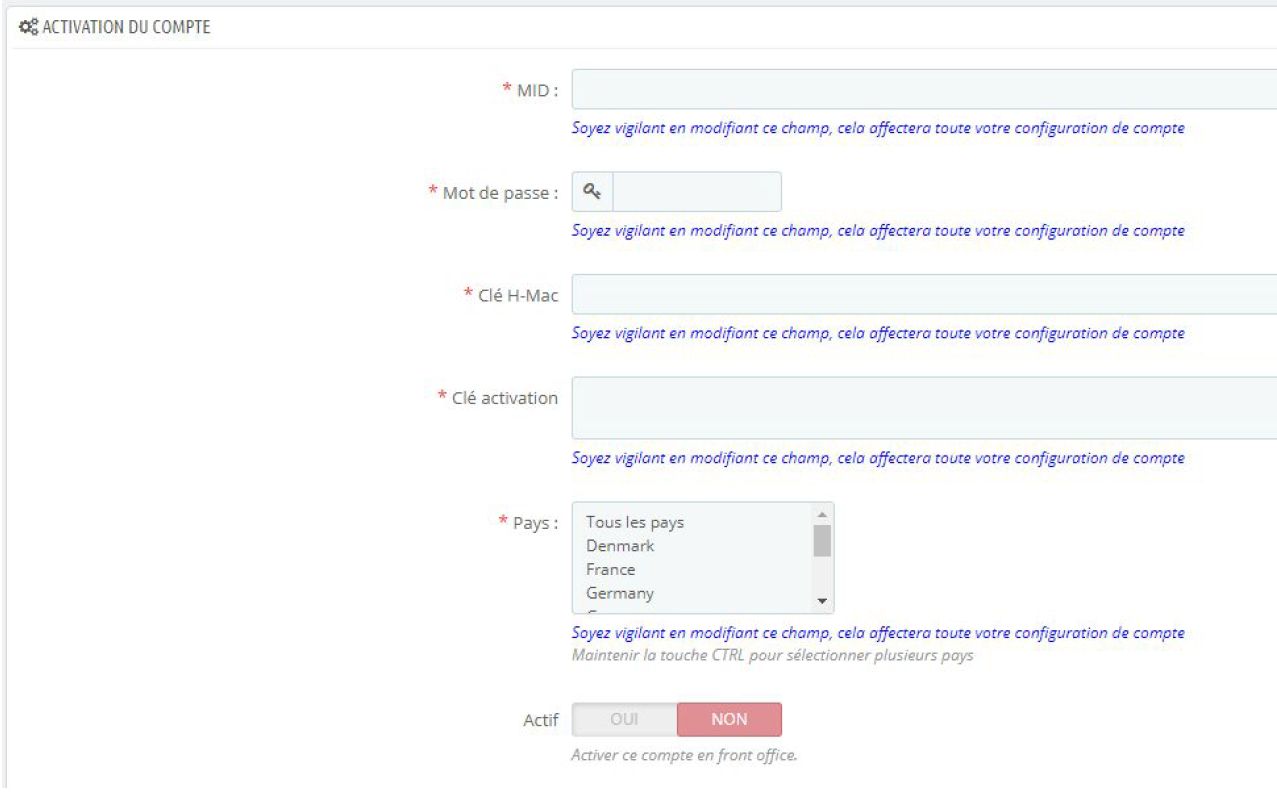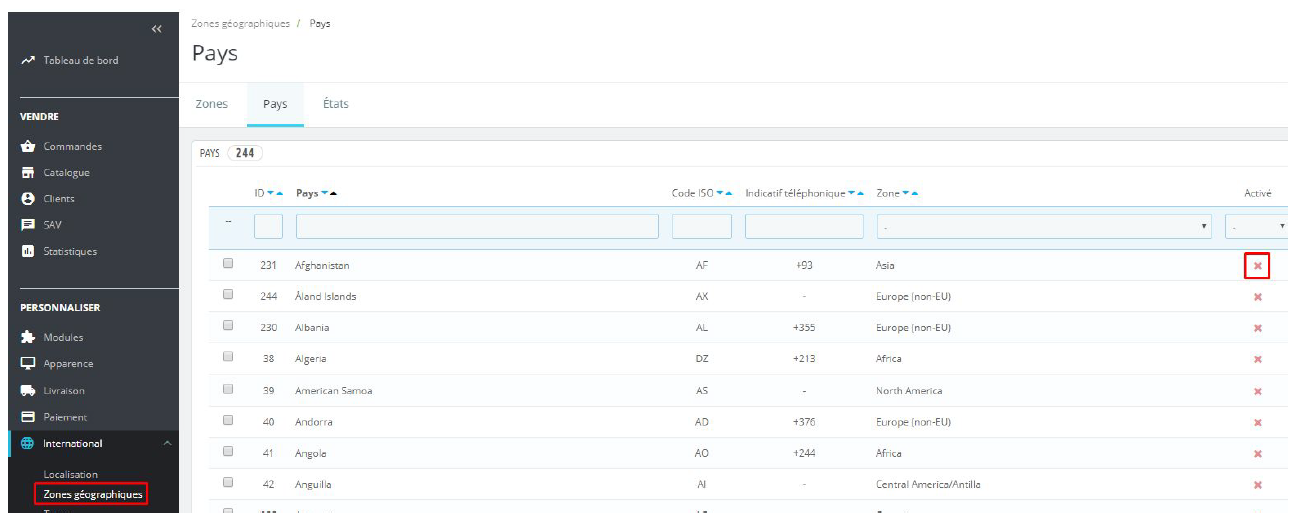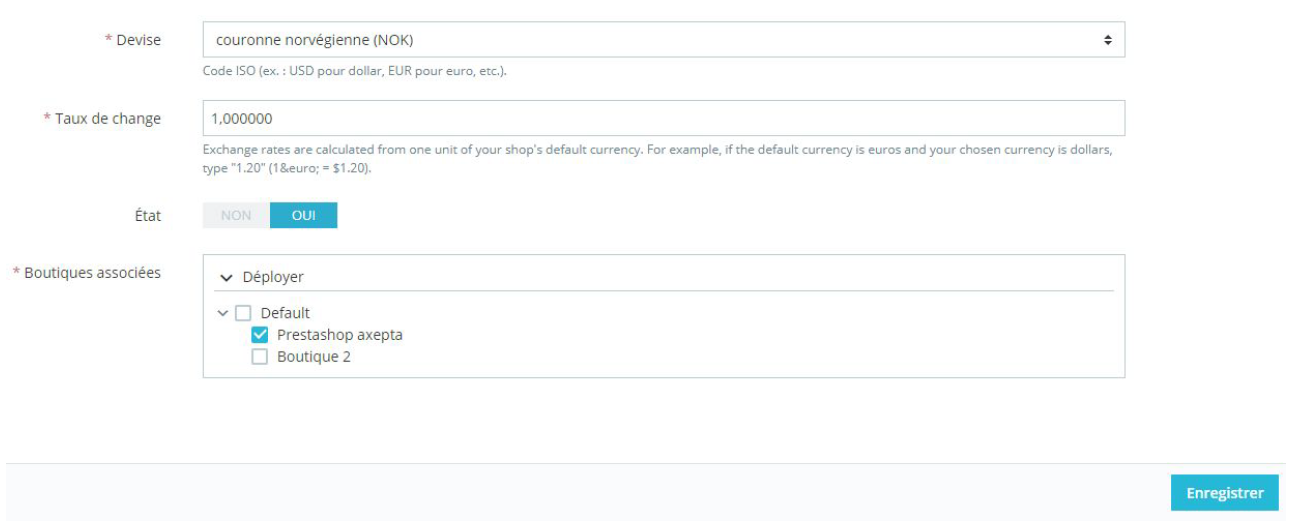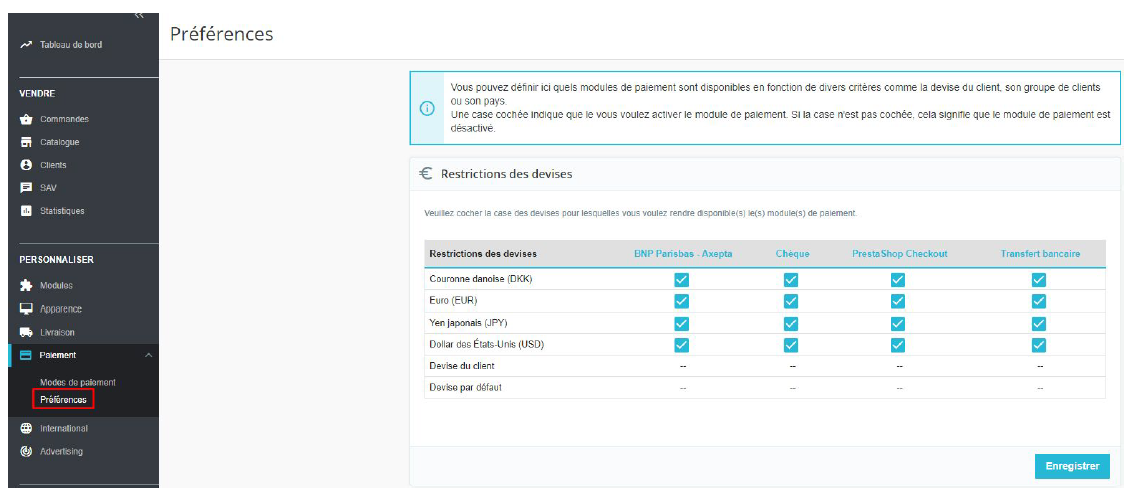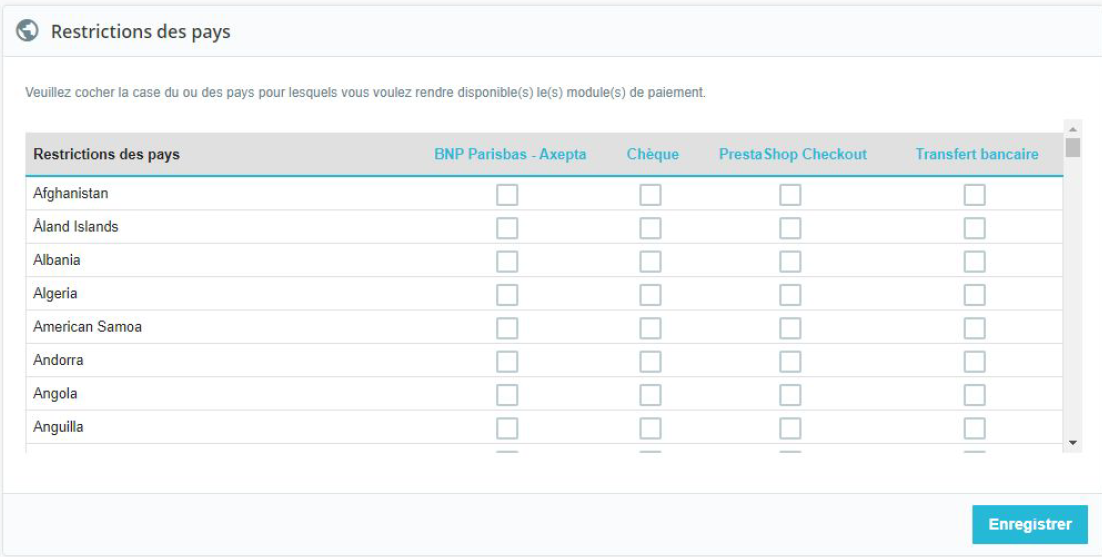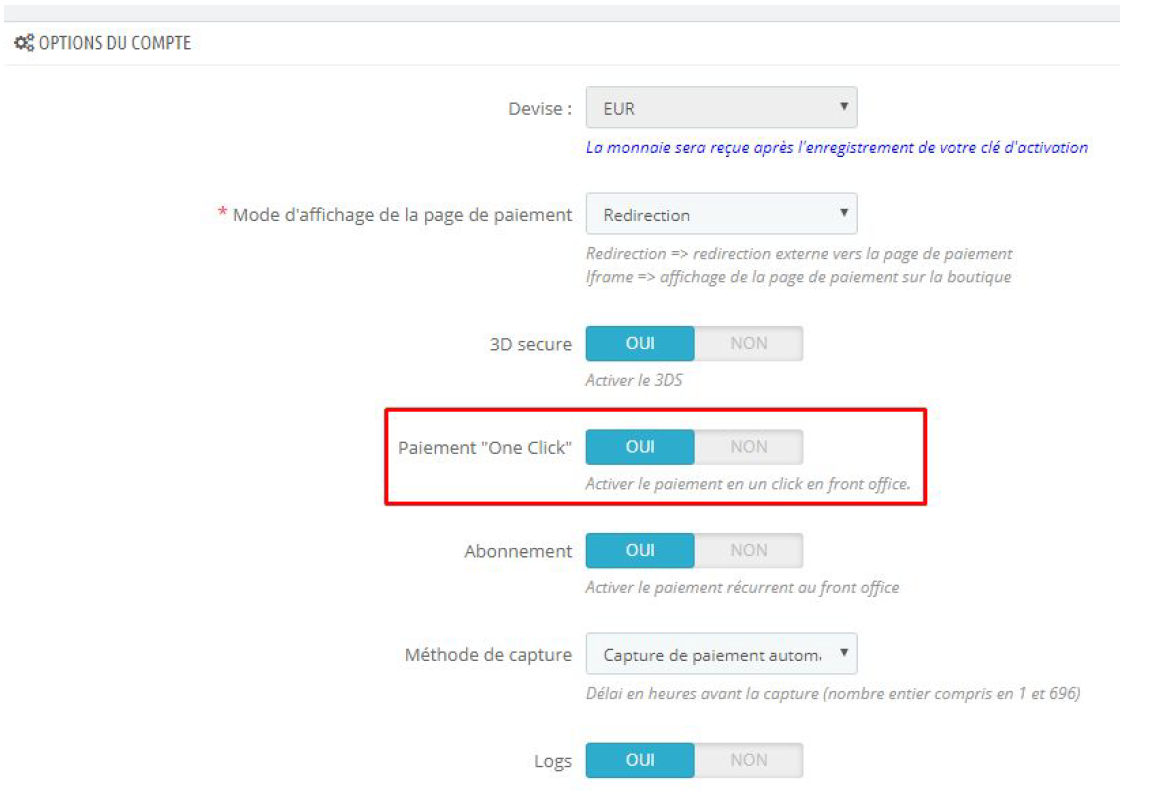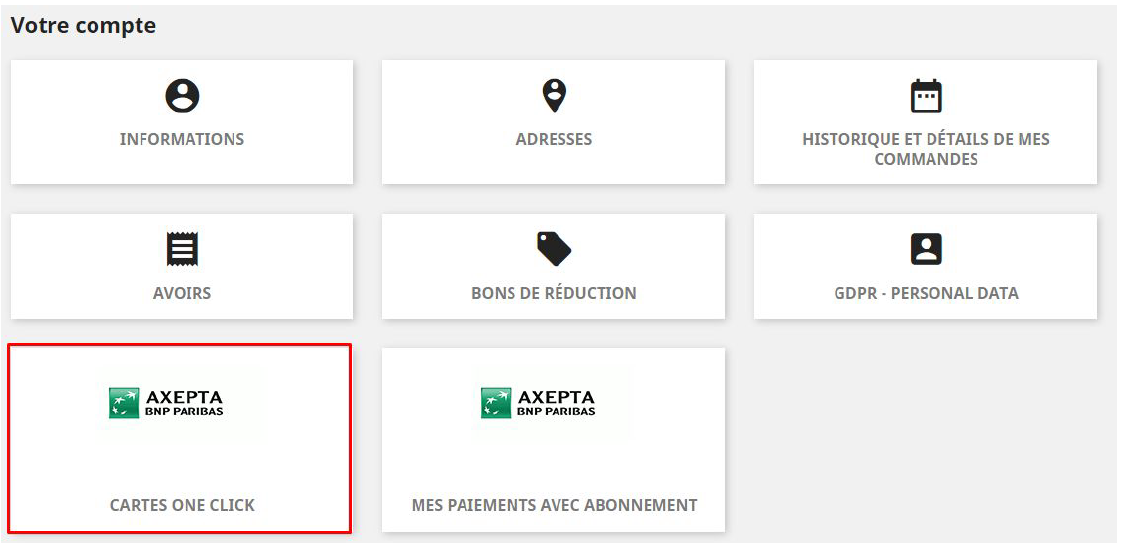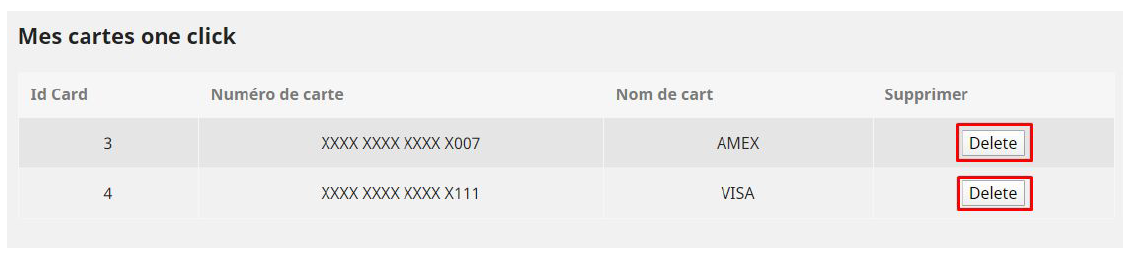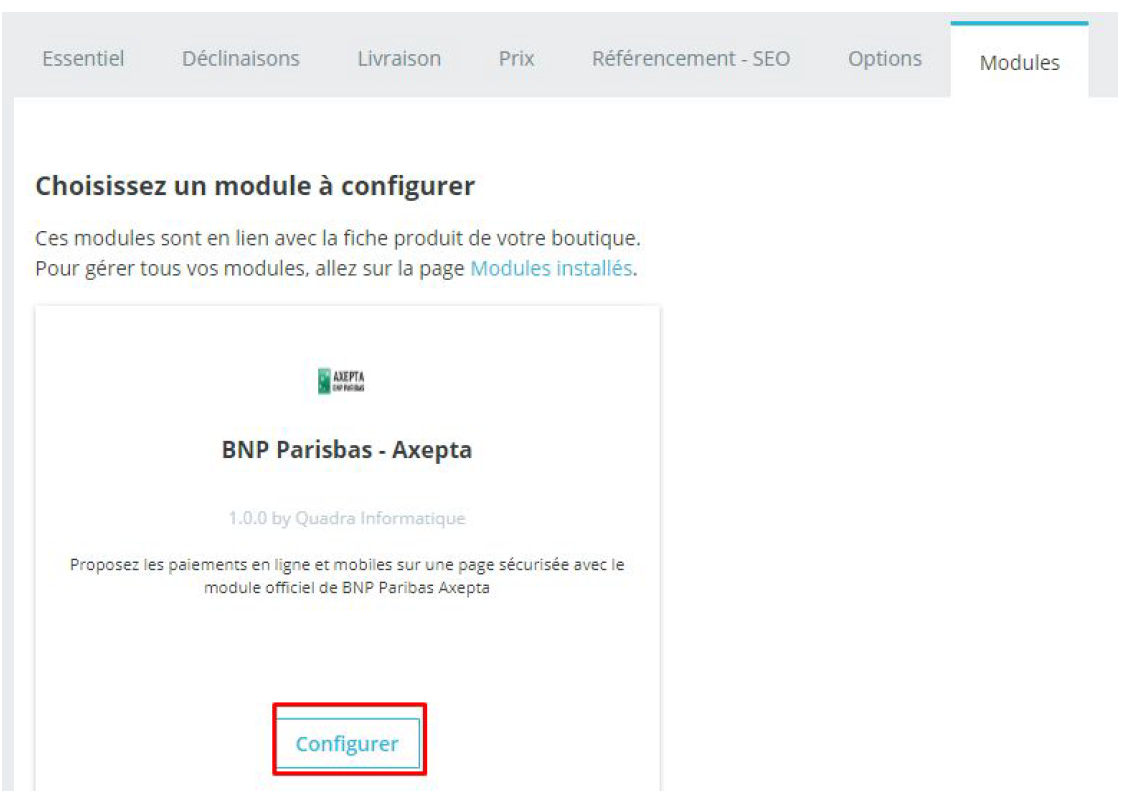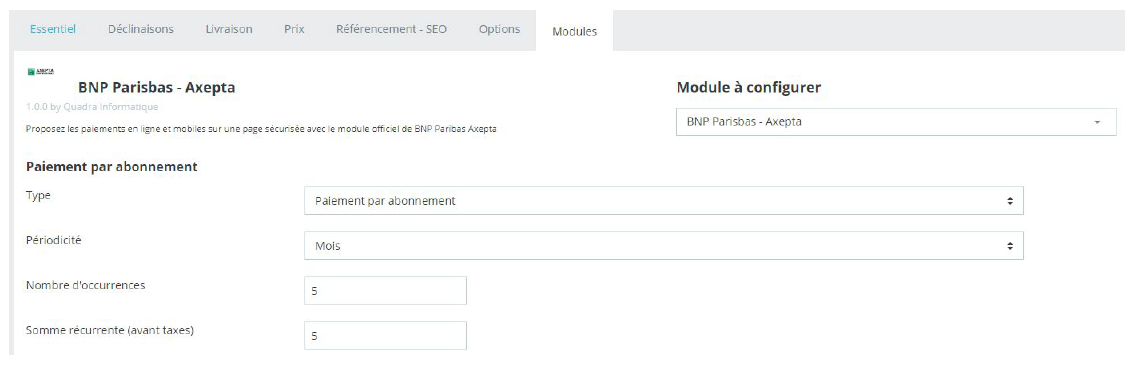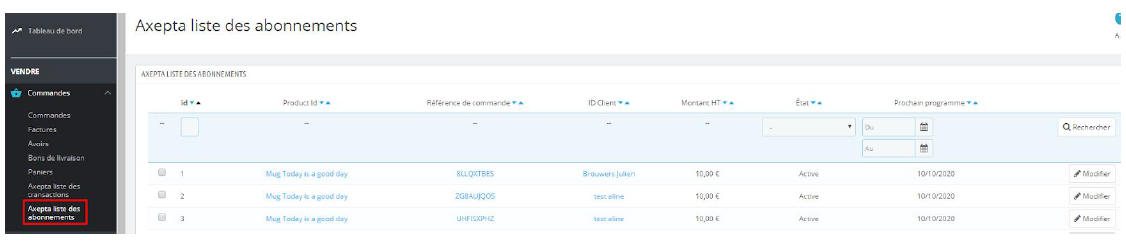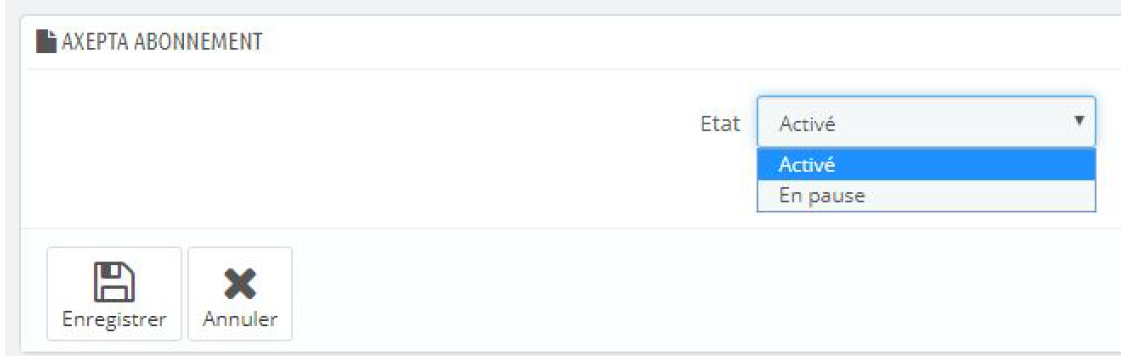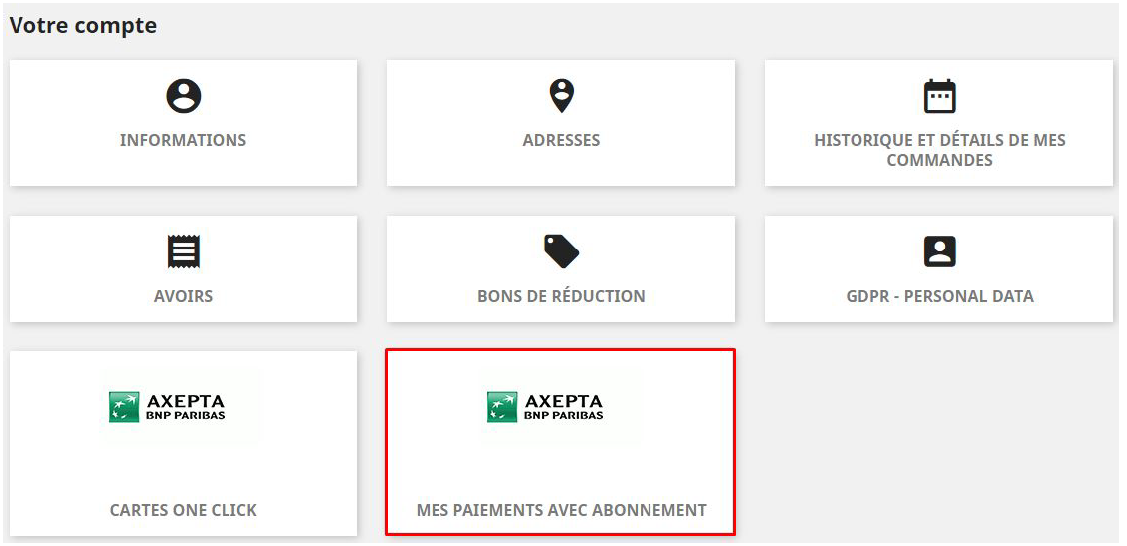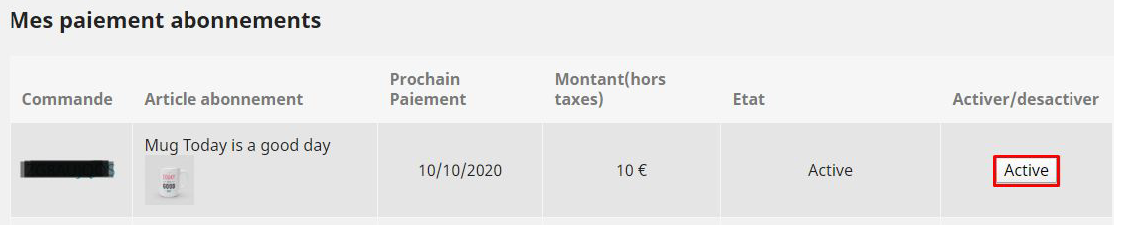Introduction
AXEPTA BNP Paribas allows you to accept payments using different payment methods. Each of them offers different possibilities, through an e-commerce platform, such as:
- Standard payment
- One click payment
- Recurring payment.
Prerequisites
Required php version of the server should be minimum 7.1
Installation of the plugin
The installation of the plugin requires the following steps :
- Go to the "Modules" tab of the backoffice of your shop, click on "install plugin" then upload the zip file containing the plugin.
2. Once back to the "Module Manager" tab, type "Axepta" in the search bar and select it.
3. Click on « Configure » to start installation. This configuration screen allows you to configure the generic parameters of the shop, especially if it's a "multi-shops".
You can also update the xml flow if other payment methods are added to your BNP Paribas contract.
Then, click on “ Configurer your Module Axepta BNP Paribas” to configure your payment methods.
4. Once installed, you can always uninstall/disable/remove a plugin.
Global configuration of the plugin
Adding an account :
To create a new configuration, click on the "+" in the top right corner:
Then, fill the data provided by BNP Paribas in the following fields and choose to activate or not your account then click on "save".
Then indicate on which shop(s) the plugin should be applied :
The configuration of your first MID now appears in the global list :
You can now choose the different payment methods to activate on your shop :
The payment methods displayed are those corresponding to your activation key.
The payment methods in grey correspond to those that are not part of your offer. You have the possibility to visualize the complete offer in order to see everything that the Axepta module proposes.
Some payment methods may appear in frey if the country or countries in which the payment method is authorized are not activated in your backoffice. To activate the countries, you have to go to the "International" tab > "Geographical zones" and activate the desired countries by clicking on the small red cross :
You will have to go through the menu "Modules" > "Axepta payment configuration" to go back to the payment methods configuration :
You can now configure the account options.
Country :
You can choose to activate the account either in all countries or in manually selected countries by holding down the ctrl key.
Currency :
The currency indicated is the currency of your activation key. This data cannot be modified, it is only shown as an indication for the management of the account.
Please note that you must activate the currency beforehand in the Prestashop backoffice. To do this, go to "International" > "Location" and click on "Add a new currency":
For example:
Rendering mode :
The display of the payment page is possible in 2 ways with the plugin:
- Redirection => External redirection of the user to the payment page
- iFrame => Displaying the payment page on the shop in an iFrame
3DSecure :
This option allows you to activate 3DSecure on the shop
Oneclick payment :
This option allows you to activate the oneclick payment via registration of the payment method by the user in his customer account.
Subscription :
This option allows you to activate the subscription payment on the shop.
Capture method :
This option allows you to choose the payment capture method:
- Automatic => The capture will be done automatically in the night.
- Manual => After a defined time, you can choose just after choosing this option the delay before the capture (Delay in hours before capture (integer between 1 and 696)).
Logs :
This option allows you to activate the logs in particular to send data back to the support in case of issue.
Your account is now configured.
You can configure as many accounts as your BNP Paribas contract allows. To add an account, you must go to "Axepta payment configuration" and do the same operations. The list of accounts will be updated with each new registration.
Payment modes configuration
Standard payment
To activate the different payment methods, you must go to the "Payments" tab and check "BNP Paribas Axepta" for all the currencies you wish to configure and then click on "Save" :
Still in "Payment" > "Preferences", you can also restrict the payment method to some specific currencies.
Oneclick payment
This functionnality allows your customers to save their payment methods data so that they can pay faster the next time.
To enable this functionnality, you only need to check the « Oneclick payment » button
The customer will be able to manage the saved cards in his account view by clicking on “One click cards” :
The list of saved cards will be displayed and the customer will be able to delete one or many card just by clicking on the "delete" button.
Subscriptions
Configuration
When the subscription functionality is enabled, it's possible to configure items to pay by subscription.
To configure items, you need to go to "Catalogue" > "Produits" > search by name of the item that you would like to pay by subscription.
On the product sheet, go to the "plugins" tab and click on "Configurer the plugin BNP Paribas - Axepta" :
You can configure an item by adding the following information:
- Type : indicates if the item will be paid by subscription or standard payment.
- Periodicity : indicated the type of subscription (monthly or daily)
- Interval occurrence : Number of times that the payment will be proceeded. If this value is not filled, the occurrence is unlimited.
- Recurring amount : Indicated the amount of the item in subscription, so this value can be different from the initial price of the item. This value represents the value that will be withdrawn in the future transactions.
Subscriptions management
In the tab "orders" > "Axepta list of subscriptions", you can visualize the list of orders related to subscriptions and find the following informations for every order :
● Order ID
● Product
● Reference
● Customer ID
● Amount
● Subscription status
● Date of the next payment
Available actions in this section are:
● Enable a subscription
● Disable a subscription
● Check détails about an order
● Check details about the customer
Subscriptions management (user view)
The customer can manage his subscriptions in his user account by clicking on the specific box "My payments by subscription"
The customer can disable or enable again a subscription directly by clicking on the "disable/enable" button
The subscription statut is updated automatically in the backoffice.
Orders management
A list of paid orders using the different payment methods is available in the section : “Axepta" > "Transaction”.