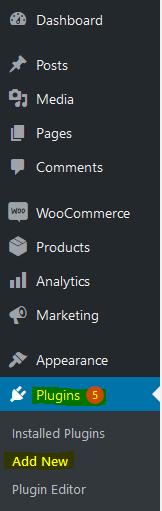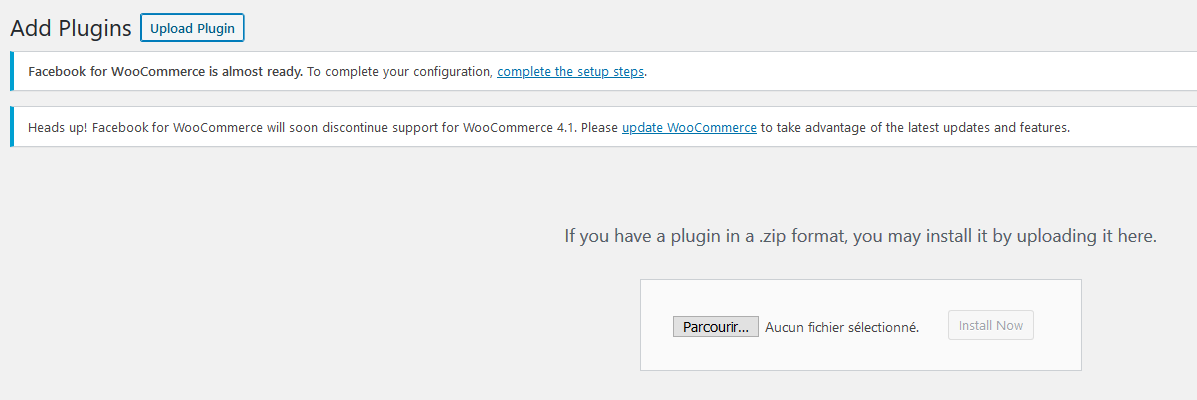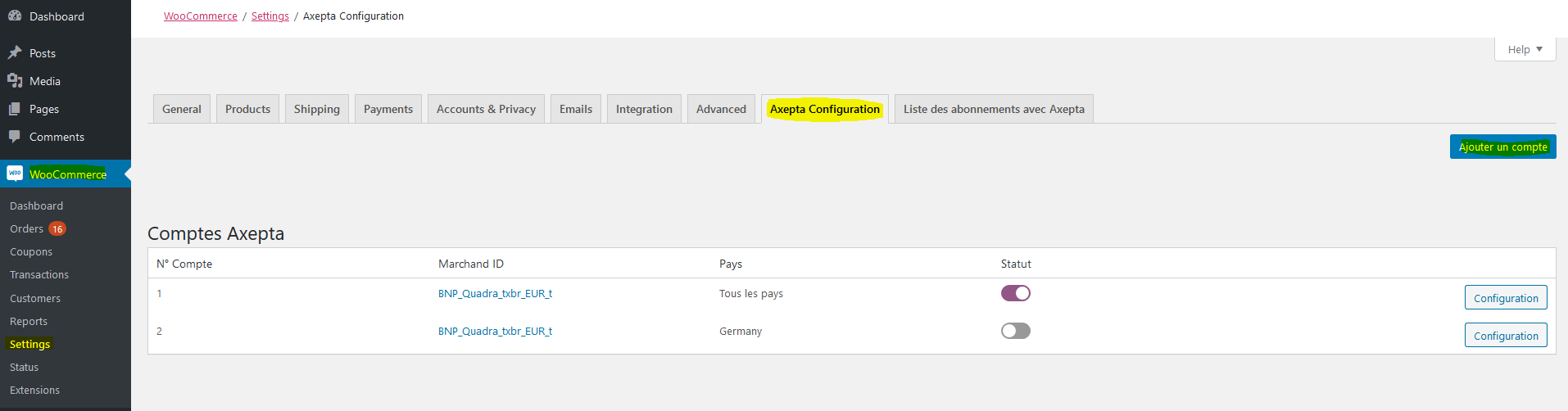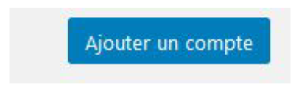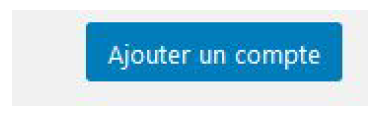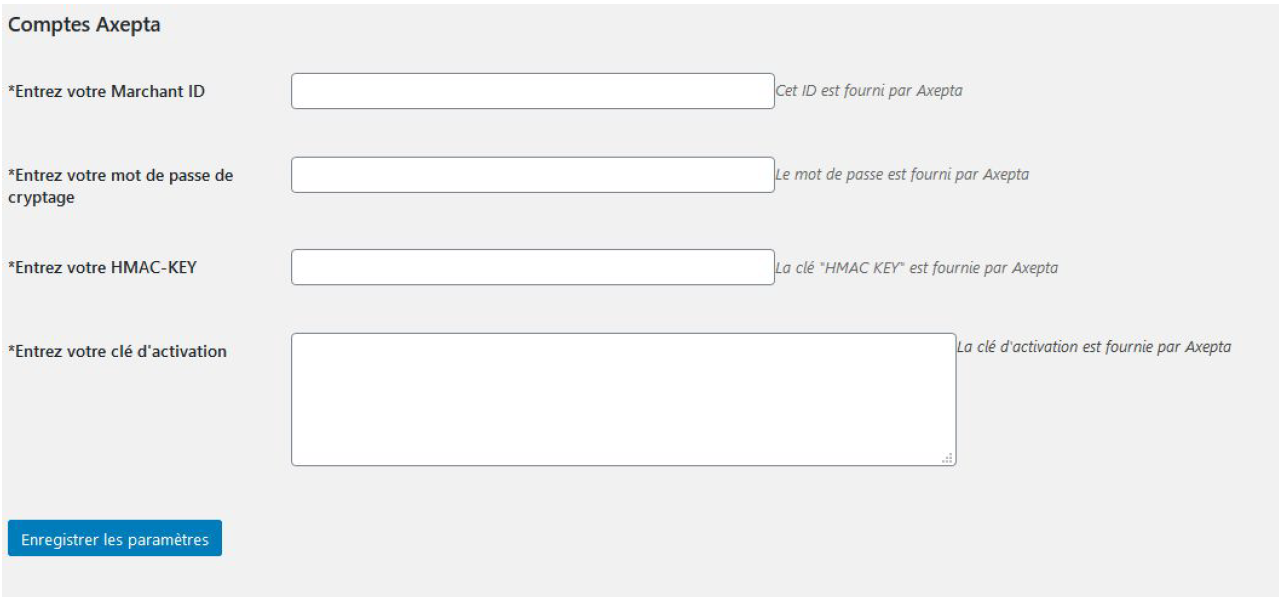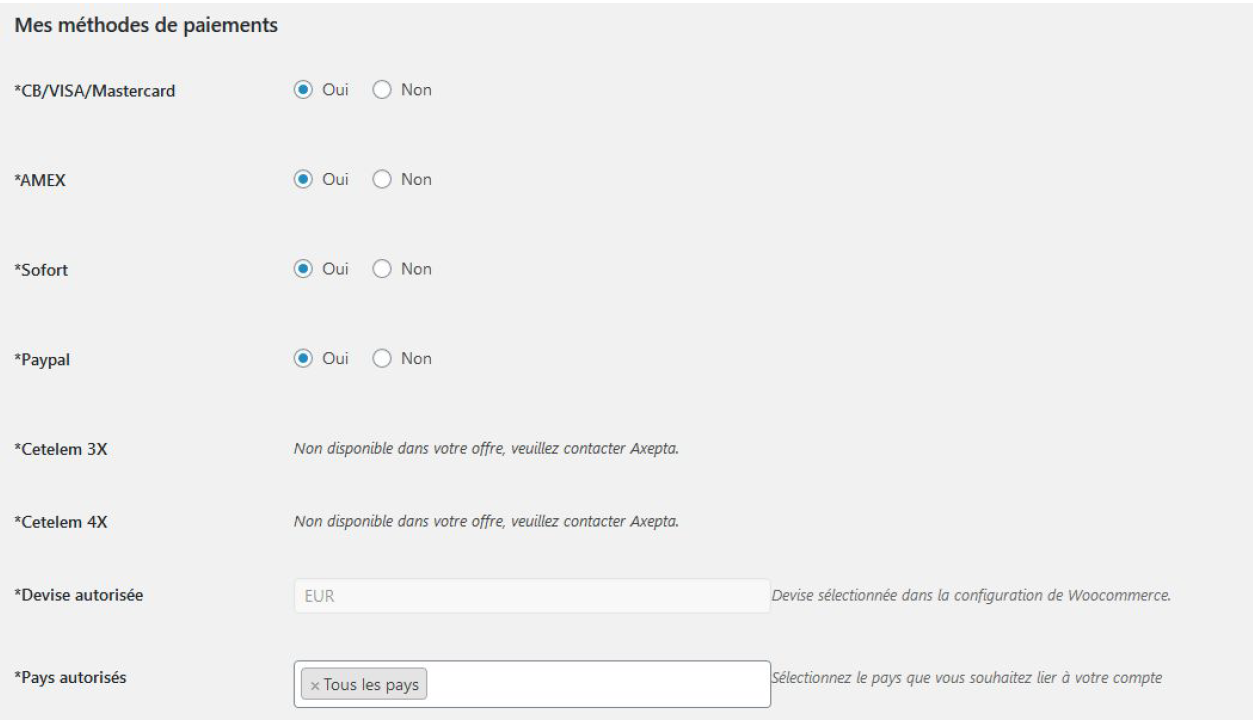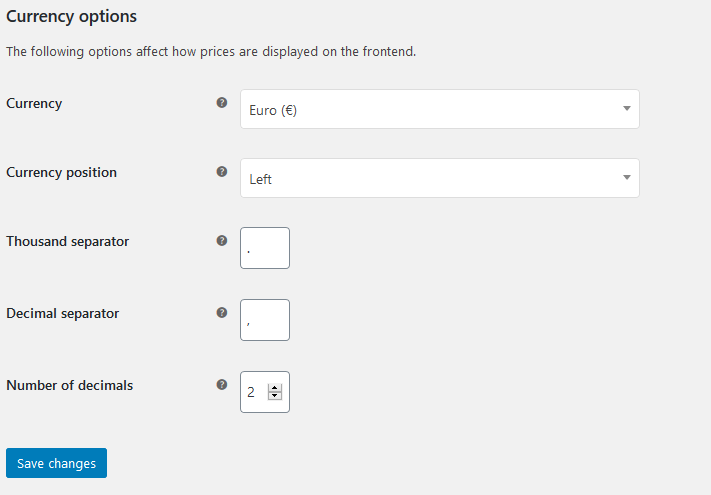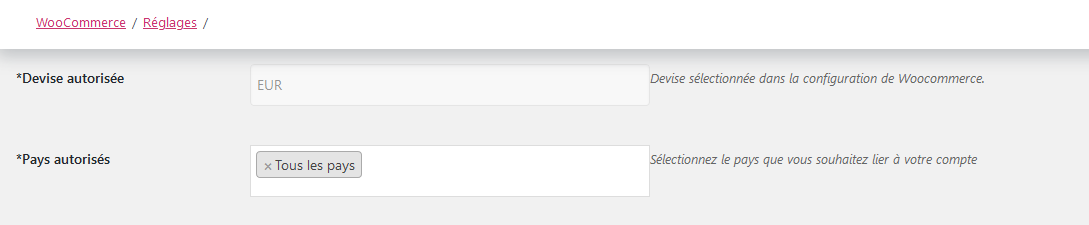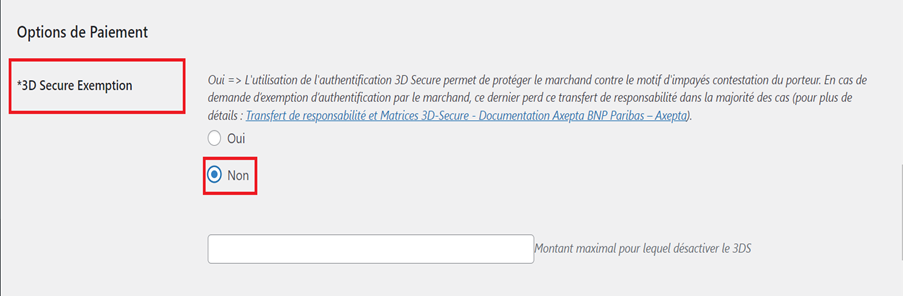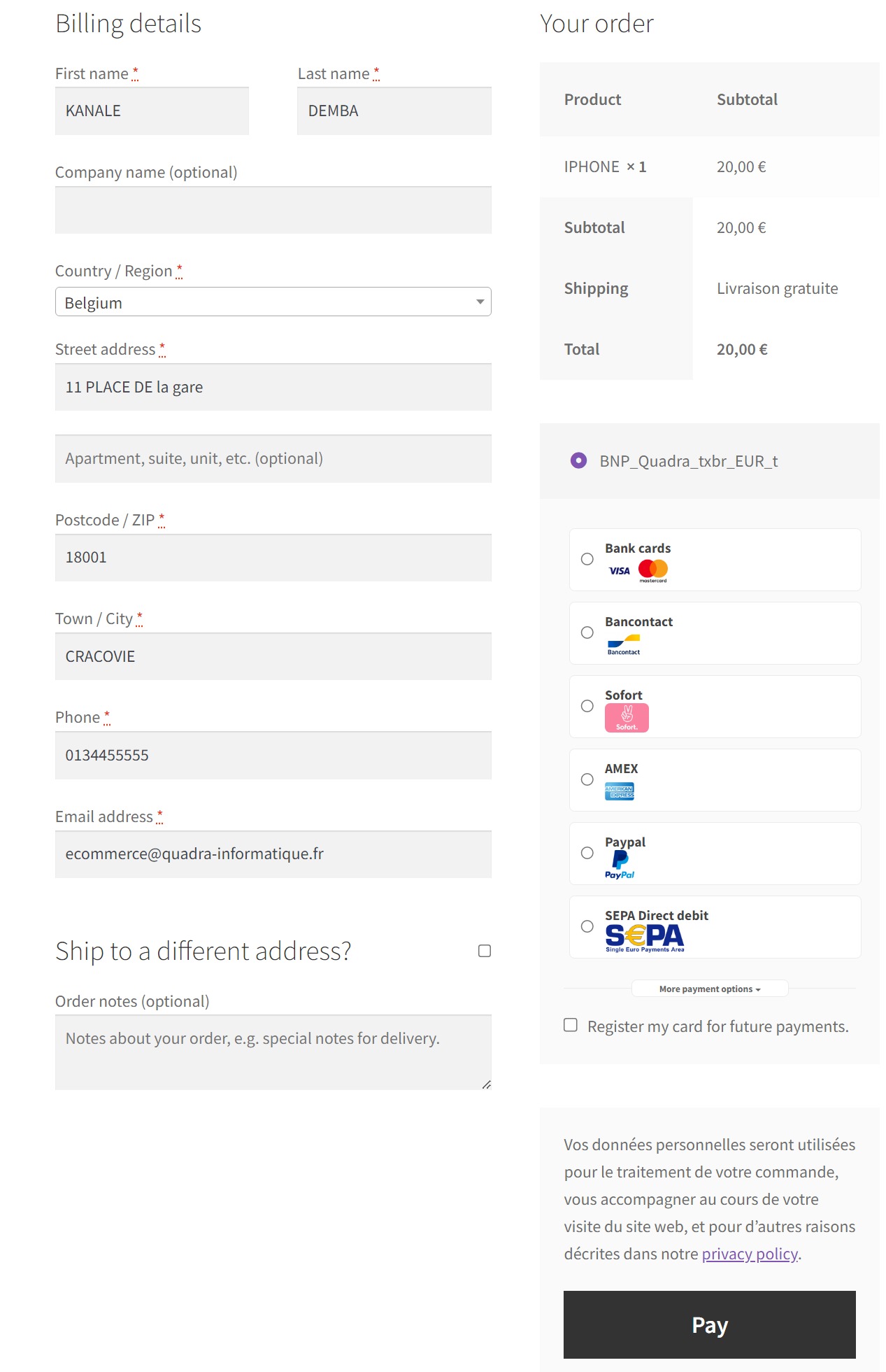...
1) Go to the "Plugins" tab from the left side of the backoffice and click on « Add »
On the next screen, click on "Upload plugin" and upload the plugin. Once uploaded, click on "install now".
Once the plugin installed, you can disable or delete it.
2) Back to "Plugins" > "Installed plugins" from the menu on the left of the screen, find the "Axepta Online BNP Paribas" plugin by scrolling through the list or searching for "Axepta" on the search bar.
Global configuration of the plugin
...
Click on the tab “Axepta configuration” to display the list of all your configured accounts and add others.
To add a new account, click on the "Add account" button (Ajouter un compte)
You should, then, fill the required data provided by BNP Paribas and click on "Save".
Once the configuration saved, you can click on "configuration" to manage the different payment methods and functionalities you would like to activate on your shop.
The payment methods that are displayed are the ones corresponding to your activation key.
...
Please note that you must activate the currency beforehand in the woocommerce backoffice. To do this, go to "WooCommerce" > “Settings” > "General" and find the tab "Currency options' .
Country :
You can choose to activate the account either in all countries or in manually selected countries by holding down the ctrl key.
3DSecure and exemption management :
...
To enable exemption requests, please select "Yes" in the "Exemption request" box to disable please select "No"
If you wish to activate exemption requests you must then fill in the "Amount" box which corresponds to the maximum amount that will trigger an exemption request. Above this amount, the exemption request will not be triggered.
...
You can also disable a configuration.
...
The render of the checkout page
Payment methods are displayed on a framework for 6 proposals. Additional payment methods can be accessed by selecting "More payment options", which only appears if necessary. The "One-click" option is activated here to offer the registration of the card of the user.
...
The rendering of a redirected payment page
...
...
The rendering of an iFrame payment page
...
Payment modes configuration
...