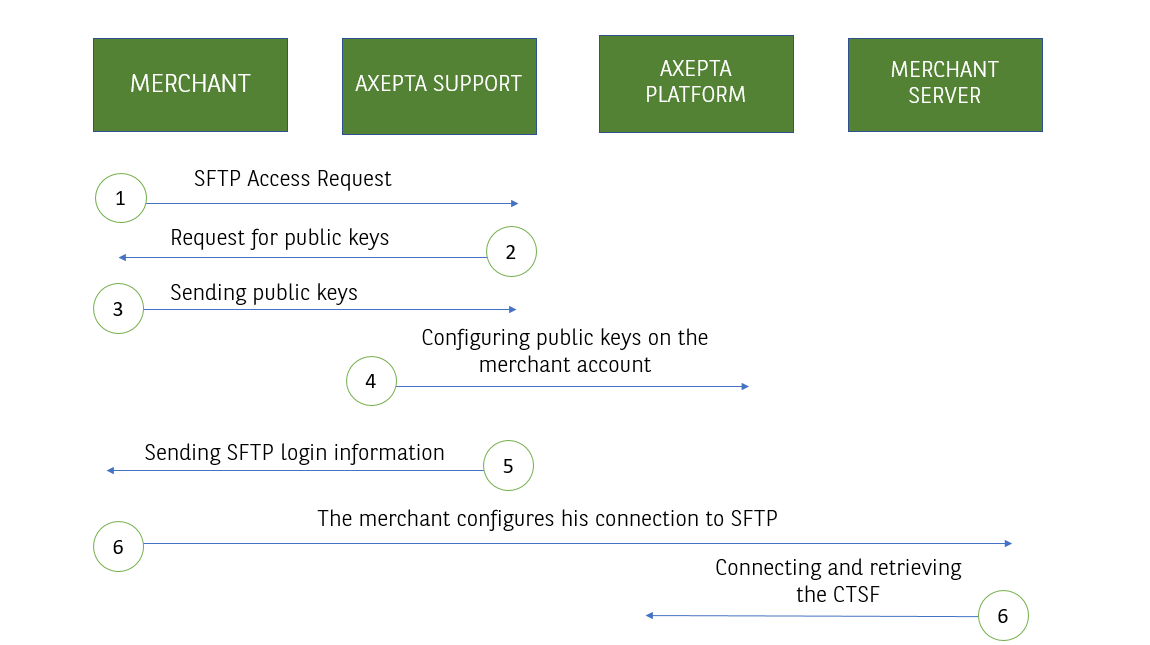...
| Tip |
|---|
This file recovery method requires the generation of SSH and PGP key pairs that will be used to:
|
Implementation steps
- The Merchant contacts Axepta Support to request the reconciliation file availability via sFTP.
- Axepta Support contacts the Merchant and asks it to send his SSH and PGP public keys.
- The Merchant creates his SSH and PGP key pairs. The merchant only submits his public keys to Axepta Support.
- Axepta Support set up the appropriate configuration.
- Axepta Support sent the Merchant Axepta sFTP connection data by mail.
- The Merchant establishes the connection between his information system and the Axepta sFTP, recovers the encrypted file and decrypts it.
Step details
Step 1: Sending the request to Axepta support.
The merchant send the sftp request by e-mail to Axepta support.
...
| Info |
|---|
| More details regarding Support: Contact Axepta BNP Paribas helpdesk |
Step 2: Sending SSH and PGP public keys
In response, Axepta Support contacts the merchant by email so that he can send back SSH and PGP public keys.
...
| Info | ||
|---|---|---|
| ||
Please note the following information in order to set up reconciliation files via sFTP:
It is necessary to assign an email address to your public PGP key as it will act as an identifier. We recommend that you do not use a private email address but an email address from the company's domain.
|
Step 3: Generate SSH and PGP key pairs and sent to support
Step 3.1: Generate Key Pairs
...
| Info |
|---|
| To know more details regarding support Axepta: Contact Axepta BNP Paribas helpdesk |
Step 4 and 5: Configuration by Axepta Support
Axepta Support configures the SSH and PGP public keys provided by the merchant on the Axepta platform.
...
| Info | ||
|---|---|---|
| ||
The SSH public key has been configured
|
Step 6: Connect to sFTP and retrieve the reconciliation file
The Merchant, the implementation manager or the IT department, sets up the connection between the information system and the Axepta server.
...