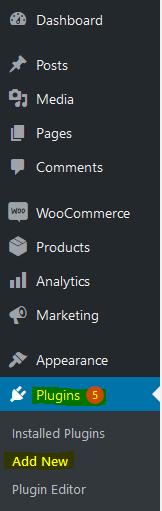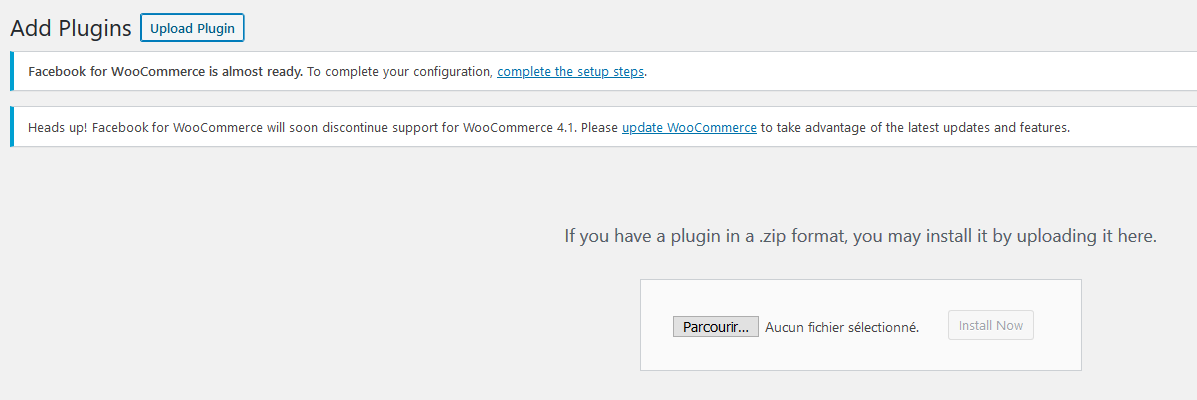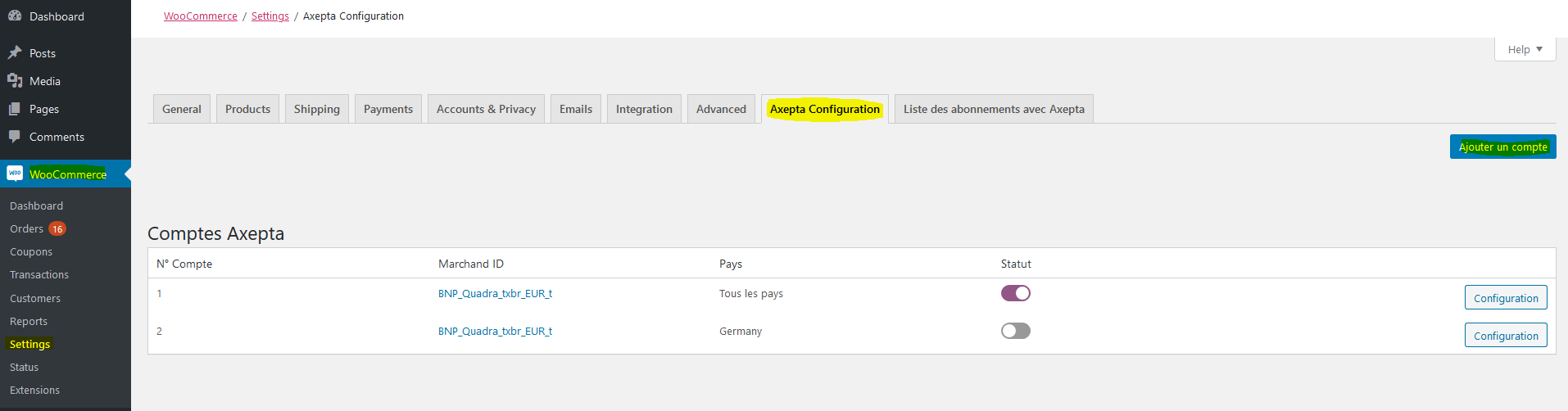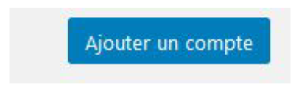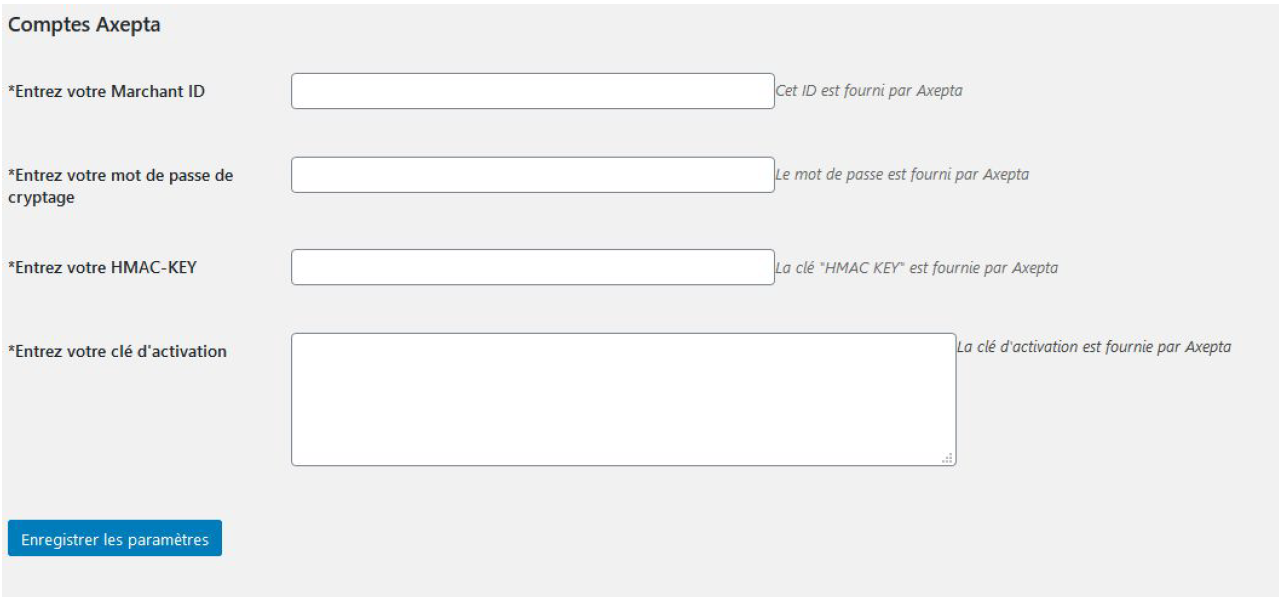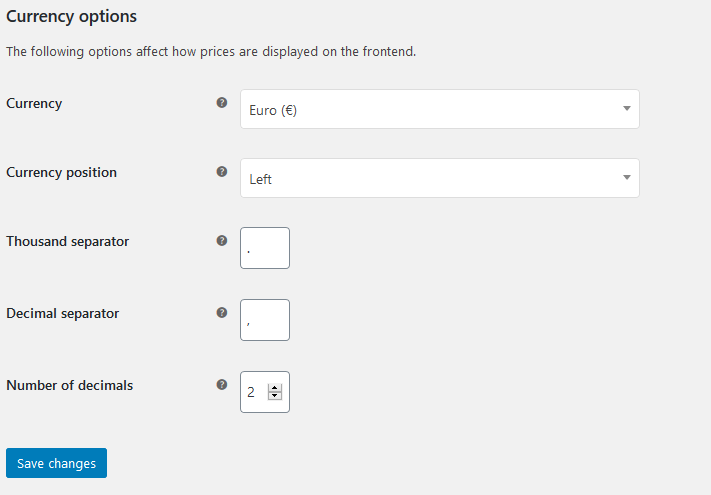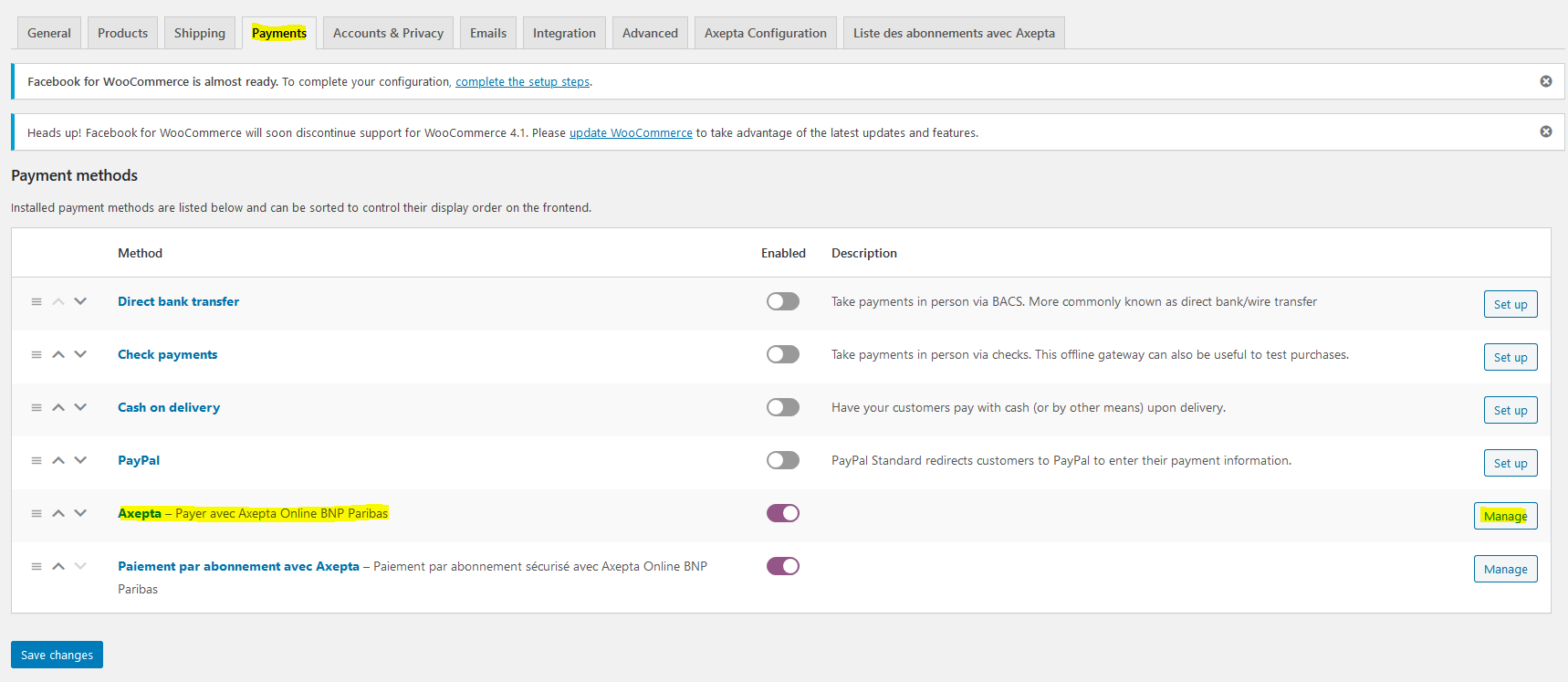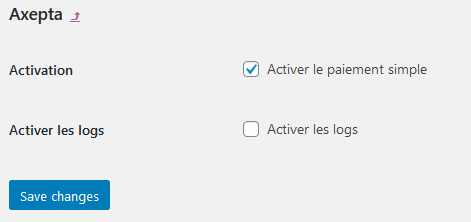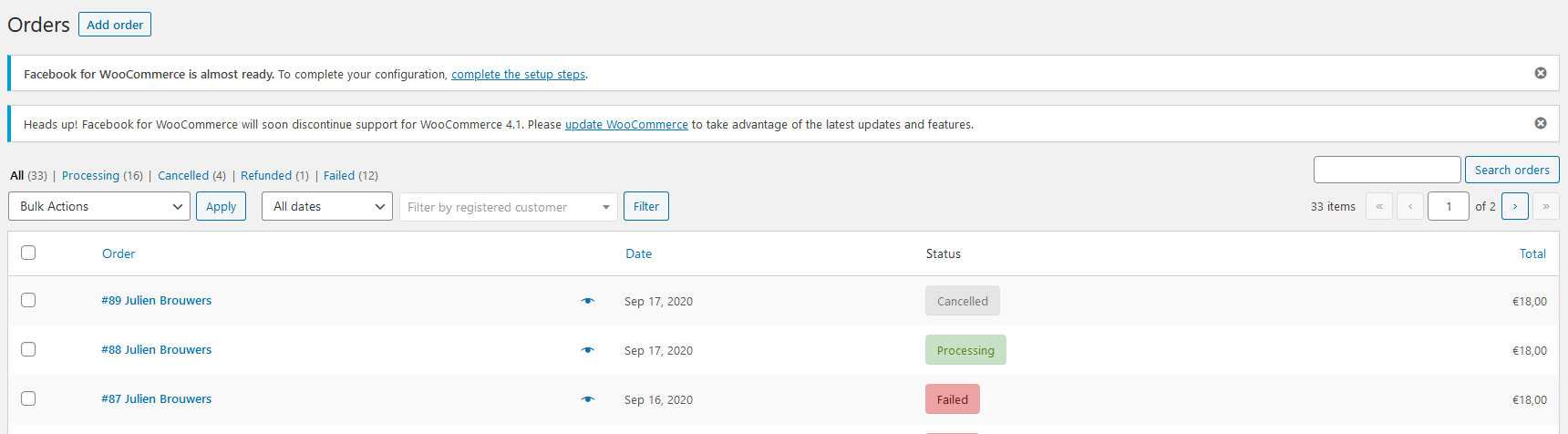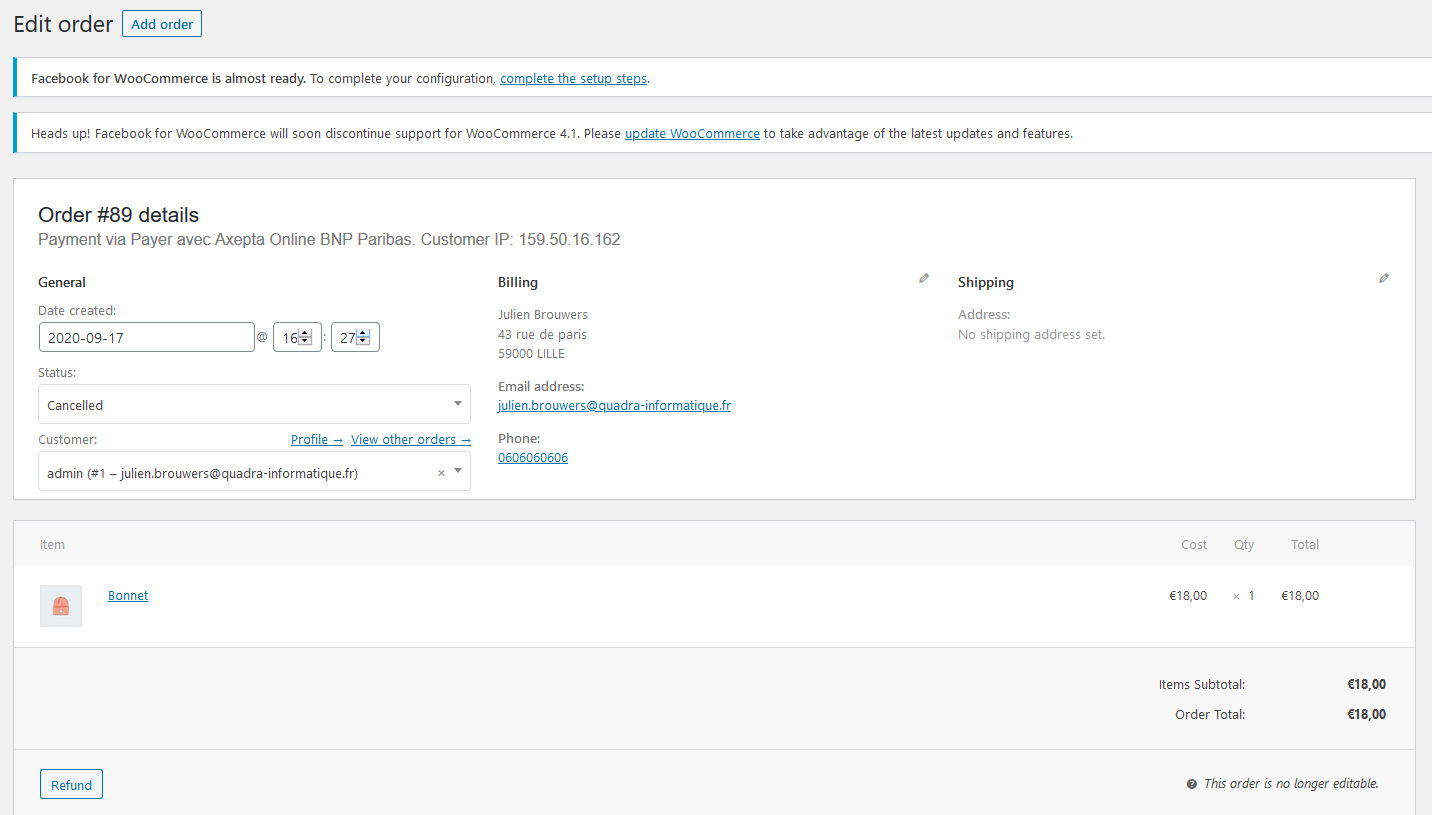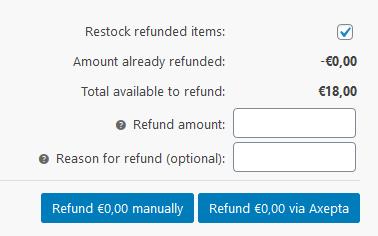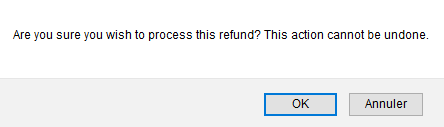...
The installation of the plugin requires the following steps :
1) Go to the "ExtensionsPlugins" tab from the left side of the backoffice and click on « Add »
On the next screen, click on "Upload an extensionplugin" and upload the plugin. Once uploaded, click on "install now".
Once the plugin installed, you can disable or delete it.
2) Back to "ExtensionsPlugins" > "Installed extensionsplugins" from the menu on the left of the screen, find the "Axepta Online BNP Paribas" plugin by scrolling through the list or searching for "Axepta" on the search bar.
...
To create a new configuration, go to the tab "WooCommerce" > "ConfigurationsSettings" on the left side of the screen.
Click on the tab “Axepta configuration” to display the list of all your configured accounts and add others.
To add a new account, click on the "Add account" button (Ajouter un compte)
You should, then, fill the required data provided by BNP Paribas and click on "Save".
Une fois la configuration ajoutée, vous pouvez cliquer sur le bouton "configurer" pour passer à la configuration des moyens de paiement et des fonctionnalités à activer (options de paiement).
Once the configuration saved, you can click on "configureconfiguration" to manage the different payment methods and functionalities you would like to activate on your shop.
...
Please note that you must activate the currency beforehand in the woocommerce backoffice. To do this, go to "WooCommerce" > “General” “Settings” > "General" and find the tab "Currencies Currency options' .
Country :
You can choose to activate the account either in all countries or in manually selected countries by holding down the ctrl key.
...
To activate the one-off payment, you must go to "WooCommerce" > "Settings" > "Payments" on the left side of the screen, and check "Axepta".
When you click on the button on the right side, you can configure the payment by checking the "activation" box.
You can also enable the logs (this can help the support to analyse transactions).
One-click payment
This functionnality allows your customers to save their payment methods data so that they can pay faster the next time.
...
On the tab "Woocommerce" > "SetupSettings" > "Axepta Subscription list Listes des abonnements avec Axepta" , you can visualize all your subscriptions and have access to the following data :
...
To make a refund, go to "Woocommerce" > "Orders". You will get the complete list of orders.
Once you select one order (by clicking on the name), you will get the following screen :
When you click on "RemboursementRefund", a new tab will appear allowing you to fulfill information about the refund :
- Amount : total amount or partial amount to refund. (The amount indicated can't be higher the total amount)
- Reason : this information is optional.
You can now validate the refund.
The transaction is now refunded.
...