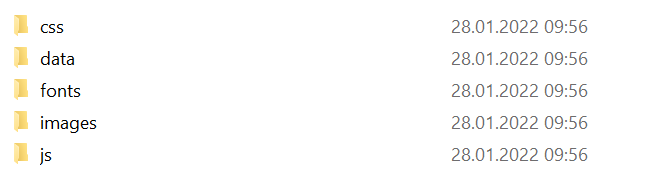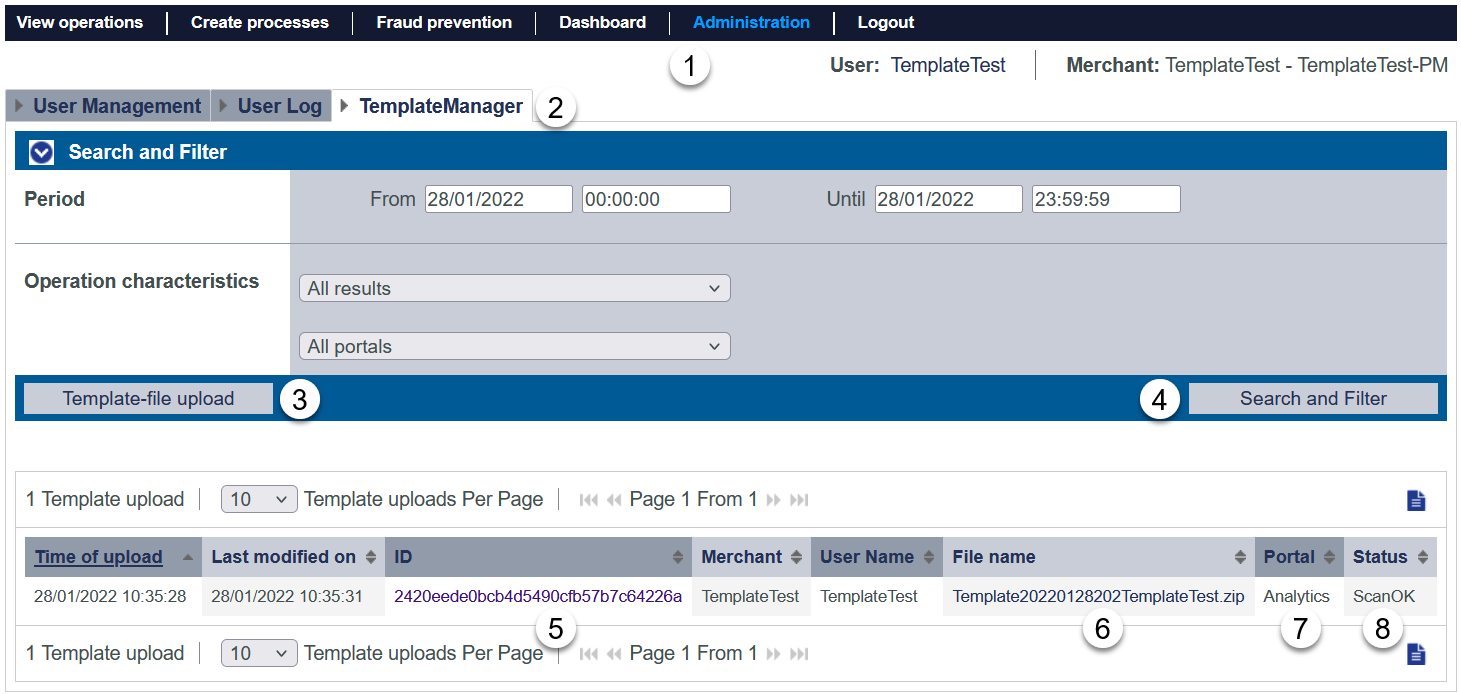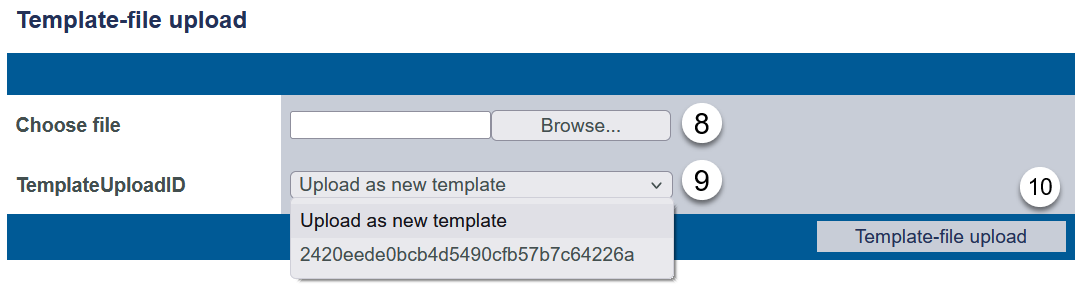| Table of Contents |
|---|
| Page properties | ||||
|---|---|---|---|---|
| Info | excerpt|||
| Info | ||||
| hidden | true | id | FAQTemplateManager allows upload and management of templates for Hosted Payment Page, PaySSL and PaySDD. | |
| Page properties | ||||
| Info |
| Excerpt |
|---|
How can I manage my own templates for Hosted Payment Page, PaySSL and PaySDD? |
| Info | ||||||||||||||||||||||||
|---|---|---|---|---|---|---|---|---|---|---|---|---|---|---|---|---|---|---|---|---|---|---|---|---|
| ||||||||||||||||||||||||
Functions that are flagged as "optional" within
within Axepta Backoffice might not be enabled within
Axepta Backoffice you are using.
Axepta Sales will be happy to enable these functions for you when necessary. |
Introduction
| Multiexcerpt include | ||||||
|---|---|---|---|---|---|---|
|
| Form | Endpoint | Description |
|---|---|---|
| Hosted Payment Page | paymentpage.aspx | The Hosted Payment Page displays all supported paymethods that are configured for your specific MerchantId. In case of credit card payments the Credit Card Form is then finally used. |
| Credit Card Form | payssl.aspx | The Credit Card Form is used to customize credit card payments via endpoint payssl.aspx. |
| Direct Debit Form | paysdd.aspx | The Direct Debit Form is used to customize direct debit payments via endpoint paysdd.aspx. |
TemplateManager process
With our TemplateManager you are able to do this all on your own and nearly in real-time:
- upload your template file into TemplateManager
- the file is automatically scanned for syntax errors
- if check is ok the template file is distributed to the
Axepta web serversMultiexcerpt include SpaceWithExcerpt EN MultiExcerptName Platform-Name PageWithExcerpt Wording - you can see the result in TemplateManager and you are automatically informed via email.
Details of process and scan results can be found below.
Template requirements
| Info | ||||||||
|---|---|---|---|---|---|---|---|---|
| ||||||||
|
| Anchor | ||||
|---|---|---|---|---|
|
The template file itself is a ZIP file which has to follow this naming convention TemplateYearMonthDayVersionMerchantID.zip with:
| Part | Description | ||||||||||
|---|---|---|---|---|---|---|---|---|---|---|---|
| Template | Indicating that the file is a XSLT-Template | ||||||||||
| YearMonthDay | Date of that file, please use current date in format yyyymmdd, e.g. 20220128 | ||||||||||
| Version | 3 digit version number. The version number is not checked and not enforced to be in a sequence. For your own structure we recommend to use sequence numbers like this:
| ||||||||||
| MerchantID | This must be your own MerchantId, case-sensitive ! e.g. MyMerchantId – as displayed in
| ||||||||||
| .zip | The template file must be packed as a ZIP file – without password, ... |
Template Structure
You may add an additional text into your template to upload multiple templates for different purpose / usage. By this it is possible to have
- one set of templates for common use, e.g.
- MerchantId_PaymentPage.xsl + xml
- MerchantId_PaySSL.xsl + xml
- MerchantId_PaySDD.xsl + xml
- specific set of templates for Pay By LinkSpecificCustomerJourney
- MerchantId_PayByLinkSpecificCustomerJourney_PaymentPage.xsl + xml
- MerchantId_PayByLinkSpecificCustomerJourney_PaySSL.xsl + xml
- MerchantId_PayByLinkSpecificCustomerJourney_PaySDD.xsl + xml
The ZIP-file has to contain this structure:
| Filenames | Common directory structure |
|---|---|
Payment Page templateXSL-Template: MerchantID_PaymentPage.xsl XSL-Template mit Freitext: MerchantID_MyPurpose_PaymentPage.xsl | Each ZIP file has to use this directory structure:
Additionally a directory "data" can be used, e.g. to store translations. Top level: Sub directory: |
Credit Card template (PaySSL)XSL-Template: MerchantID_PaySSL.xsl XSL-Template mit Freitext: MerchantID_MyPurpose_PaySSL.xsl | |
Direct Debit template (PaySDD)XSL-Template: MerchantID_PaySDD.xsl XSL-Template mit Freitext: MerchantID_MyPurpose_PaySDD.xsl |
Template Security – allowed links and tokens
For security reasons links are only allowed to specific websites (e.g. to refer to terms and conditions, imprint, ...):
- computopbnpparibas.com
- visa.com
- mastercard.com
and these CData tokens are not allowed within XML, XSL:
- @
- <&
- data:
- document.write
- xmlhttprequest
- window.open
Usage of TemplateManager
The template manager form looks like this:
Accessing TemplateManager
Select "Administration" (1) and "TemplateManager" (2) to see the TemplateManager form.
your MerchantId and user needs specific permission
Uploading new template
To upload a new template file pls. select "Template-file upload" (3).
Please select the desired template file (8) and select either the TemplateId you would like to override or add a new template (9). Finally confirm upload (10).
The template is uploaded and upload is confirmed with:
The template is immediately scanned and displayed in the list of uploaded templates after pressing button "Search and Filter".
If scanning process detected an error you will see a message like this:
Further error messages can be found here: TemplateManager error messages
Appendix
| Anchor | ||||
|---|---|---|---|---|
|
| Classification | Scanning message | Cause | Advise | ||||||||||||||||
|---|---|---|---|---|---|---|---|---|---|---|---|---|---|---|---|---|---|---|---|
| General | CONNECTION_ERROR |
|
| ||||||||||||||||
| FirstChecks | FIRSTCHECKS_FILEEXTENSION_NOT_ALLOWED |
|
| ||||||||||||||||
| FIRSTCHECKS_FILESIZE_TO_BIG |
|
| |||||||||||||||||
| FIRSTCHECKS_FILENAME_TO_SHORT |
|
| |||||||||||||||||
| FIRSTCHECKS_VALUE_TEMPLATE_MISSING_IN_FILENAME |
| ||||||||||||||||||
| FIRSTCHECKS_VALUE_DATE_NOT_CORRECT_IN_FILENAME |
| ||||||||||||||||||
| FIRSTCHECKS_VALUE_COUNTER_NOT_CORRECT_IN_FILENAME |
| ||||||||||||||||||
| FIRSTCHECKS_VALUE_MID_NOT_CORRECT_IN_FILENAME |
| ||||||||||||||||||
| FIRSTCHECKS_IMAGES_FOLDER_MISSING |
|
| |||||||||||||||||
| FIRSTCHECKS_FILE_STRUCTURE_NOT_CORRECT |
|
| |||||||||||||||||
| Scan | SCAN_DATA_FIELD_MISSING |
|
| ||||||||||||||||
| SCAN_BASE_URLS_NOT_ALLOWED |
|
| |||||||||||||||||
| SCAN_SRC_NOT_ALLOWED |
|
| |||||||||||||||||
| SCAN_HREF_NOT_ALLOWED |
| ||||||||||||||||||
| SCAN_SCRIPT_SOURCE_NOT_ALLOWED |
|
| |||||||||||||||||
| SCAN_SUSPICIOUS_TOKENS_IN_XSL_FILE_FOUND |
|
| |||||||||||||||||
| SCAN_SUSPICIOUS_TOKENS_IN_XML_FILE_FOUND |
|
| |||||||||||||||||
| SCAN_XML_FILE_INVALID |
|
| |||||||||||||||||
| SCAN_XSL_FILE_INVALID |
| ||||||||||||||||||
| SCAN_TRANSFORMATION_FAILED |
| ||||||||||||||||||
| Distribute | DISTRIBUTE_TEMPLATE_UPLOAD_FAILED |
|
|