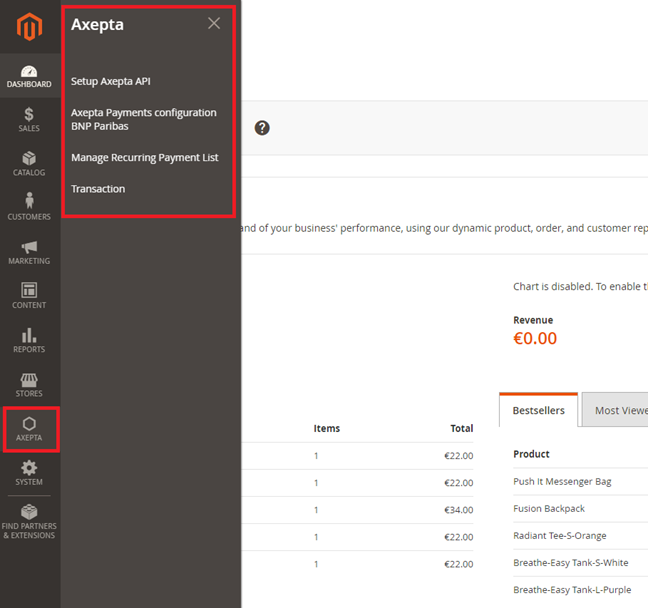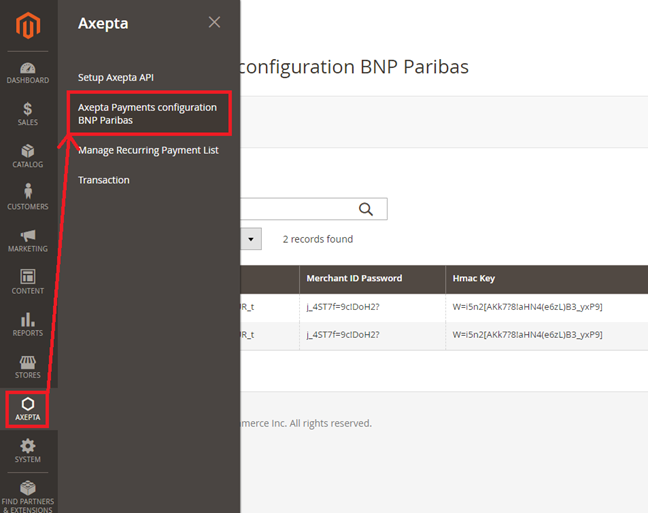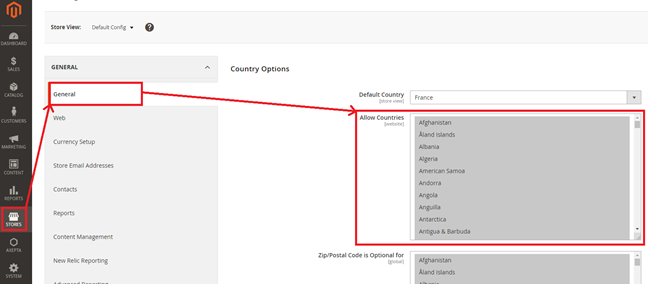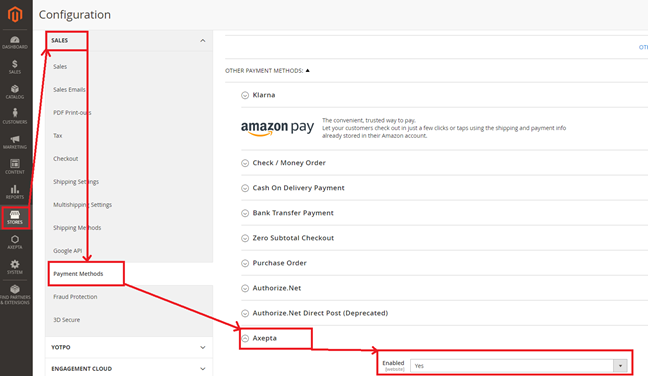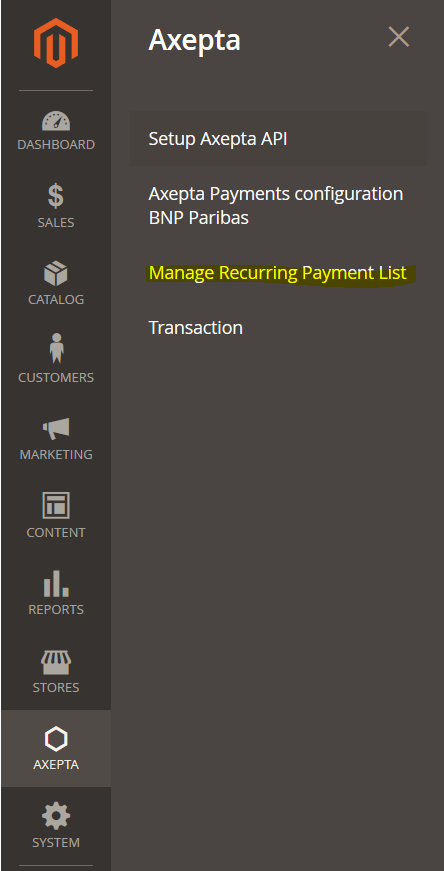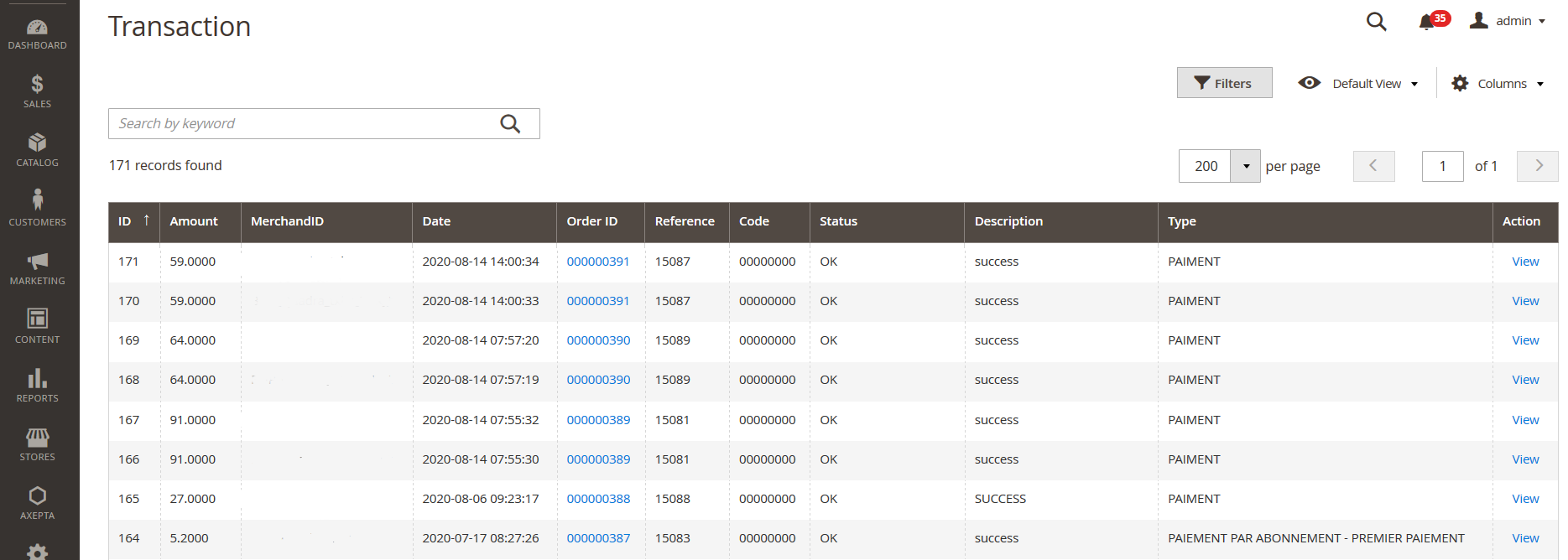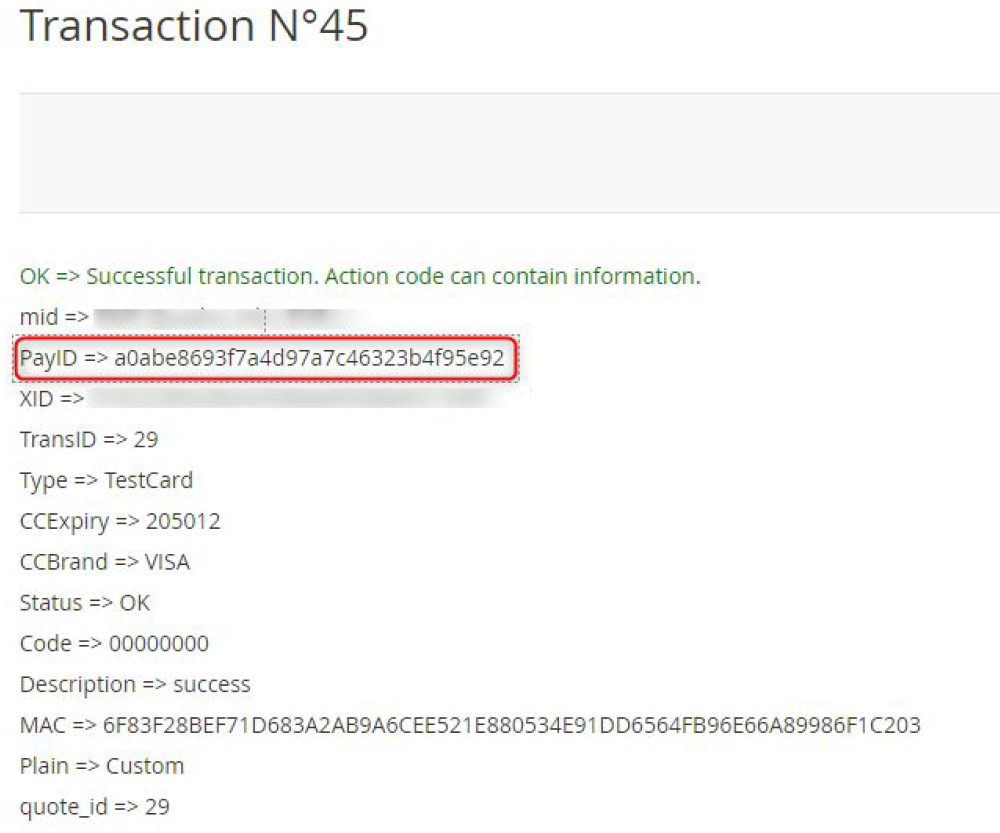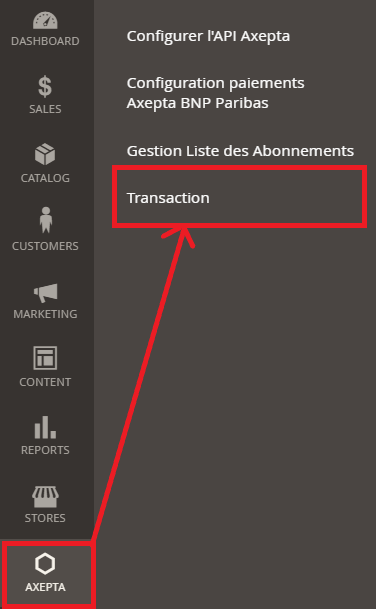...
The different functionnalities of the plugin are displayed on the left side of the backoffice. To start the configuration of the module, you need to click on "AXEPTA".
To create the configuration of a new account, click on the link“Axepta Payments configuration BNP Paribas” :
Then, click on the button “Add new Merchant Account” to add information about the new merchant.
...
Some payment methods can be disabled when the countries where they are authorized are not enabled in the backoffice. To enable one or many countries, you should click on the tab “Stores” > “Configuration” > “General” and enable the needed countries by selecting them.
You will have to use the "Axepta" button to go back to the payment methods configurations.
...
To enable the one-off payment, go to “Stores" > "Configuration" > "Sales" > "Payment Methods" > "Axepta” and check “Yes” button.
One-click payment
...
You can preview all the subscriptions in the tab “Axepta" > "Manage Recurring Payment List »
You will find the following data for every transaction:
...
The complete list of transactions using the different payment methods is available in the section : “Axepta" > "Transaction”.
You will get the details for every transaction :
...
You will find more details about the selected transaction like the PayID (regularly asked by the support in case of issue with a transaction)
Refund / cancellation
...
To find out if the order has been cancelled or fully refunded, go to "Axepta" > "Transaction" to see the list of transactions, as below :The "Type" column will show if the transaction was paid, cancelled or refunded.
...