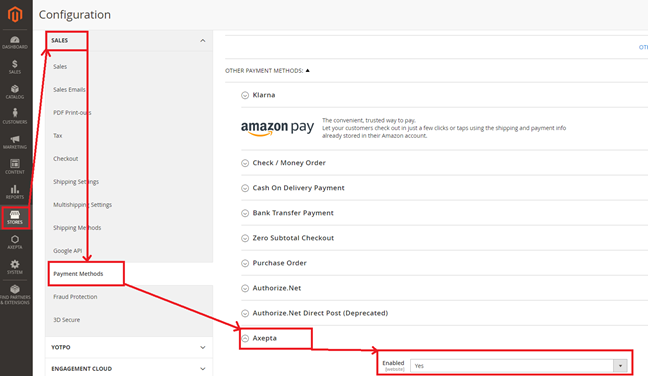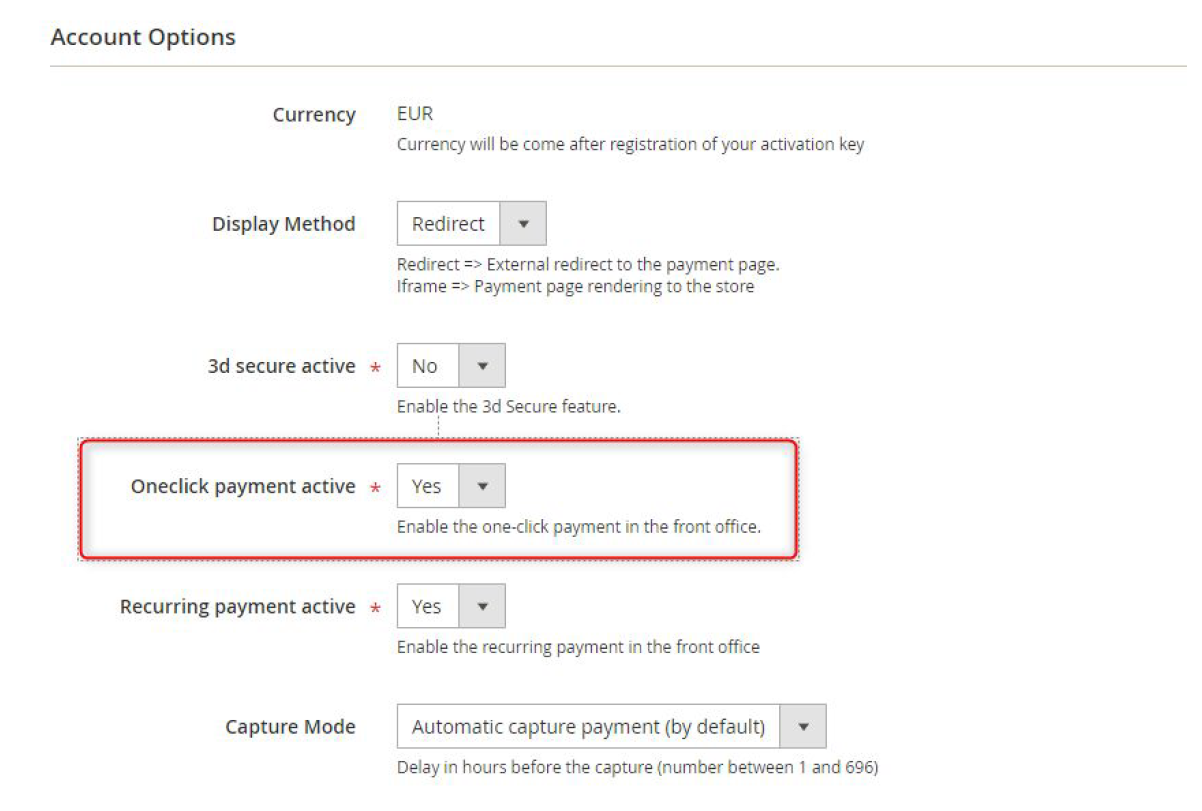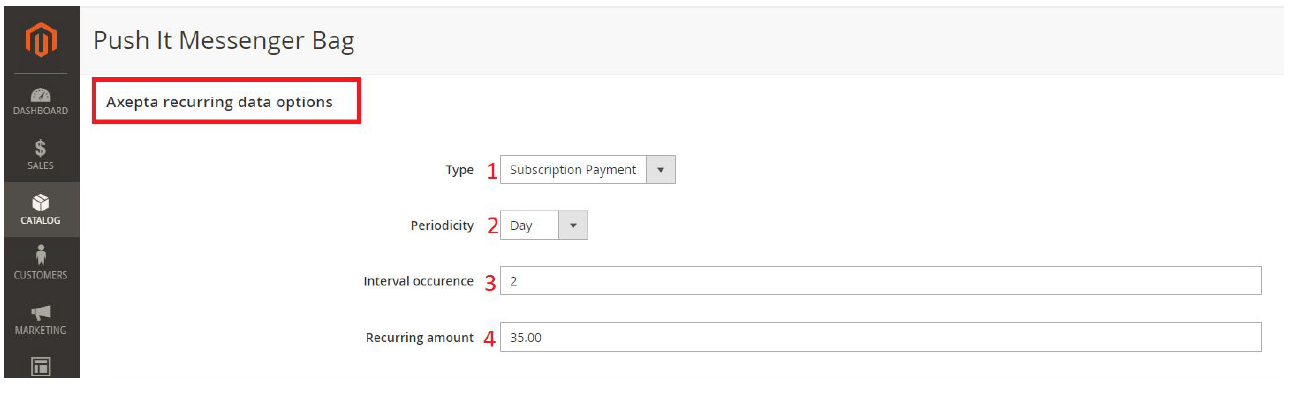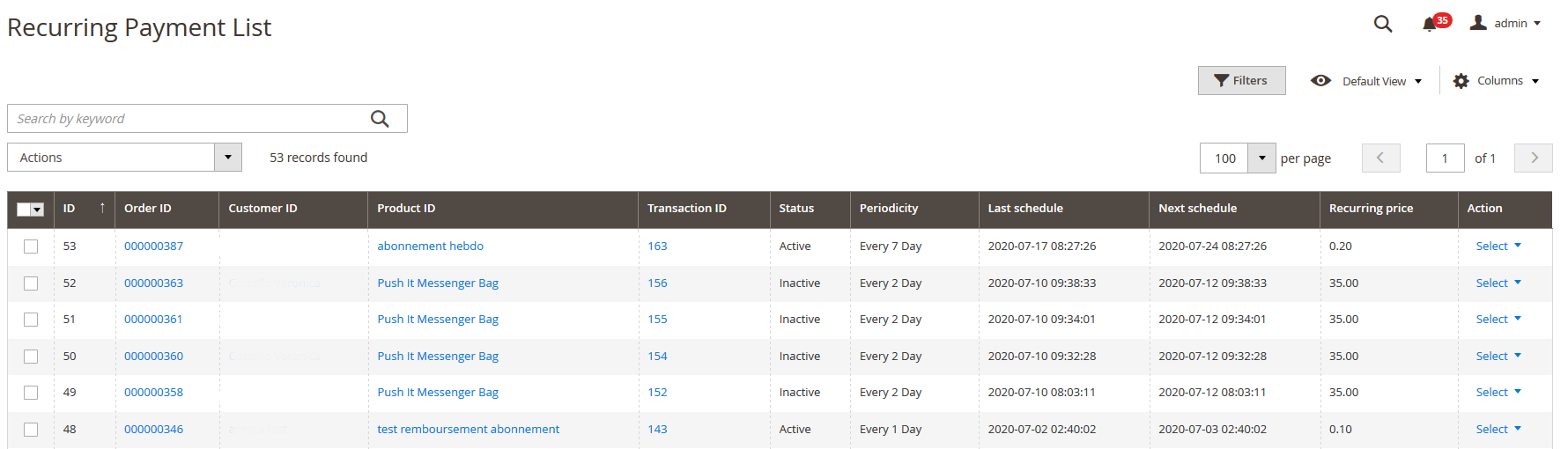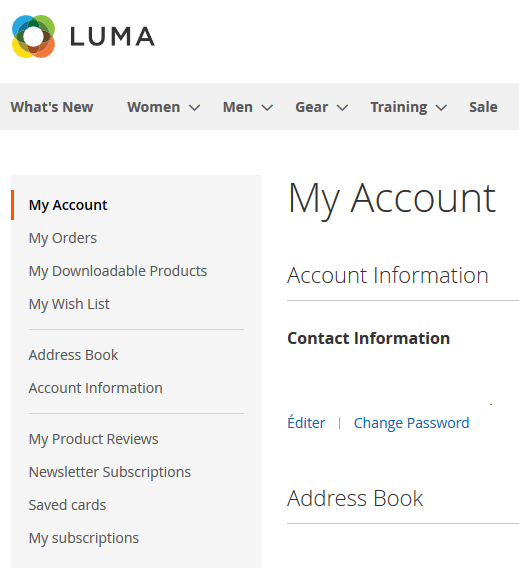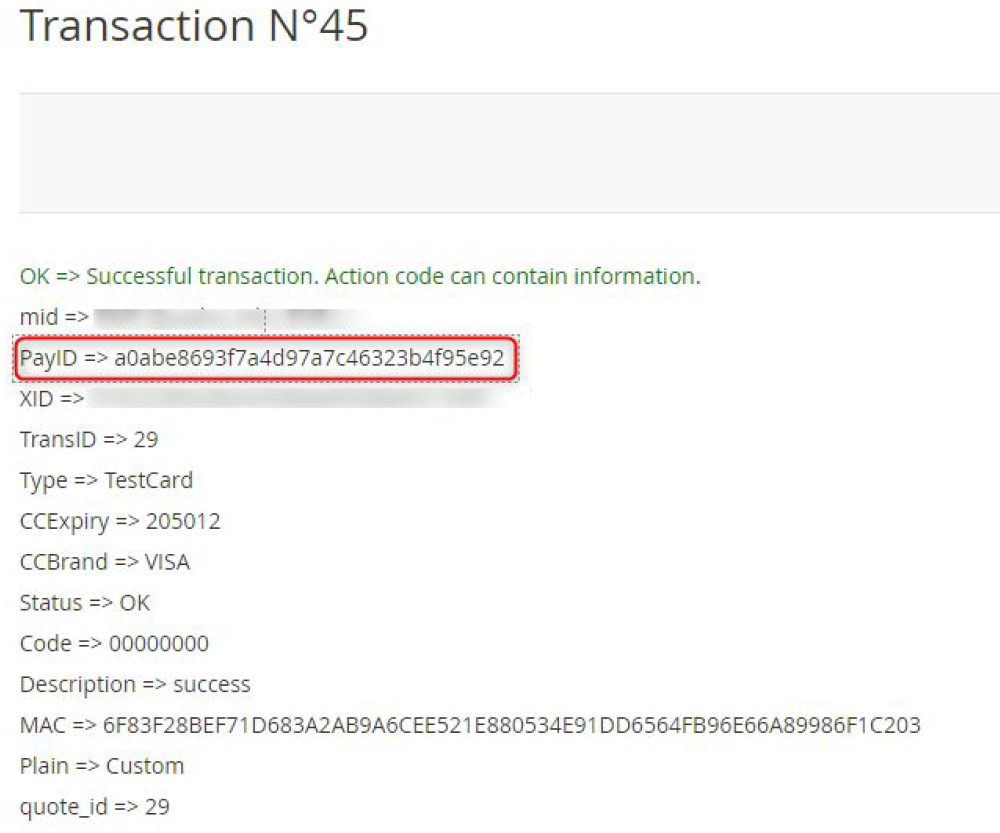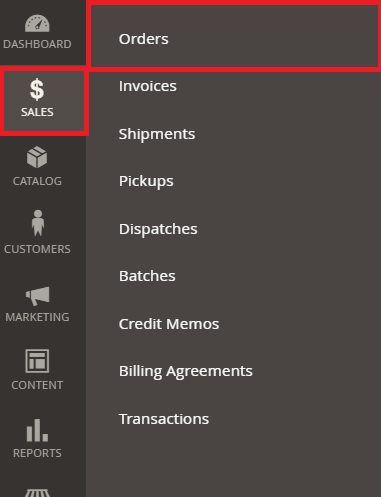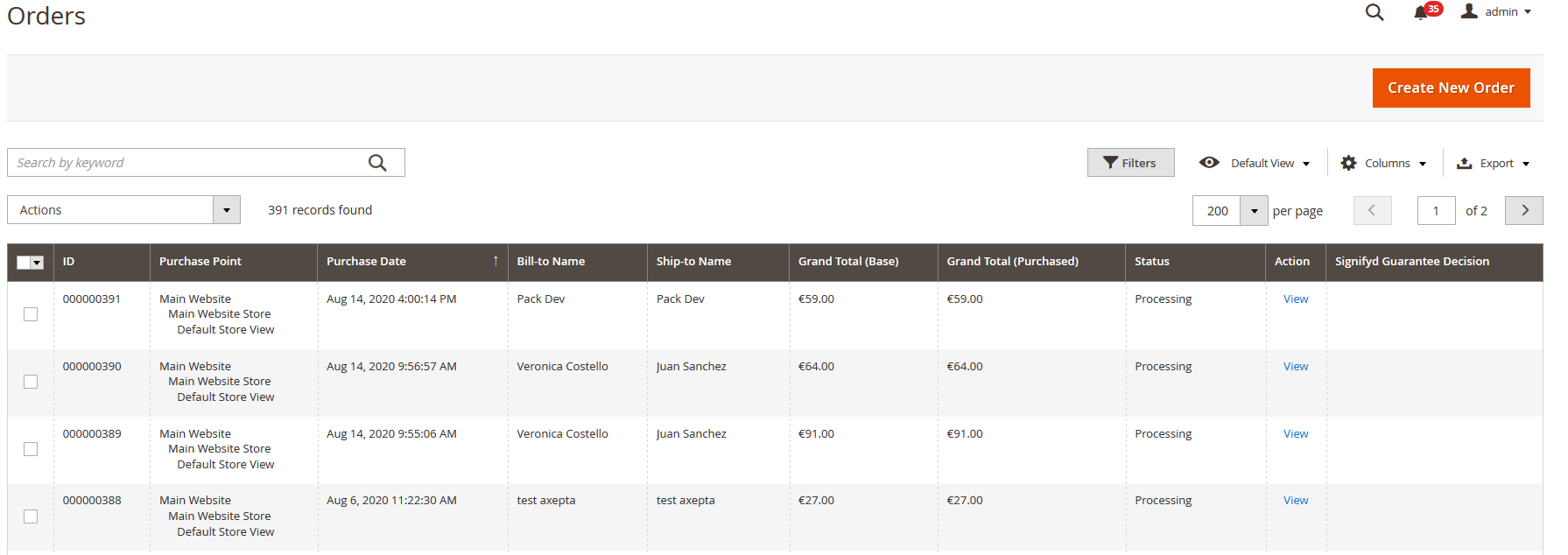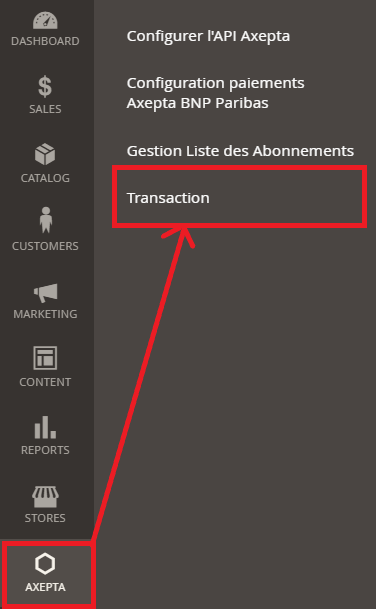...
Payment modes configuration
Regular payment
To enable different payment modes, go to“Stores > Configuration > Sales > Payment Methods > Axepta” and select“Yes”on the field“Enabled”
Oneclick payment
This functionnality allows your customers to save their payment method data so that they can pay faster the next time.
To enable this functionnality, you only need to check the box « Oneclick payment active »
The user will be able to manage his cards in his personal account via “My saved cards”
5.3
Subscription
...
Configuration
When the « Subscription » option is enabled, it’s possible to configure items which will be paid by subscription.
To do so, you will need to configure every item that accepts subscriptions: Go to « Catalogue » > « Products » > Search by name of the item that you would like to configure as subscription by clicking on its name.
On the product sheet, you need to go to “Axepta recurring data options” and fulfill the different fields :
You can now configure the item :
...
4 : Recurring amount : Indicated the amount of the item in subscription, so this value can be different from the initial price of the item. This value represents the value that will be withdrawn in the future transactions.5.3.2
Subscriptions management
You can preview all the subscriptions in the tab “Axepta >Manage Recurring Payment List »
...
- Subscription ID
- Order ID
- Client ID du client
- Product ID
- Associated transaction ID
- Subscription status
- Periodicity
- Date of the last payment proceeded
- Date of the next payment
- Subscription amount
- Action column
- Colonne action
Plusieurs actions sont également possibles :
- Activer l’abonnement
- Désactiver l’abonnement (mettre en pause)
- Supprimer l’abonnement
Vous avez aussi la possibilité de modifier plusieurs abonnements en même temps en cliquant sur
...
Among the available actions, you can :
- Enable subscription.
- Disable subscription
- Delete subscription
Subscriptions management (user)
The user is able to manage his own subscriptions in his personal account > "My subscriptions" section.
The user can also disable and enable again a subscription using the "enable/disable" button.
The status of subscriptions will be updated automatically in the backoffice.
Orders management
A list of paid orders using the diffeent payment methods is available in the section : “Axepta > Transaction”.
You can get more details about each transaction by clicking on the "View" button in the "Action" column.
Vous aurez alors les informations suivantes :
- ID
- Montant de la transaction
- ID Marchand
- Date
- ID de la commande
- Référence de la commande
- Code Réponse
- Etat (succès, échec, autorisation en cours)
- Description
- Type de transaction (paiement, annulation, remboursement, recurring pour l’abonnement)
Refund / cancellation
- Choose an order among the list in the specific section : "Sales > Orders" then click on “view” to visualize the details about the order.
2. Go to "Invoices” from the same menu and select an invoice which was created automatically for the order.
3. Click on « Credit Memo »
On the bottom right side, you can adjust the amounts to make a partial refund / leave the values by default for a full refund.
The "Ajustement Fee" field allows you to set a specific amount you would like to refund.
For example : Subtotal : 45, Ajustement Fee : 15, when you click on “Update Totals” you will get 30 as refund for the customer.
If the order was placed via AXEPTA regular payment, a refund will be issued directly to the buyer.
For orders via the AXEPTA subscriptions, no refunds are possible.
When it comes to a refund of the total amount of an order, the choice of a refund or a cancellation will be made automatically according to the banking status of the current order. Cancellation will be preferred if possible.
To find out if the order has been canceled or fully refunded, go to "Axepta" > "Transaction" to see the list of transactions, as below :The "Type" column will show if the transaction was cancelled or refunded.
Description of payment methods
Means of Payment | Country allowed | Currency |
AMEX | All | All |
CB | FR | EUR |
Cetelem 3X | FR | EUR |
Cetelem 4X | FR | EUR |
MasterCard/VISA | All | All |
PayPal | All | All |
Sofort Klarna | DE, AT, BE, IT, ES, NL, CH, PL | EUR |
Alipay | CN | AUD, CAD, EUR, GBP, HKD, NZD, SGD, USD |
Bancontact | BE | EUR |
Boleto Bancário | BR | USD |
eNets | SG | SGD |
EPS | AT | EUR |
Finnish eBanking | FI | EUR |
Giropay | DE | EUR |
iDeal | NL | EUR |
Multibanco | PL | EUR |
MyBank | ES,GR, IT | EUR |
MyClear FPX | MY | MYR |
Paysafecard | AAT, AU, BE, BG, CA, CH, CY, CZ, DE, DK, ES, FI, FR, GB, GE, GI, HR, HU, IE, IT, LI, LT, LU, MT, MX, NL, NO, NZ, PE, PL, PT, RO, SE, SI, SK, UY | AUD, CAD, CHF, EUR, GBP, NOK, PLN, RON, SEK, USD |
POLi | AU | AUD |
POLi | NZ | NZD |
Przelewy24 | PL | EUR, PLN |
RHB Bank | MY | MYR |
SEPA Direct debit | AT, BE, BG, CH, CY, CZ, DE, DK, EE, ES, FI, FR, GB, GR, HR, HU, IE, IS, IT, LI, LT, LU, LV, MC, MT, NL, NO, PL, PT, RO, SE, SI, SK, SM | EUR |
TrustPay | CZ | CZK |
TrustPay | SK | EUR |
UnionPay | CN | USD |
CN | EUR, GBP, USD | |
Zimpler | FI | EUR |
Zimpler | SE | SEK |