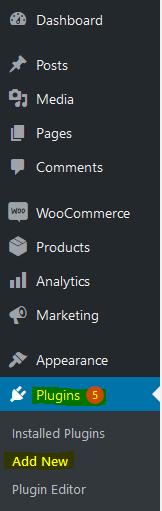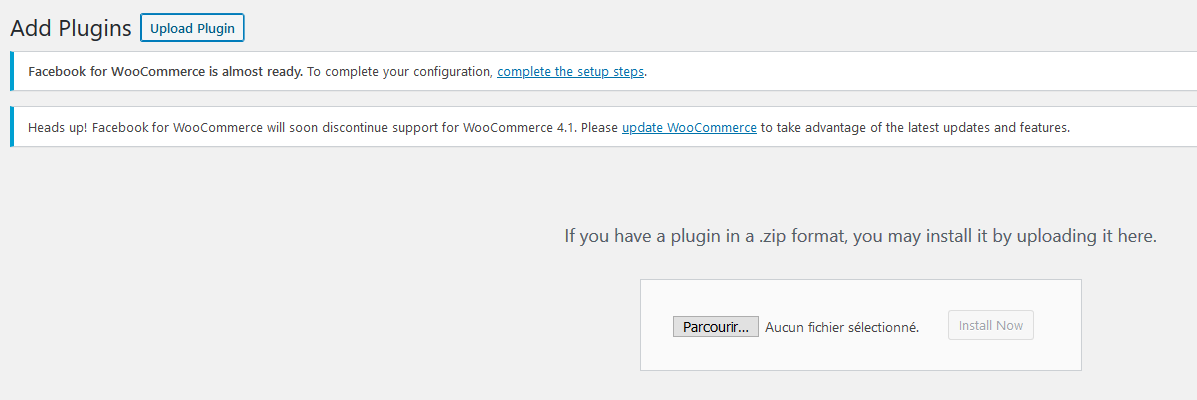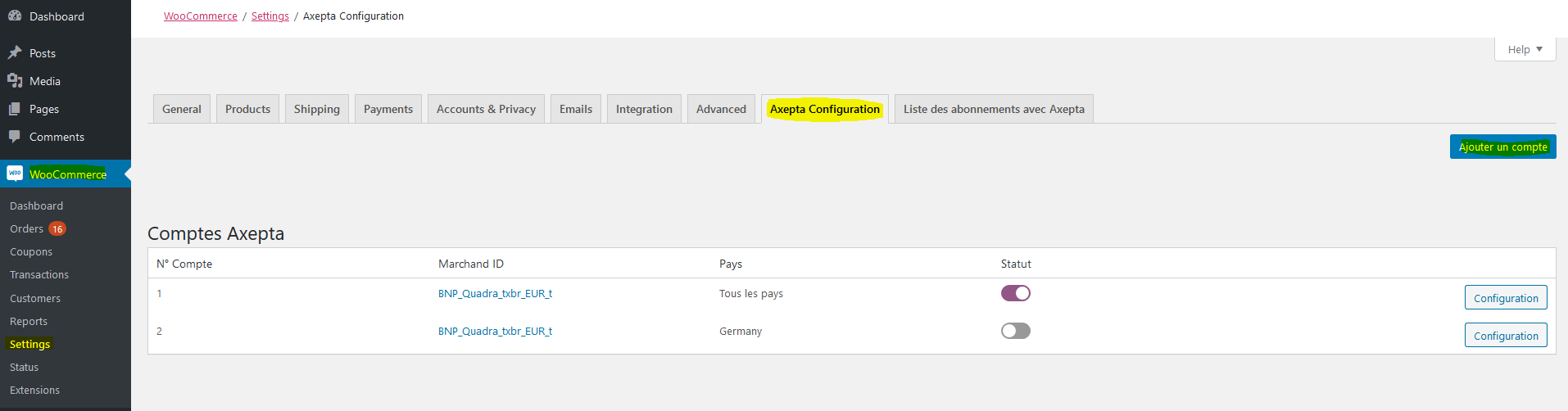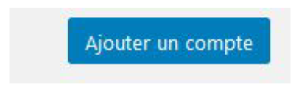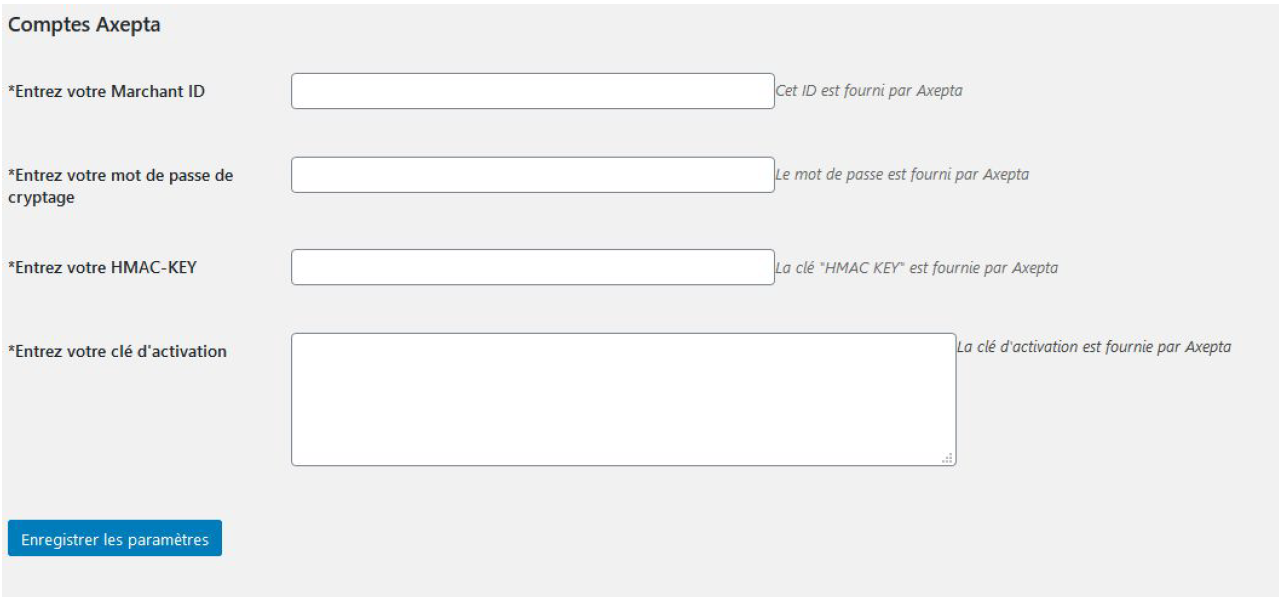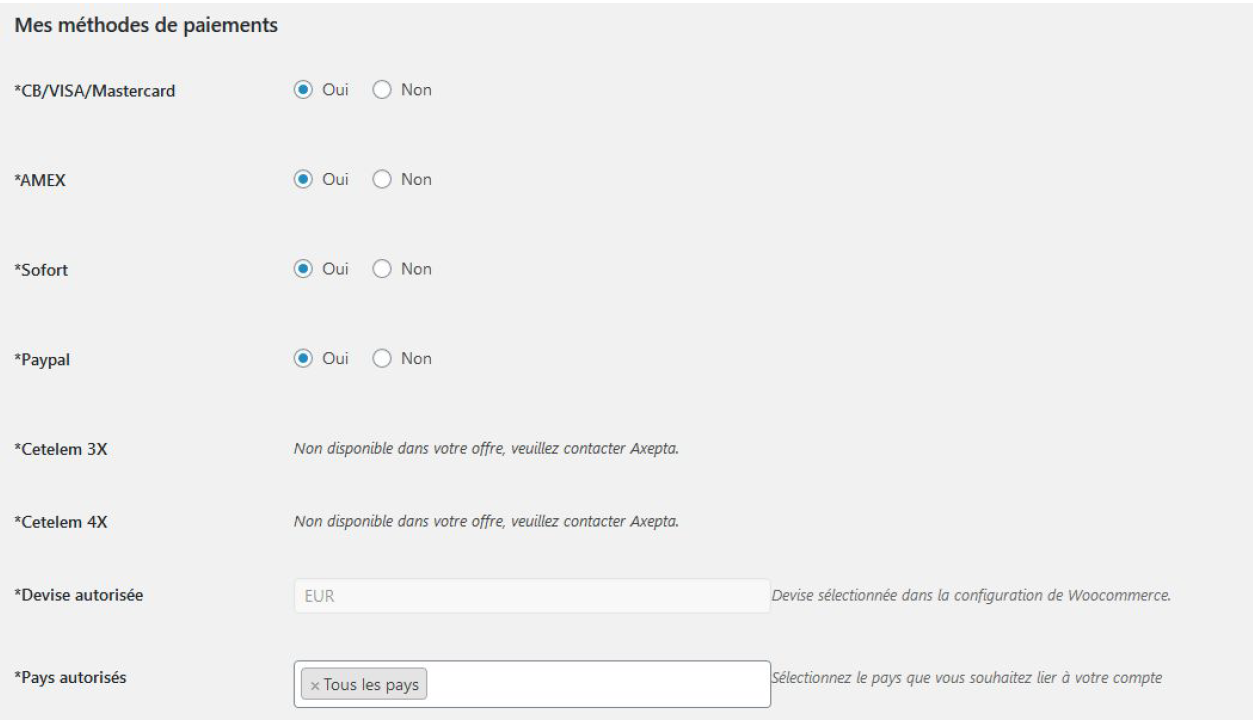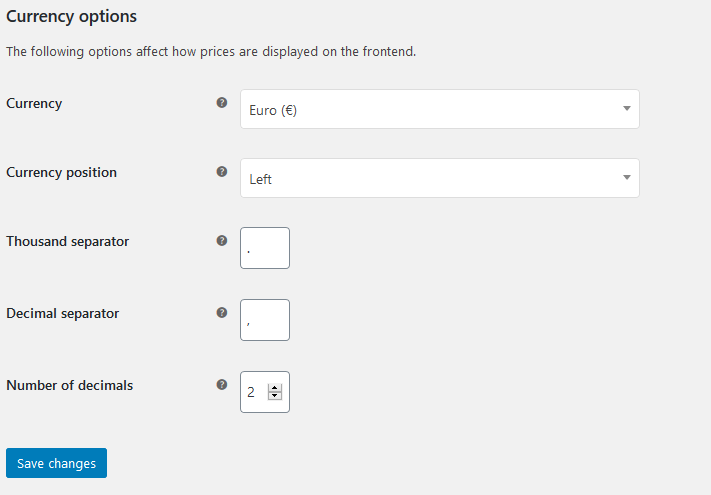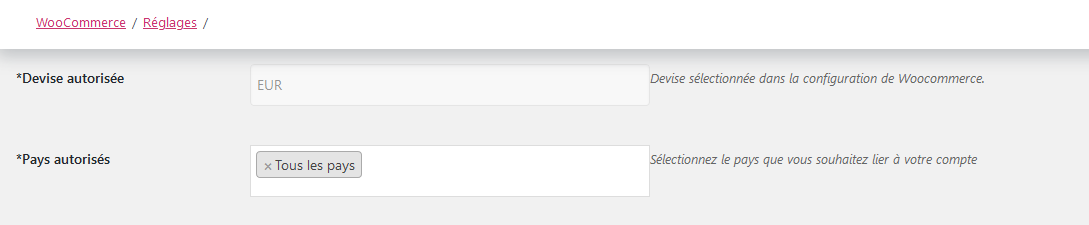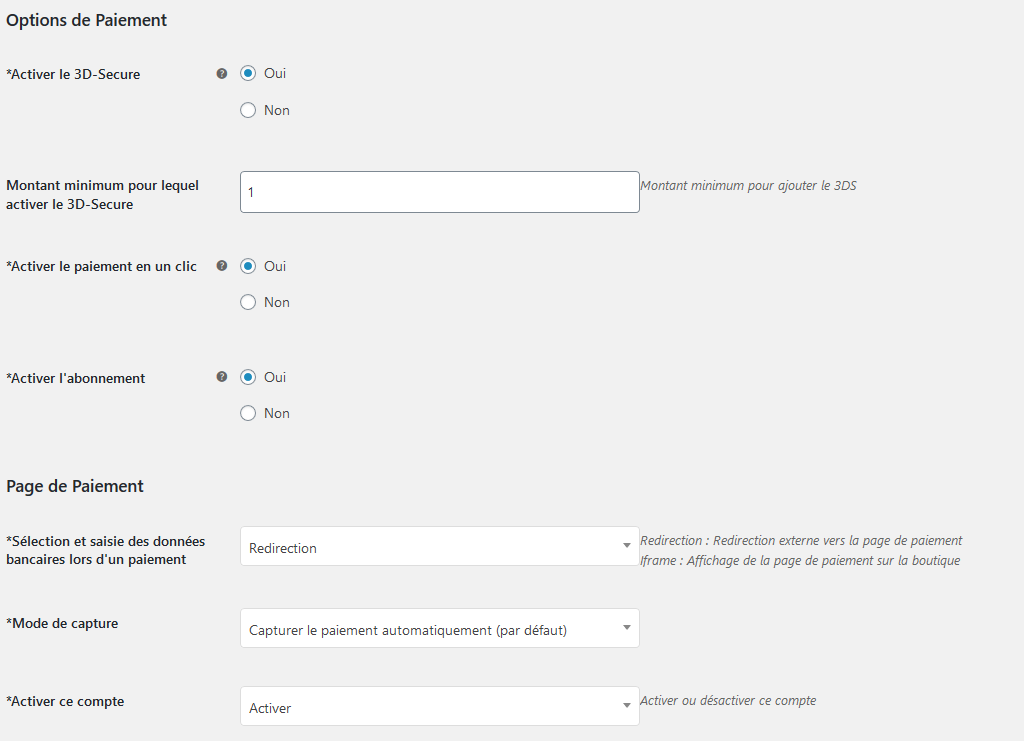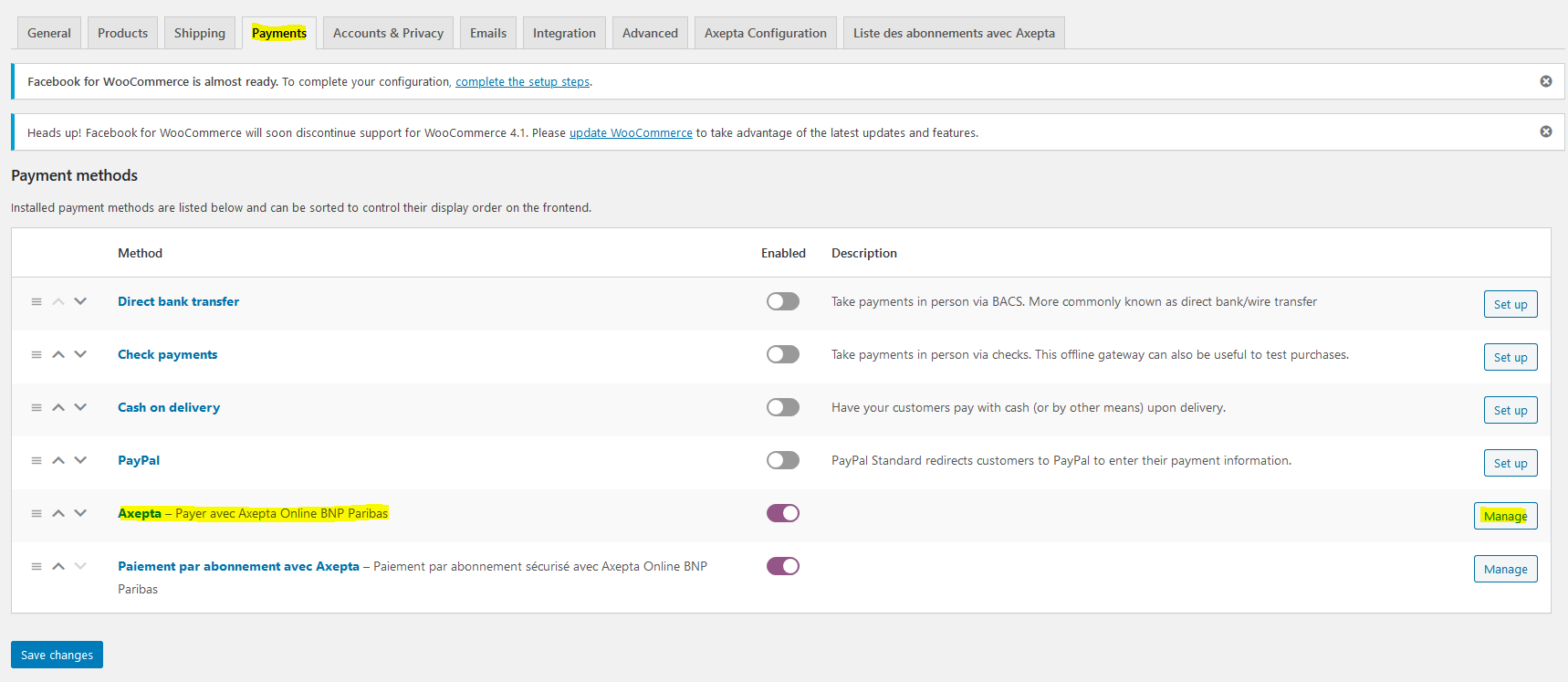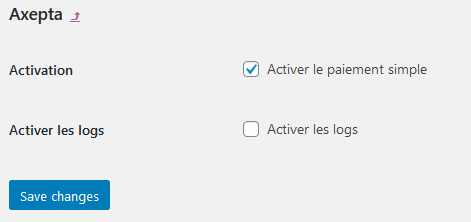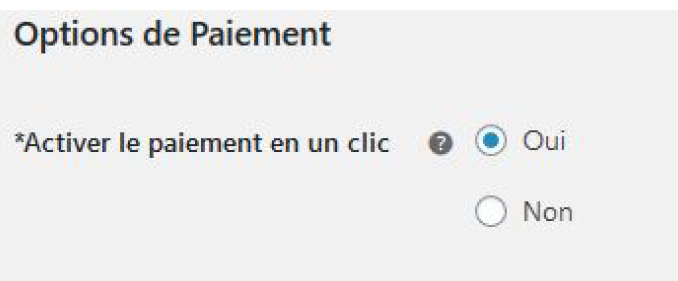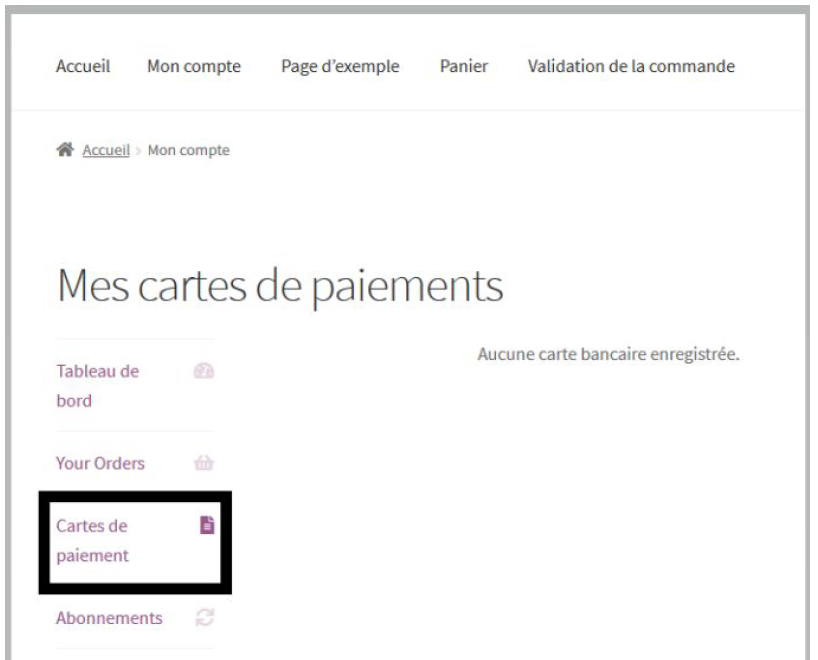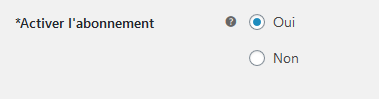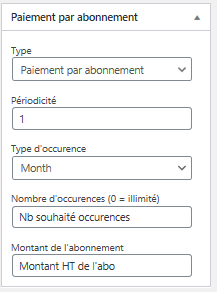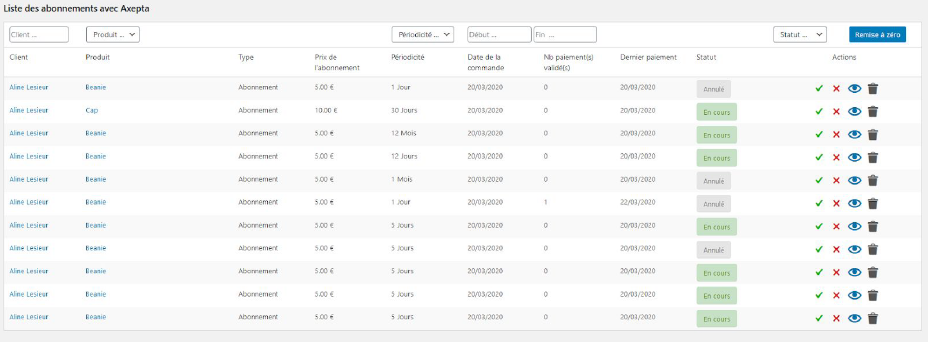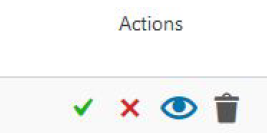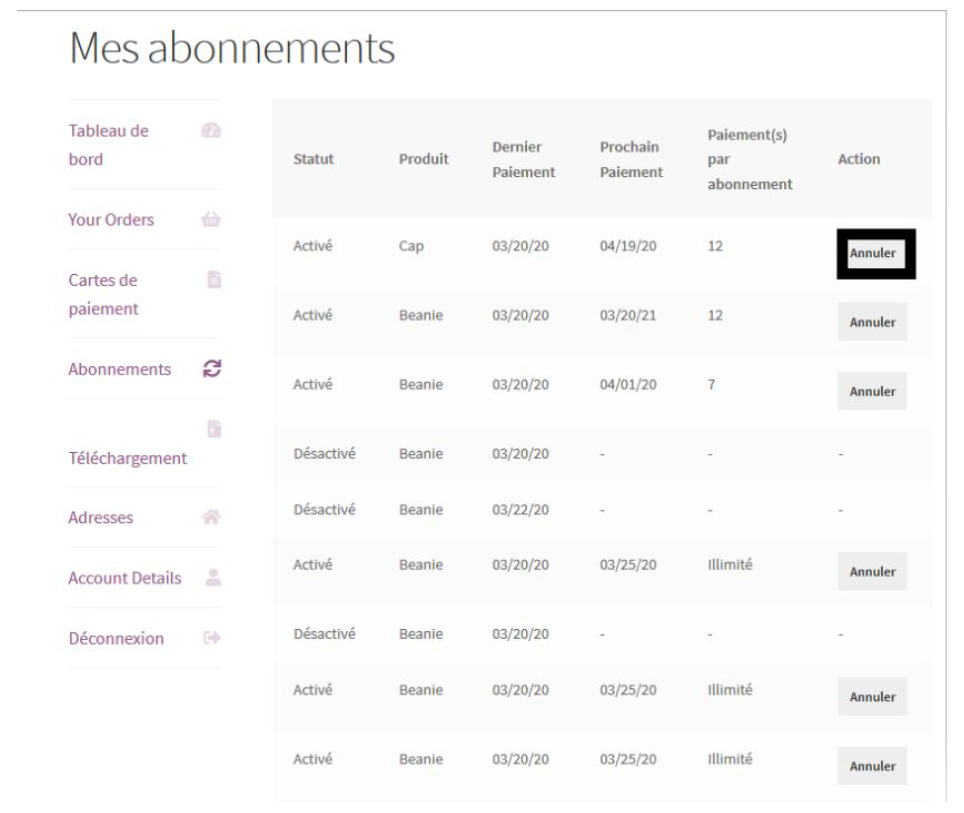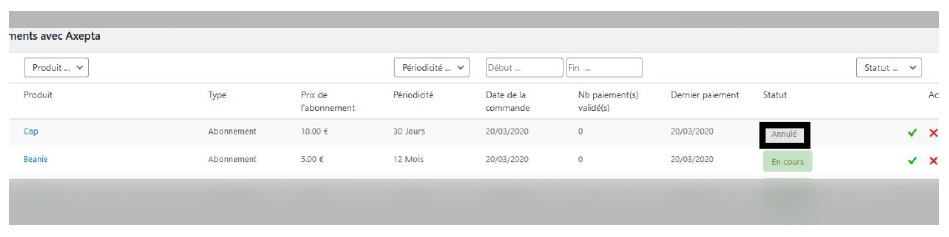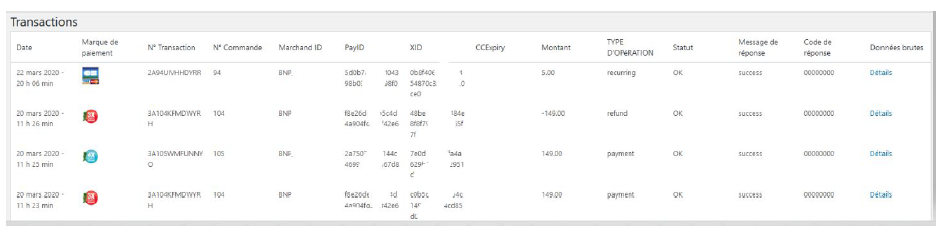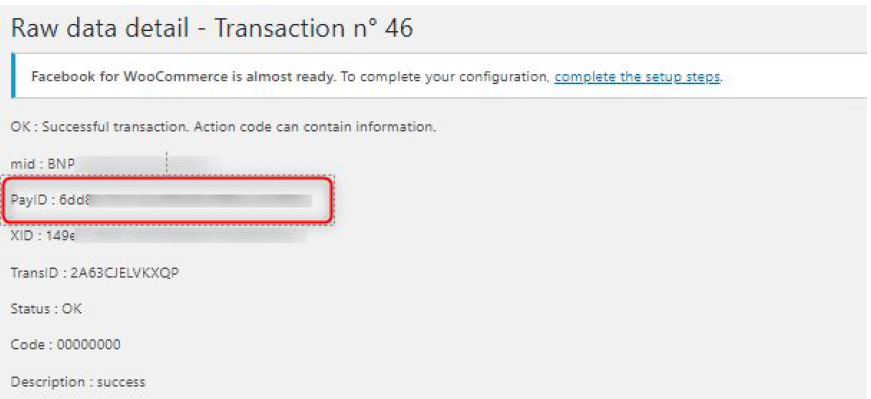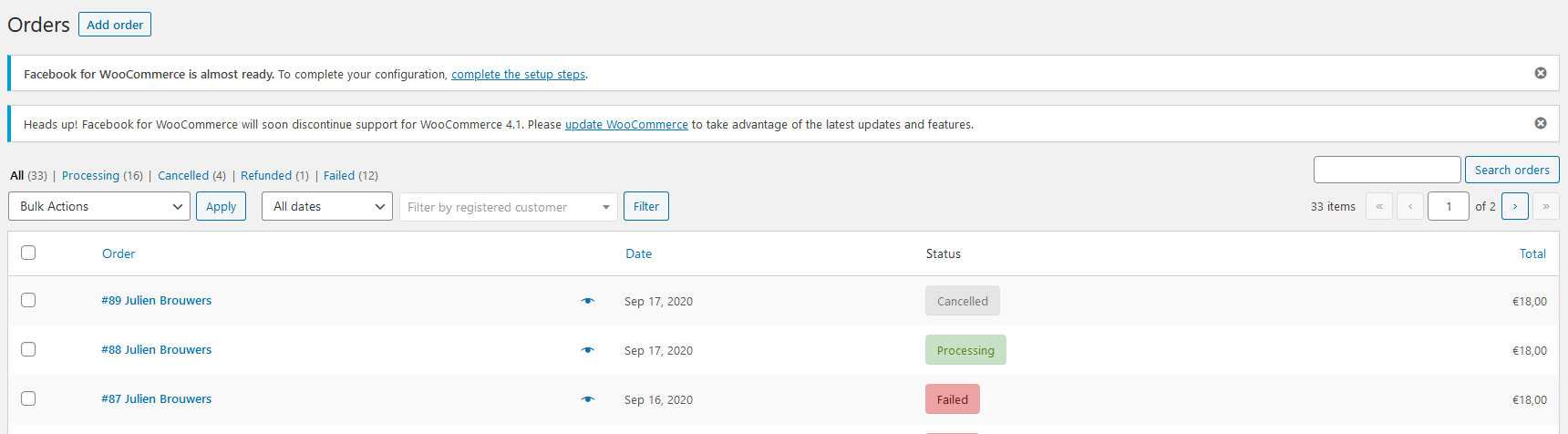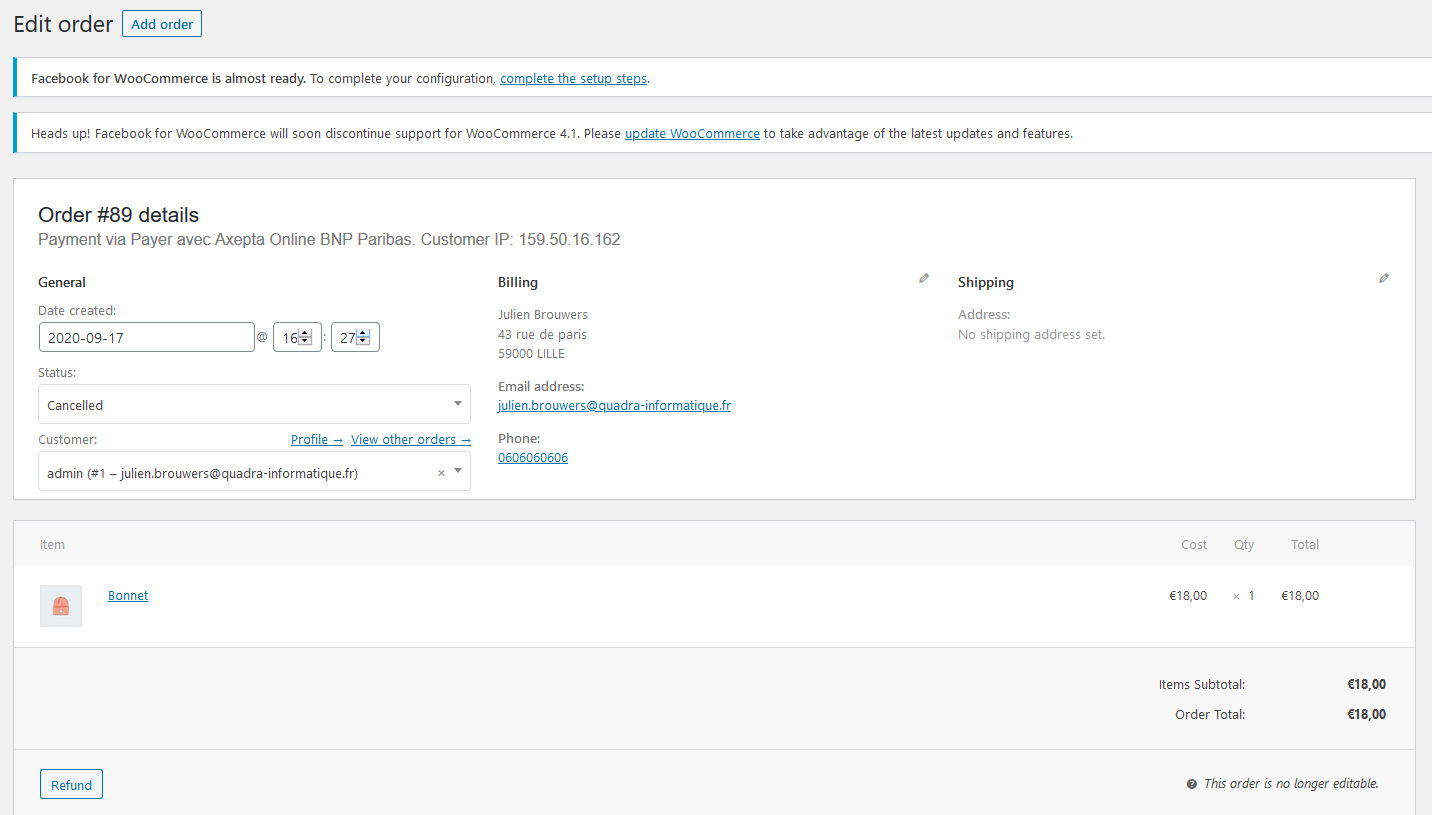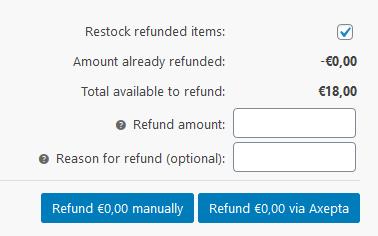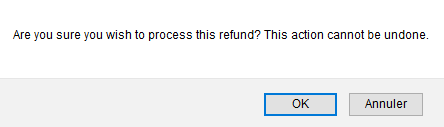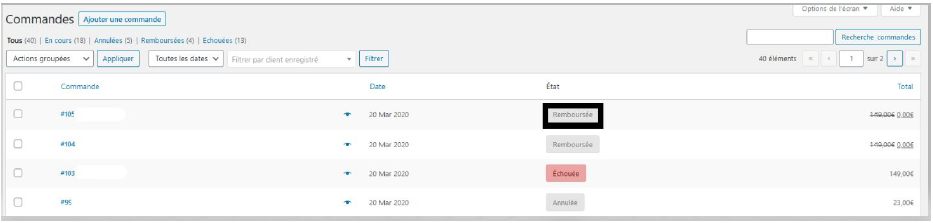Introduction
AXEPTA BNP Paribas allows you to accept payments using different payment methods. Each of them offers different possibilities, through an e-commerce platform, such as:
- Standard payment
- One click payment
- Recurring payment.
Prerequisites
Required php version of the server should be minimum 7.1
The plugin supports versions from 3.7 to 5.3
Installation of the plugin
The installation of the plugin requires the following steps :
1) Go to the "Plugins" tab from the left side of the backoffice and click on « Add »
On the next screen, click on "Upload plugin" and upload the plugin. Once uploaded, click on "install now".
Once the plugin installed, you can disable or delete it.
2) Back to "Plugins" > "Installed plugins" from the menu on the left of the screen, find the "Axepta Online BNP Paribas" plugin by scrolling through the list or searching for "Axepta" on the search bar.
Global configuration of the plugin
To create a new configuration, go to the tab "WooCommerce" > "Settings" on the left side of the screen.
Click on the tab “Axepta configuration” to display the list of all your configured accounts and add others.
To add a new account, click on the "Add account" button (Ajouter un compte)
You should, then, fill the required data provided by BNP Paribas and click on "Save".
Once the configuration saved, you can click on "configuration" to manage the different payment methods and functionalities you would like to activate on your shop.
The payment methods that are displayed are the ones corresponding to your activation key.
The payment methods in grey correspond to those that are not part of your offer. You have the possibility to visualize the complete offer in order to see everything that the Axepta module proposes.
You can now configure your account options.
Currency :
The currency indicated is the currency of your activation key. This data cannot be modified, it is only shown as an indication for the management of the account.
Please note that you must activate the currency beforehand in the woocommerce backoffice. To do this, go to "WooCommerce" > “Settings” > "General" and find the tab "Currency options' .
Country :
You can choose to activate the account either in all countries or in manually selected countries by holding down the ctrl key.
3DS :
This option allows you to activate 3DS authentication and indicate the minimum amount for 3DS transactions.
One-click payment :
This option allows you to activate the oneclick payment via registration of the payment method by the user in his customer account.
Subscription :
This option allows you to activate the subscription payment on the shop.
Rendering mode :
The display of the payment page is possible in 2 ways with the plugin:
- Redirection => External redirection of the user to the payment page
- iFrame => Displaying the payment page on the shop in an iFrame
Capture method :
This option allows you to choose the payment capture method:
- Automatic => The capture will be done automatically in the night.
- Manual => After a defined time, you can choose just after choosing this option the delay before the capture (Delay in hours before capture (integer between 1 and 696)).
Your account is now configured.
You can configure as many accounts as your BNP Paribas contract allows. To add an account, you must go to "Axepta payment configuration" and do the same operations. The list of accounts will be updated with each new registration.
You can also disable a configuration.
Payment modes configuration
One-off payment
To activate the one-off payment, you must go to "WooCommerce" > "Settings" > "Payments" on the left side of the screen, and check "Axepta".
When you click on the button on the right side, you can configure the payment by checking the "activation" box.
You can also enable the logs (this can help the support to analyse transactions).
One-click payment
This functionnality allows your customers to save their payment methods data so that they can pay faster the next time.
You need to make sure that this option is enabled in your configuration ("WooCommerce" > "Axepta Configuration" > "Configuration" of the MID of your shop.
The customer will be able to manage his saved cards in his personal account in the “My saved cards” tab :
Subscriptions
Enable Subscription
You need to make sure that this option is enabled in your configuration ("WooCommerce" > "Axepta Configuration" > "Configuration" of the MID of your shop.
Configuration
When the subscription functionality is enabled, it's possible to configure items to pay by subscription.
To do so, you should configure every item that can be paid by subscription, individually. Go to the menu on the left side of your screen > "Products" and search for the product you would like to configure by writing its name or scrolling the list.
On the product sheet (when you click on the name of the product), you can go to the "pay by subscription" tab on the bottom right side of the screen.
And you can configure the following information:
- Type : indicates if the item will be paid by subscription or standard payment.
- Periodicity : indicated the type of subscription (monthly or daily)
- Interval occurrence : Number of times that the payment will be proceeded. If this value is not filled, the occurrence is unlimited.
- Recurring amount : Indicated the amount of the item in subscription, so this value can be different from the initial price of the item. This value represents the value that will be withdrawn in the future transactions.
Subscriptions management
On the tab "Woocommerce" > "Settings" > "Listes des abonnements avec Axepta" , you can visualize all your subscriptions and have access to the following data :
● Customer name
● Product ordered
● Amount
● Periodicity
● Order date
● Number of payments proceeded
● Subscription status
Available actions in this section are:
● Enable a subscription
● Disable a subscription
● Check détails about an order
● Delete a subscription
Subscription management (user view / Front office)
The customer can also manage his subscriptions in his personnal account via the tab “My payments with subcription".
He can also enable/disable any subscription instantly by clicking on the button in the "Action" column.
The subscription's status will be updated automatically on the backoffice.
Transactions management
The complete list of transactions paid with different payment methods is available on the transactions tab : "Woocommerce" > "Transactions" . You will get, for every transaction, the following information :
● Transaction's date
● Payment method's brand
● Transaction ID
● Order's reference
● Merchant's Id
● Pay ID
● XID
● Amount
● Transaction's type (one-off payment, cancellation, refund, recurring payment...)
● Status(success, failure, authorization... )
● Response code
● Details
When you click on "Details" you will have additional information about the transaction (useful to analyze a transaction by the support)
Refund/ cancellation
To make a refund, go to "Woocommerce" > "Orders". You will get the complete list of orders.
Once you select one order (by clicking on the name), you will get the following screen :
When you click on "Refund", a new tab will appear allowing you to fulfill information about the refund :
- Amount : total amount or partial amount to refund. (The amount indicated can't be higher the total amount)
- Reason : this information is optional.
You can now validate the refund.
The transaction is now refunded.
And the status is automatically updated to "remboursée".
Description of payment methods
| Payment methods | Countries | Currencies |
| AMEX | All | All |
| CB/VISA/Mastercard | All | All |
| Cetelem 3X | FR | EUR |
| Cetelem 4X | FR | EUR |
| Cetelem Presto | FR | EUR |
| Mastercard/VISA | All | All |
| Paypal | All | All |
| Sofort Klarna | DE, AT, BE, IT, ES, NL, CH, PL | EUR |
| Alipay | CN | AUD, CAD, EUR, GBP, HKD, NZD, SGD, USD |
| Bancontact | BE | EUR |
| Boleto Bancário | BR | USD |
| eNets | SG | SGD |
| EPS | AT | EUR |
| Giropay | DE | EUR |
| iDeal | NL | EUR |
| Multibanco | PT | EUR |
| MyBank | ES,GR, IT | EUR |
| MyClear FPX | MY | MYR |
| Paysafecard | AAT, AU, BE, BG, CA, CH, CY, CZ, DE, DK, ES, FI, FR, GB, GE, GI, HR, HU, IE, IT, LI, LT, LU, MT, MX, NL, NO, NZ, PE, PL, PT, RO, SE, SI, SK, UY | AUD, CAD, CHF, EUR, GBP, NOK, PLN, RON, SEK, USD |
| POLi | AU | AUD |
| POLi | NZ | NZD |
| Przelewy24 | PL | EUR, PLN |
| RHB Bank | MY | MYR |
| SEPA Direct debit | AT, BE, BG, CH, CY, CZ, DE, DK, EE, ES, FI, FR, GB, GR, HR, HU, IE, IS, IT, LI, LT, LU, LV, MC, MT, NL, NO, PL, PT, RO, SE, SI, SK, SM | EUR |
| TrustPay | CZ | CZK |
| TrustPay | SK | EUR |
| CN | EUR, GBP, USD |
Introduction
AXEPTA BNP Paribas allows you to accept payments using different payment methods. Each of them offers different possibilities, through an e-commerce platform, such as:
- Standard payment
- One click payment
- Recurring payment.
Prerequisites
Required php version of the server should be minimum 7.1
The plugin supports versions from 3.7 to 5.0
Installation of the plugin
The installation of the plugin requires the following steps :
1) Go to the "Plugins" tab from the left side of the backoffice and click on « Add »
On the next screen, click on "Upload plugin" and upload the plugin. Once uploaded, click on "install now".
Once the plugin installed, you can disable or delete it.
2) Back to "Plugins" > "Installed plugins" from the menu on the left of the screen, find the "Axepta Online BNP Paribas" plugin by scrolling through the list or searching for "Axepta" on the search bar.
Global configuration of the plugin
To create a new configuration, go to the tab "WooCommerce" > "Settings" on the left side of the screen.
Click on the tab “Axepta configuration” to display the list of all your configured accounts and add others.
To add a new account, click on the "Add account" button (Ajouter un compte)
You should, then, fill the required data provided by BNP Paribas and click on "Save".
Once the configuration saved, you can click on "configuration" to manage the different payment methods and functionalities you would like to activate on your shop.
The payment methods that are displayed are the ones corresponding to your activation key.
The payment methods in grey correspond to those that are not part of your offer. You have the possibility to visualize the complete offer in order to see everything that the Axepta module proposes.
You can now configure your account options.
Currency :
The currency indicated is the currency of your activation key. This data cannot be modified, it is only shown as an indication for the management of the account.
Please note that you must activate the currency beforehand in the woocommerce backoffice. To do this, go to "WooCommerce" > “Settings” > "General" and find the tab "Currency options' .
Country :
You can choose to activate the account either in all countries or in manually selected countries by holding down the ctrl key.
3DS :
This option allows you to activate 3DS authentication and indicate the minimum amount for 3DS transactions.
One-click payment :
This option allows you to activate the oneclick payment via registration of the payment method by the user in his customer account.
Subscription :
This option allows you to activate the subscription payment on the shop.
Rendering mode :
The display of the payment page is possible in 2 ways with the plugin:
- Redirection => External redirection of the user to the payment page
- iFrame => Displaying the payment page on the shop in an iFrame
Capture method :
This option allows you to choose the payment capture method:
- Automatic => The capture will be done automatically in the night.
- Manual => After a defined time, you can choose just after choosing this option the delay before the capture (Delay in hours before capture (integer between 1 and 696)).
Your account is now configured.
You can configure as many accounts as your BNP Paribas contract allows. To add an account, you must go to "Axepta payment configuration" and do the same operations. The list of accounts will be updated with each new registration.
You can also disable a configuration.
Payment modes configuration
One-off payment
To activate the one-off payment, you must go to "WooCommerce" > "Settings" > "Payments" on the left side of the screen, and check "Axepta".
When you click on the button on the right side, you can configure the payment by checking the "activation" box.
You can also enable the logs (this can help the support to analyse transactions).
One-click payment
This functionnality allows your customers to save their payment methods data so that they can pay faster the next time.
You need to make sure that this option is enabled in your configuration ("WooCommerce" > "Axepta Configuration" > "Configuration" of the MID of your shop.
The customer will be able to manage his saved cards in his personal account in the “My saved cards” tab :
Subscriptions
Enable Subscription
You need to make sure that this option is enabled in your configuration ("WooCommerce" > "Axepta Configuration" > "Configuration" of the MID of your shop.
Configuration
When the subscription functionality is enabled, it's possible to configure items to pay by subscription.
To do so, you should configure every item that can be paid by subscription, individually. Go to the menu on the left side of your screen > "Products" and search for the product you would like to configure by writing its name or scrolling the list.
On the product sheet (when you click on the name of the product), you can go to the "pay by subscription" tab on the bottom right side of the screen.
And you can configure the following information:
- Type : indicates if the item will be paid by subscription or standard payment.
- Periodicity : indicated the type of subscription (monthly or daily)
- Interval occurrence : Number of times that the payment will be proceeded. If this value is not filled, the occurrence is unlimited.
- Recurring amount : Indicated the amount of the item in subscription, so this value can be different from the initial price of the item. This value represents the value that will be withdrawn in the future transactions.
Subscriptions management
On the tab "Woocommerce" > "Settings" > "Listes des abonnements avec Axepta" , you can visualize all your subscriptions and have access to the following data :
● Customer name
● Product ordered
● Amount
● Periodicity
● Order date
● Number of payments proceeded
● Subscription status
Available actions in this section are:
● Enable a subscription
● Disable a subscription
● Check détails about an order
● Delete a subscription
Subscription management (user view / Front office)
The customer can also manage his subscriptions in his personnal account via the tab “My payments with subcription".
He can also enable/disable any subscription instantly by clicking on the button in the "Action" column.
The subscription's status will be updated automatically on the backoffice.
Transactions management
The complete list of transactions paid with different payment methods is available on the transactions tab : "Woocommerce" > "Transactions" . You will get, for every transaction, the following information :
● Transaction's date
● Payment method's brand
● Transaction ID
● Order's reference
● Merchant's Id
● Pay ID
● XID
● Amount
● Transaction's type (one-off payment, cancellation, refund, recurring payment...)
● Status(success, failure, authorization... )
● Response code
● Details
When you click on "Details" you will have additional information about the transaction (useful to analyze a transaction by the support)
Refund/ cancellation
To make a refund, go to "Woocommerce" > "Orders". You will get the complete list of orders.
Once you select one order (by clicking on the name), you will get the following screen :
When you click on "Refund", a new tab will appear allowing you to fulfill information about the refund :
- Amount : total amount or partial amount to refund. (The amount indicated can't be higher the total amount)
- Reason : this information is optional.
You can now validate the refund.
The transaction is now refunded.
And the status is automatically updated to "remboursée".
Description of payment methods
| Payment methods | Countries | Currencies |
| AMEX | All | All |
| CB/VISA/Mastercard | All | All |
| Cetelem 3X | FR | EUR |
| Cetelem 4X | FR | EUR |
| Cetelem Presto | FR | EUR |
| Mastercard/VISA | All | All |
| Paypal | All | All |
| Sofort Klarna | DE, AT, BE, IT, ES, NL, CH, PL | EUR |
| Alipay | CN | AUD, CAD, EUR, GBP, HKD, NZD, SGD, USD |
| Bancontact | BE | EUR |
| Boleto Bancário | BR | USD |
| eNets | SG | SGD |
| EPS | AT | EUR |
| Giropay | DE | EUR |
| iDeal | NL | EUR |
| Multibanco | PT | EUR |
| MyBank | ES,GR, IT | EUR |
| MyClear FPX | MY | MYR |
| Paysafecard | AAT, AU, BE, BG, CA, CH, CY, CZ, DE, DK, ES, FI, FR, GB, GE, GI, HR, HU, IE, IT, LI, LT, LU, MT, MX, NL, NO, NZ, PE, PL, PT, RO, SE, SI, SK, UY | AUD, CAD, CHF, EUR, GBP, NOK, PLN, RON, SEK, USD |
| POLi | AU | AUD |
| POLi | NZ | NZD |
| Przelewy24 | PL | EUR, PLN |
| RHB Bank | MY | MYR |
| SEPA Direct debit | AT, BE, BG, CH, CY, CZ, DE, DK, EE, ES, FI, FR, GB, GR, HR, HU, IE, IS, IT, LI, LT, LU, LV, MC, MT, NL, NO, PL, PT, RO, SE, SI, SK, SM | EUR |
| TrustPay | CZ | CZK |
| TrustPay | SK | EUR |
| CN | EUR, GBP, USD |