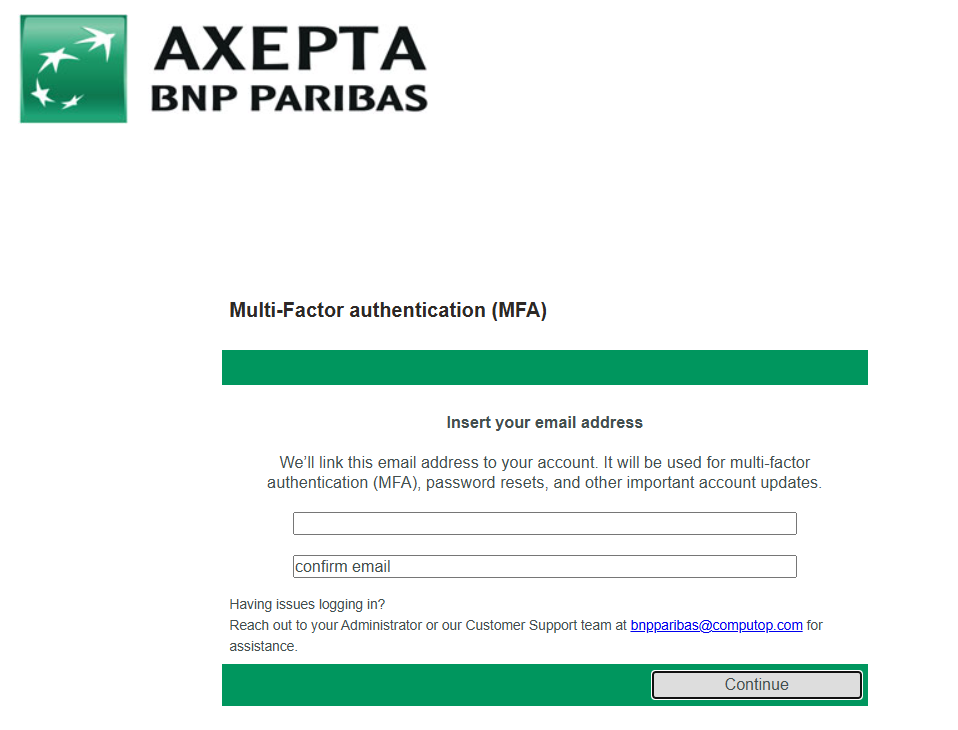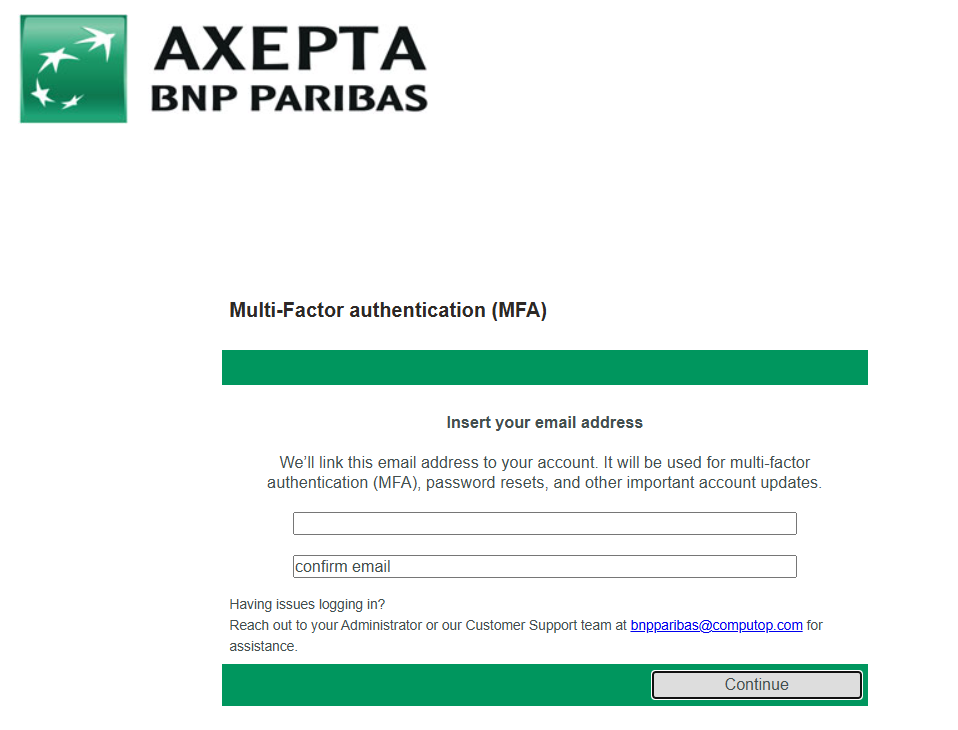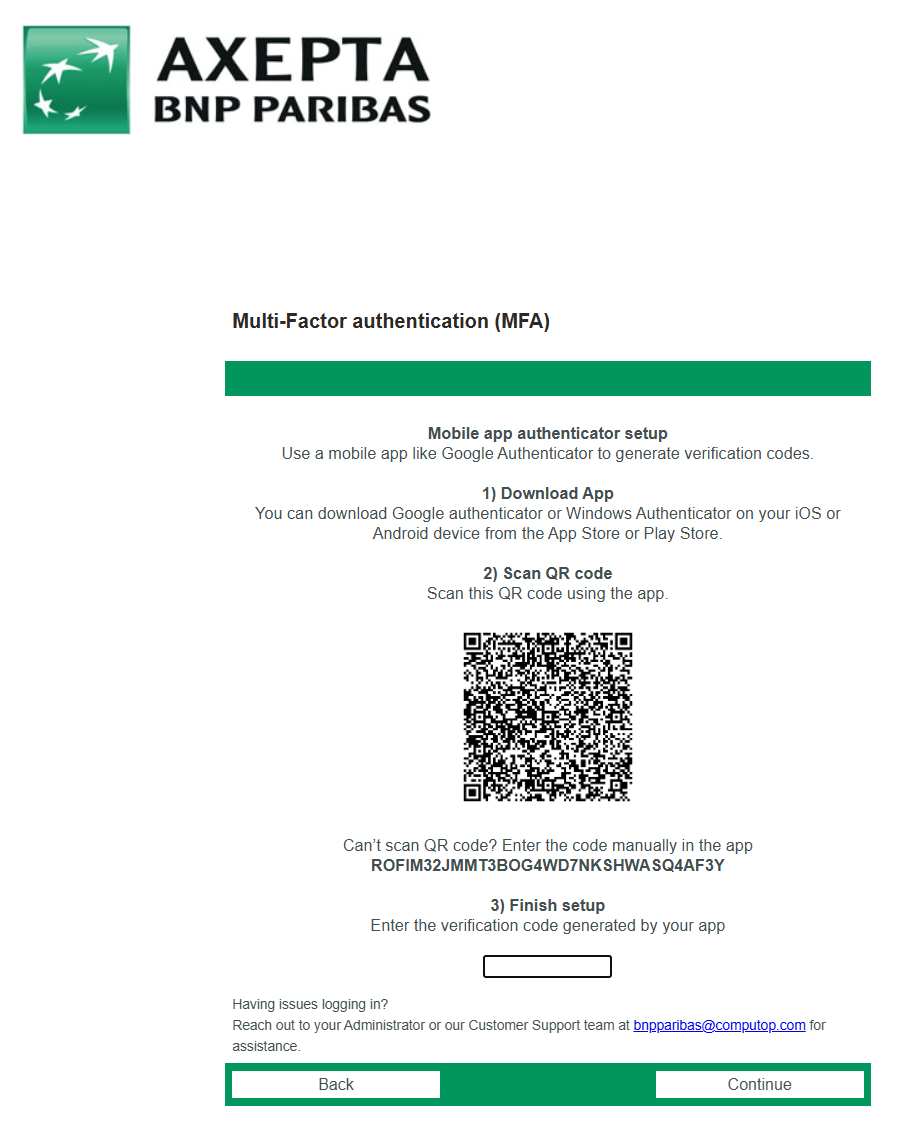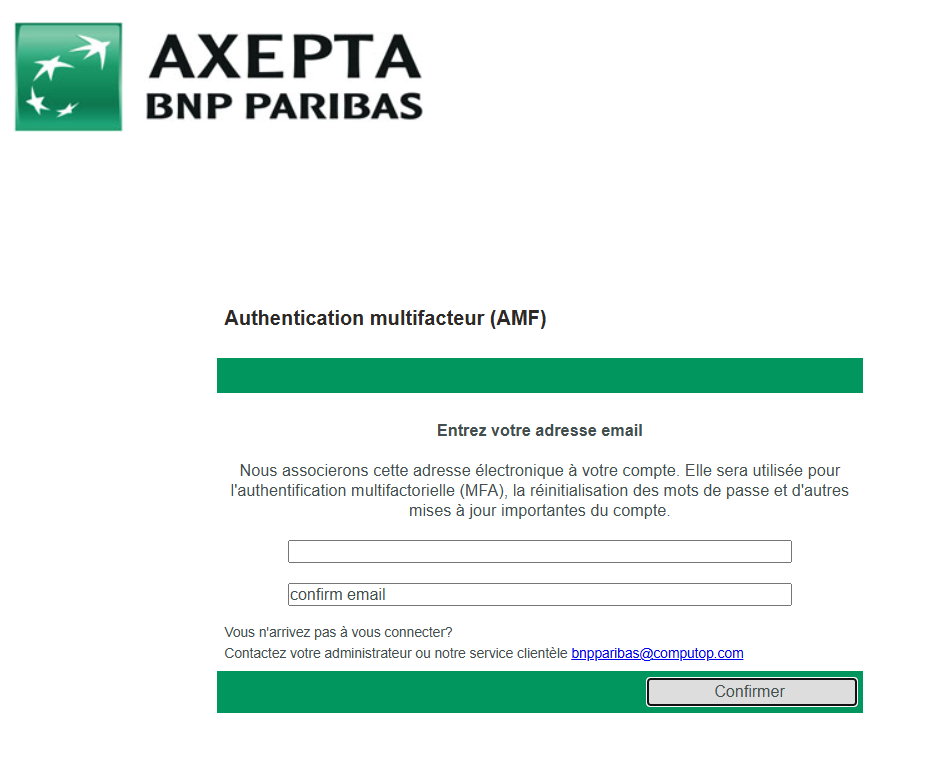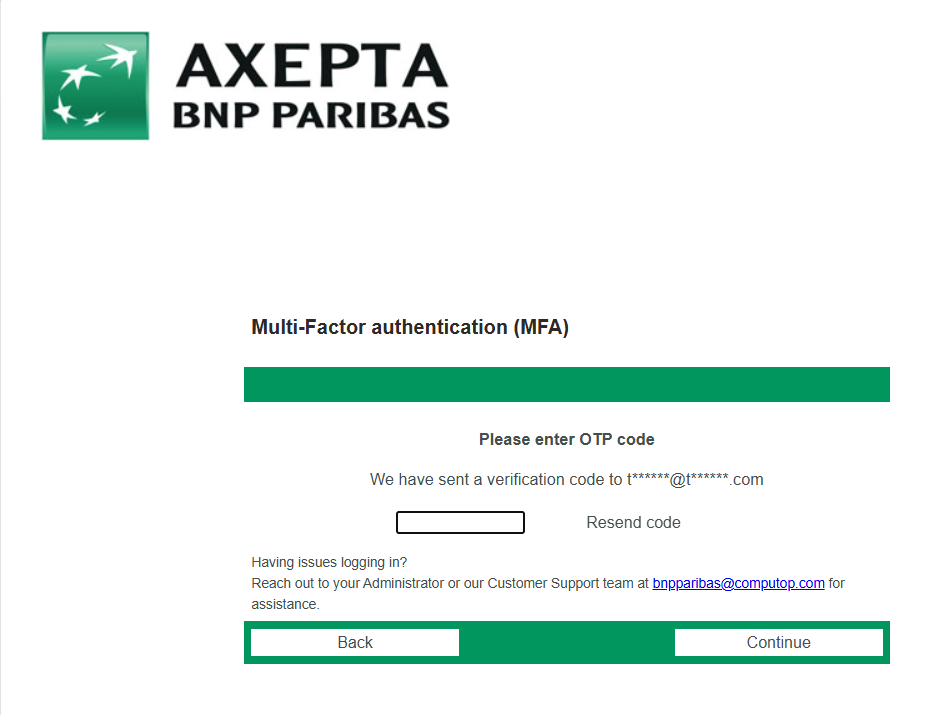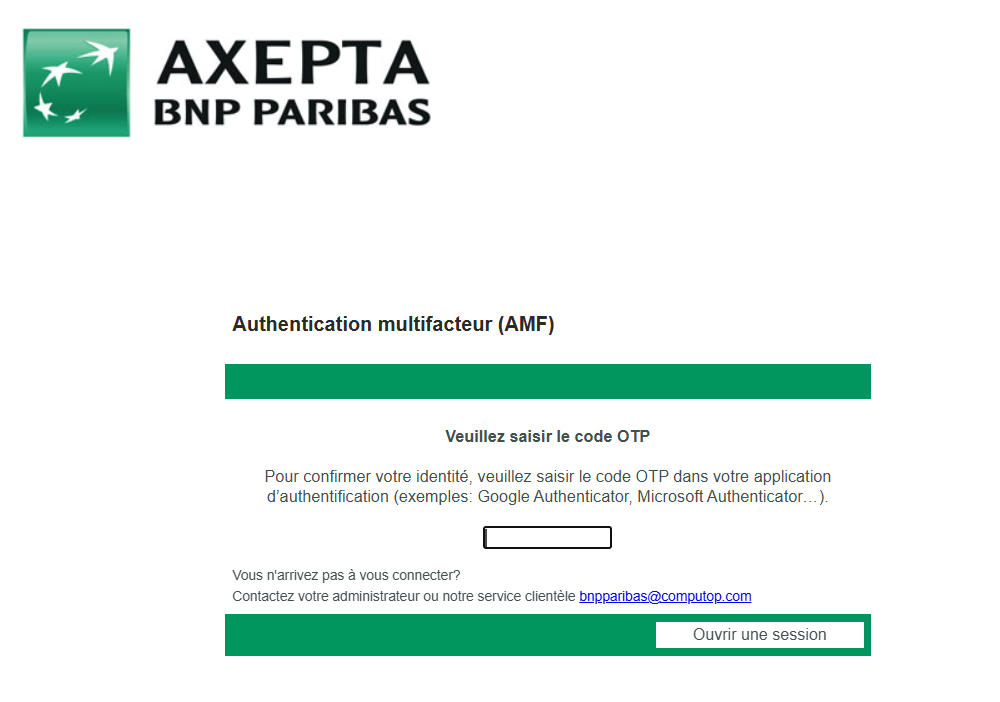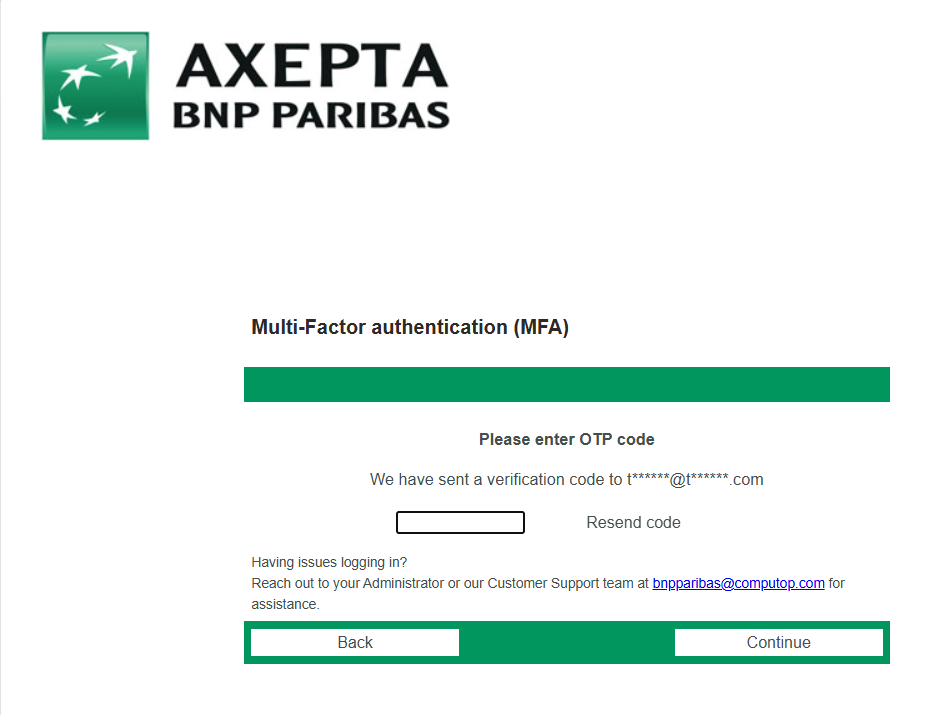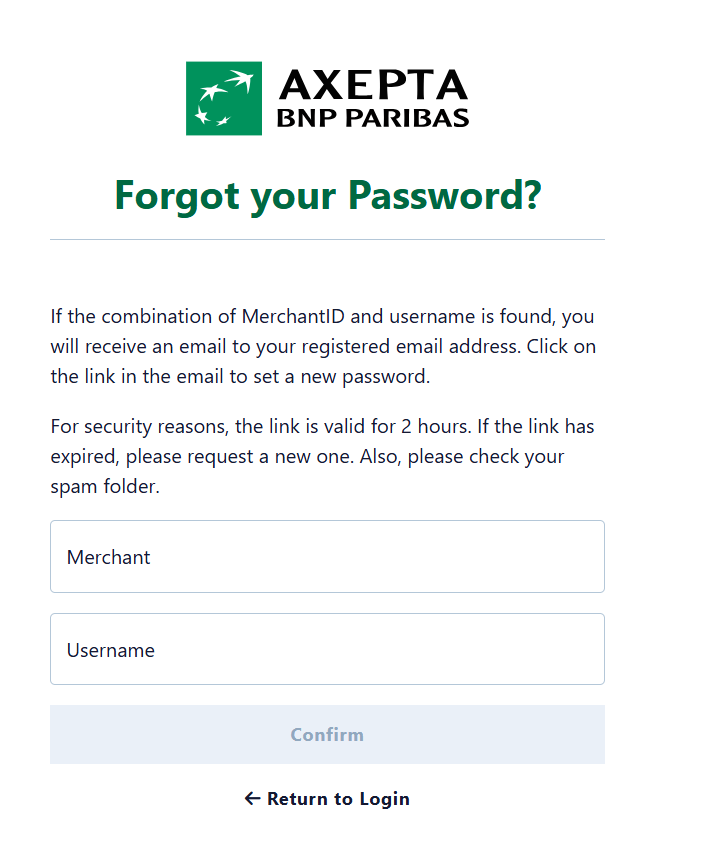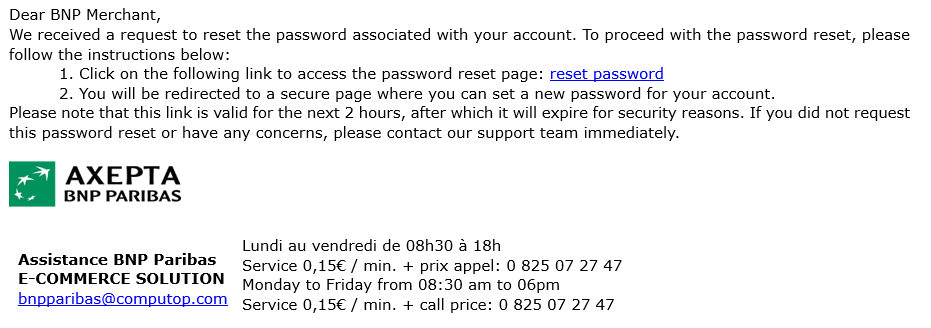Welcome to our Multi-Factor Authentication (MFA) setup guide! MFA adds an extra layer of security to your account by requiring a second form of verification beyond your password. We offer two MFA options: Authentication via Email OTP and Authentication via Mobile App.
Important Warning: You have 6 attempts to enter the correct MFA code during setup or login. On the 6th failed attempt, your account will be locked for 30 minutes.
Setting Up MFA
Option 1: Authentication via Mobile App
- Log in to your account using your merchant, username, and password.
- Select “Authentication via mobile app” from the MFA setup page and click “Continue”
- Add Email Address (If Needed):
- If no email is attached: Enter your email address and confirm it in the second field. Click “Continue”
- If an email is attached: This step is skipped.
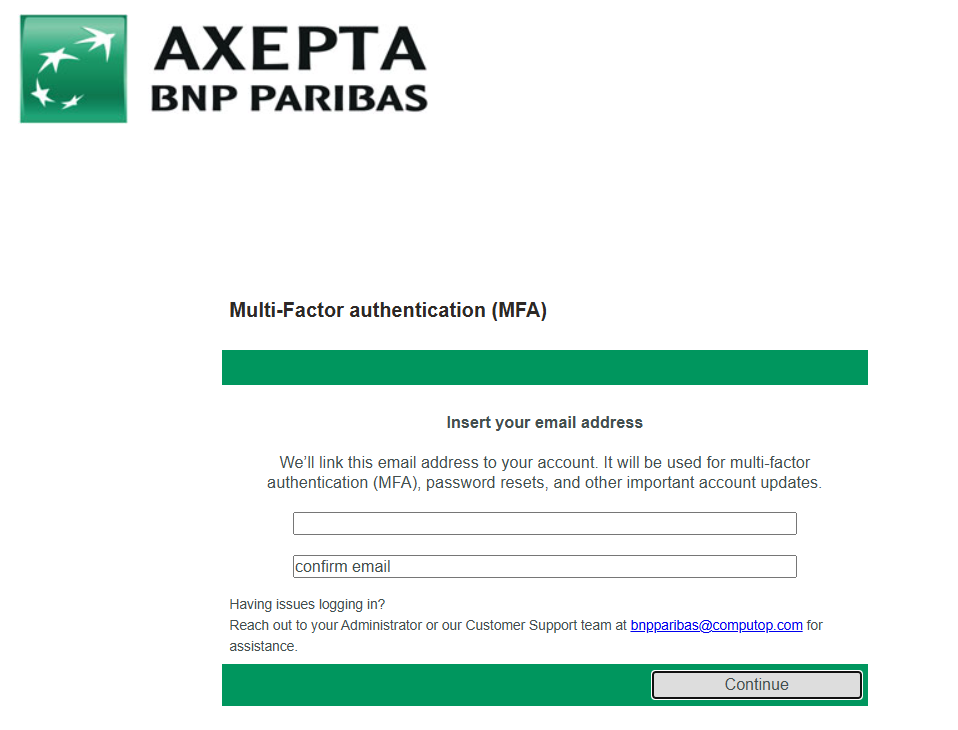
- Install an authenticator app (e.g., Google Authenticator) on your mobile device.
- Add the code to your app:
- Option A: Scan the QR code displayed on the screen.
- Option B: Enter the code manually into your app.
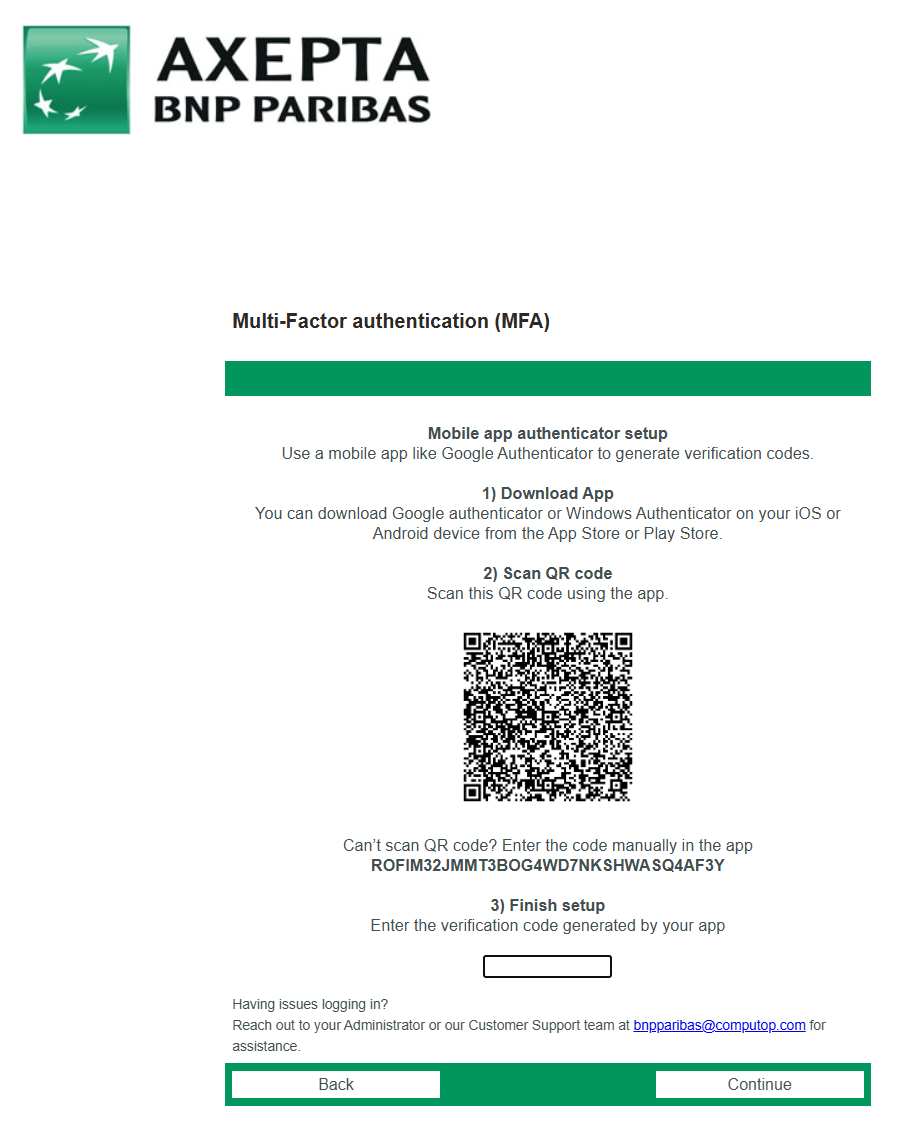
- Enter the 6-digit code from your app and click “Continue” (6 failed attempts will lock your account for 30 minutes.)
- Click “Login” to complete setup.
Option 2: Authentication via Email OTP
- Log in to your account using your merchant ID, username, and password.
- Select “Authentication via Email OTP” from the MFA setup page and click “Continue”
- Add Email Address (If Needed):
- If no email is attached: Enter your email address and confirm it in the second field. Click “Continue.”
- If an email is attached: This step is skipped.
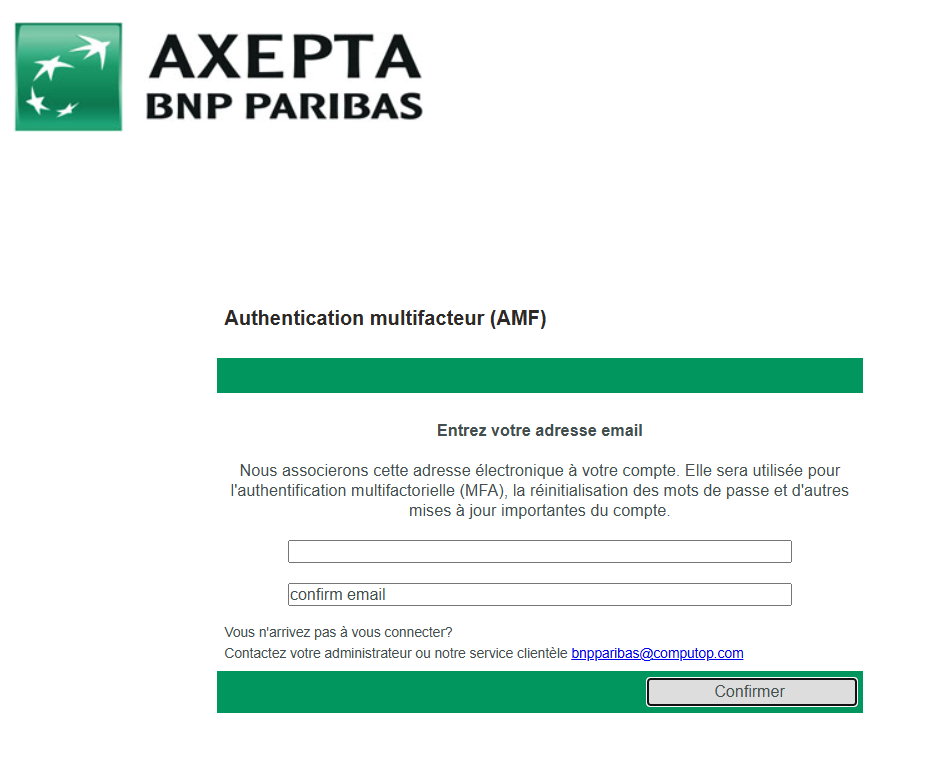
- Check your email, and enter the 6-digit code received.
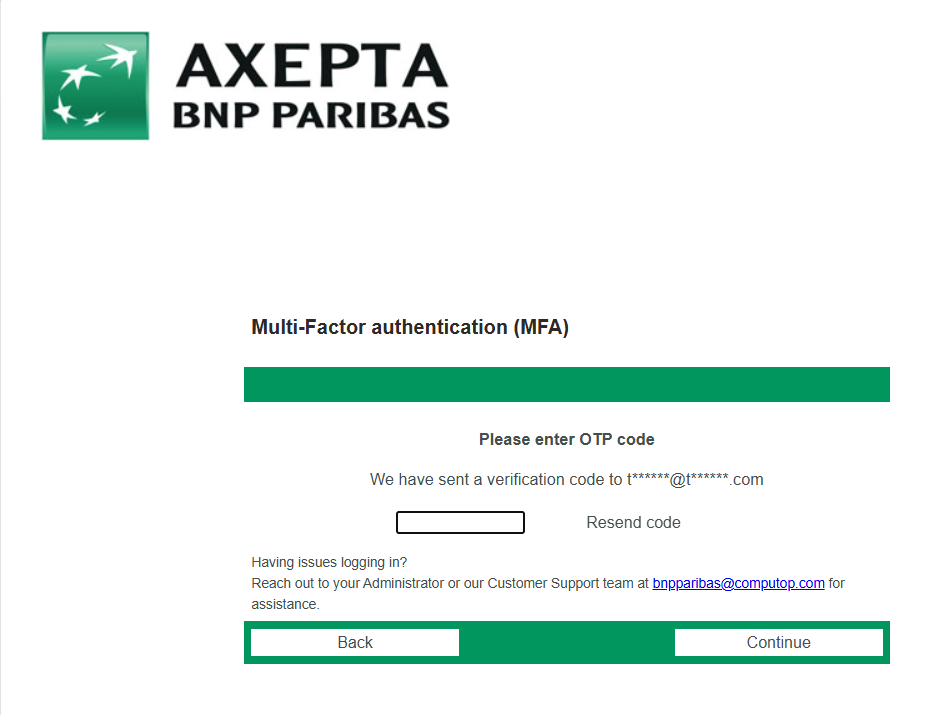
- Click “Continue” to confirm. (6 failed attempts will lock your account for 30 minutes.)
- Click “Login” to complete setup.
Logging In with MFA
Important Warning: You have 6 attempts to enter the correct MFA code. On the 6th failed attempt, your account will be locked for 30 minutes.
Using Authentication via Mobile App
- Log in to your account using your merchant ID, username, and password.
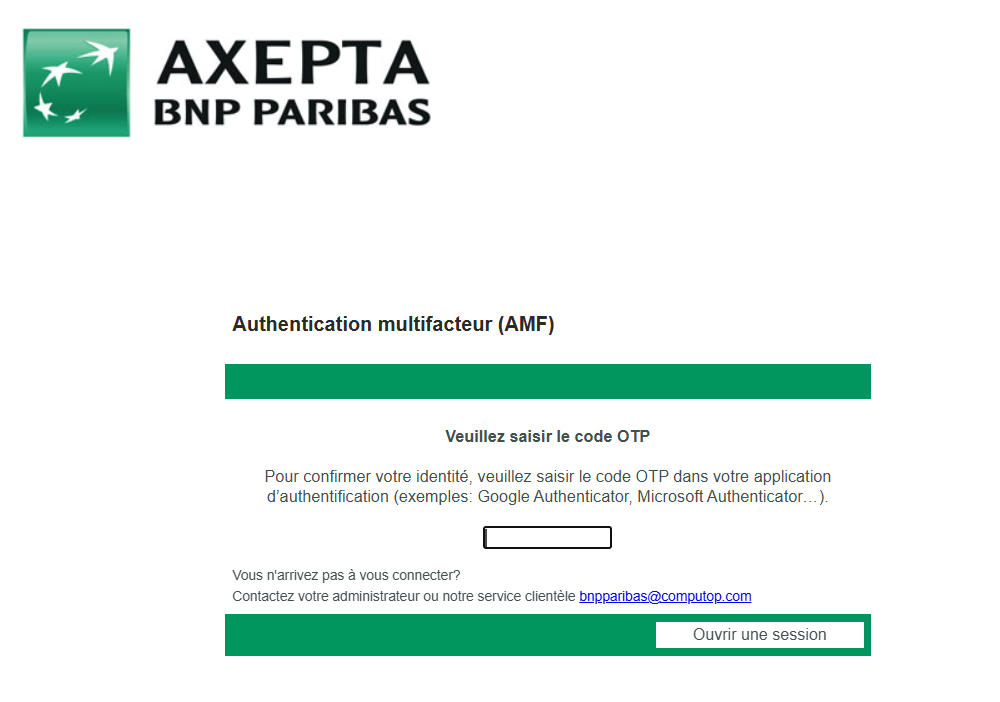
- Enter the 6-digit code from your authenticator app and click “Submit.” (6 failed attempts will lock your account for 30 minutes.)
Using Authentication via Email OTP
- Enter your merchant ID, username, and password on the login page, then click “Log In.”
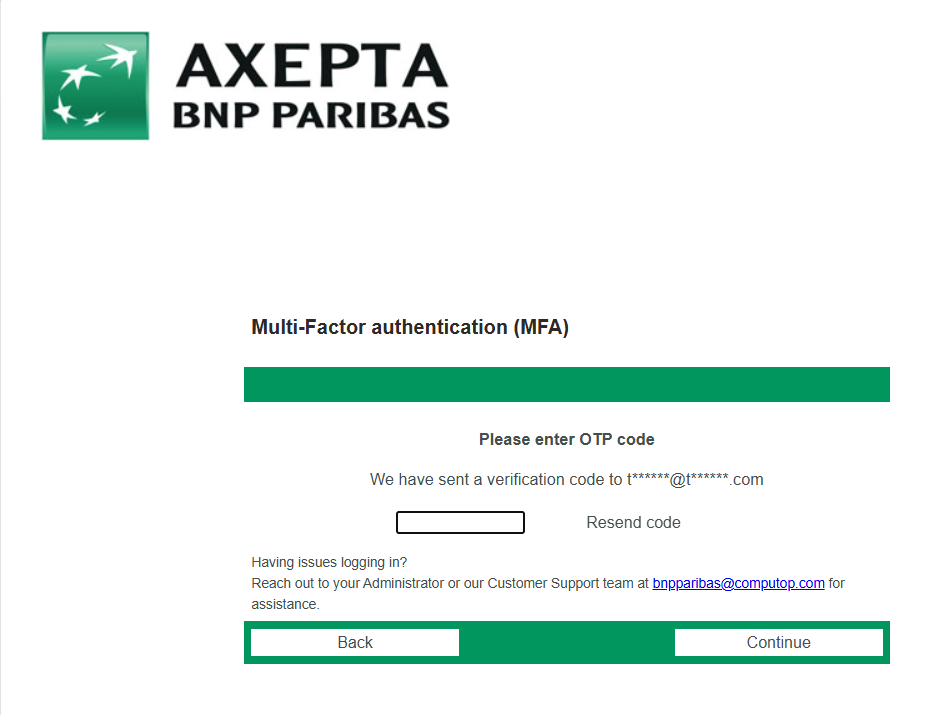
- Check your email, and enter the 6-digit code received.
- Click “Login” to access your account. (6 failed attempts will lock your account for 30 minutes.)
Resetting MFA
If you lose access to your MFA method, you can reset it along with your password. Your account must be linked to a valid email address.
- Go to the login page.
- Click on “Forgot your password?” below the login fields.
- Enter your merchant and username, then click “Confirm”
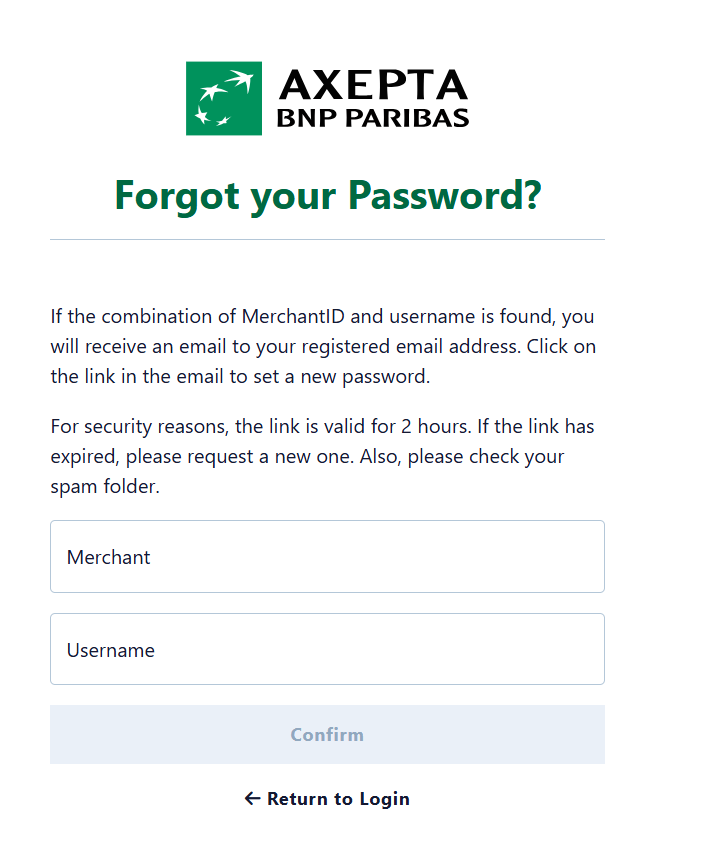
- Check your email for a password reset link and click it.
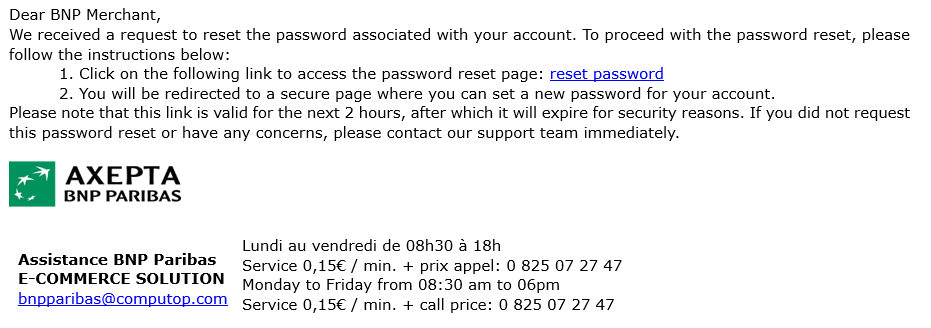
- Follow the prompts to set a new password and reset your MFA. You’ll be prompted to set up MFA again afterward.
Troubleshooting Tips
- Authenticator App Issues: Sync your device’s time settings.
- Email OTP Not Received: Check spam/junk or verify your email address.
For help, contact our support team at bnpparibas@computop.com.