- Created by writer, last modified on 19. Sept 2025
You are viewing an old version of this page. View the current version.
Compare with Current View Page History
« Previous Version 5 Next »
Vous pouvez configurer des contrôles de vélocité dans votre parcours de paiement comme mesure de sécurité supplémentaire.
Contrôles de vélocité
Les contrôles de vélocité ne peuvent être créés et consultés que par Computop Axepta BNP Paribas.
Veuillez contacter le Support Axepta BNP Paribas pour modifier, créer ou supprimer des contrôles de vélocité.
Les contrôles de vélocité sont des outils utilisés pour vérifier les paramètres de contrôle sont automatiquement interrogés à chaque fois qu’une opération est créée. Une règle pourrait, par exemple, indiquer qu’un maximum de deux paiements est autorisé avec une carte de crédit donnée dans une période déterminée.
Si vous créez une entrée dans la liste blanche SecurePay, les données de compte, de carte ou d’appareil qui y sont enregistrées sont exemptées des contrôles de vélocité.
Par exemple, vous pouvez utiliser cela pour enregistrer les adresses IP de grands clients institutionnels, afin que la limitation du nombre d’opérations autorisées dans une période donnée ne s’applique pas à eux.
Vous pouvez utiliser l’onglet « Lutte contre la fraude » → « WhiteList SecurePay » pour rechercher, consulter et filtrer les données carte, compte ou appareil mises en liste blanche. Vous pouvez également exempter de nouveaux comptes, cartes ou appareils des contrôles de vélocité.
Overview of the search criteria

- Période de recherche personnalisable
- Possibilité de recherche par détail spécifique
- Bouton de recherche
- Bouton Nouvelle entrée dans la liste
- Bouton télécharger CSV
Activating the "Operation characteristics" selection field
Blacklisting characteristics describe the type of blacklisting that applies. You can enter a blacklisting characteristic: Specific details.
Selecting specific details
Descriptions of the specific details can be found in the "Specific detail" table below.
Input field next to the drop-down "No specific detail" menu.

Specific detail | Description |
|---|---|
Account data/card number | The account number is a country-specific number and is used to identify a bank account. The card number is the number on the credit card that allows a unique assignment. |
IP address | The IP address is a standardised numerical label that allows every end device connected to the internet to be identified uniquely |
Device ID | The device ID is the ID of the device in the application, which allows a unique assignment of the end device |
Adding a new list entry to the SecurePay white list

- "Period" selection field
- "Operation characteristics" selection field
- "Search and Filter" button
- "New entry list" button
- "Upload csv" button
Proceed as follows to add a new list entry to the SecurePay white list:
1. Click on the "New entry list" button.
→ The "New entry list" window opens.

- Drop-down "Type of blacklisting" menu
- "Listed value" input field
- "Add data entry" button

Type of blacklisted data | Description |
|---|---|
Card | Used to blacklist a credit card number |
IBAN | Used to blacklist an IBAN |
Device ID | Used to blacklist the device ID of a device |
2. Select the type of blacklisting from the drop-down "Type of blacklisting" menu.
"Listed value" input field
The character string entered depends on the blacklisting characteristics selected beforehand in the drop-down "Type of blacklisting" menu.
3. Enter the card number, IBAN or device ID in the "Listed value" input field.
4. Click on the "Add data entry" button.
→ The application verifies the data entered. If the data are invalid, a message showing the reason why will appear in red. If the data are valid, the card number, the IBAN or the device ID is used to create a list entry in the SecurePay white list.
Exempting several card, account or device data from velocity checks using a CSV file
You can use the "Upload csv" button to exempt several card, account or device data from the velocity checks by using a CSV file. To do so, collect data such as the credit card number, account number or device ID in a CSV file, which you can then upload to the application.
CSV file
A detailed description of the format of the CSV file can be found in the chapter that covers how to compile a CSV file for import.
If you upload a CSV file to the application, the application will create list entries for the exemptions saved to the CSV file.

- "Period" selection field
- "Blacklisting characteristics" selection field
- "Search and Filter" button
- "New entry list" button
- "Upload csv" button
1. Click on the "Upload csv" button.
→ The "Upload csv" window opens.

- "Browse..." button
- "Upload csv" button
2. Click on the "Browse..." button.
→ The file explorer opens on the computer.
3. Select the CSV file on the computer.
4. Click on the "Upload csv" button.
→ The application verifies the CSV file. If the CSV file is invalid, a message showing the reason why will appear in red. IF the CSV file is valid, the list entries are created.
Opening the detailed view of a list entry
You can open the detailed view for every list entry in the search results. More information about the blacklisting characteristics are shown to you in the detailed view. Moreover, you can delete this entry in the detailed view of a list entry.
Proceed as follows to open the detailed view of the list entry:

- "Period" selection field
- "Blacklisting characteristics" selection field
- "Search and Filter" button
- "New entry list" button
- "Upload csv" button
1. Select the period.
2. Select the blacklisting characteristics.
3. Click on the "Search and Filter" button.
→ The application verifies the values entered. If the values are invalid, a message showing the reason why will appear in red. If the values are valid, the search results will be shown.
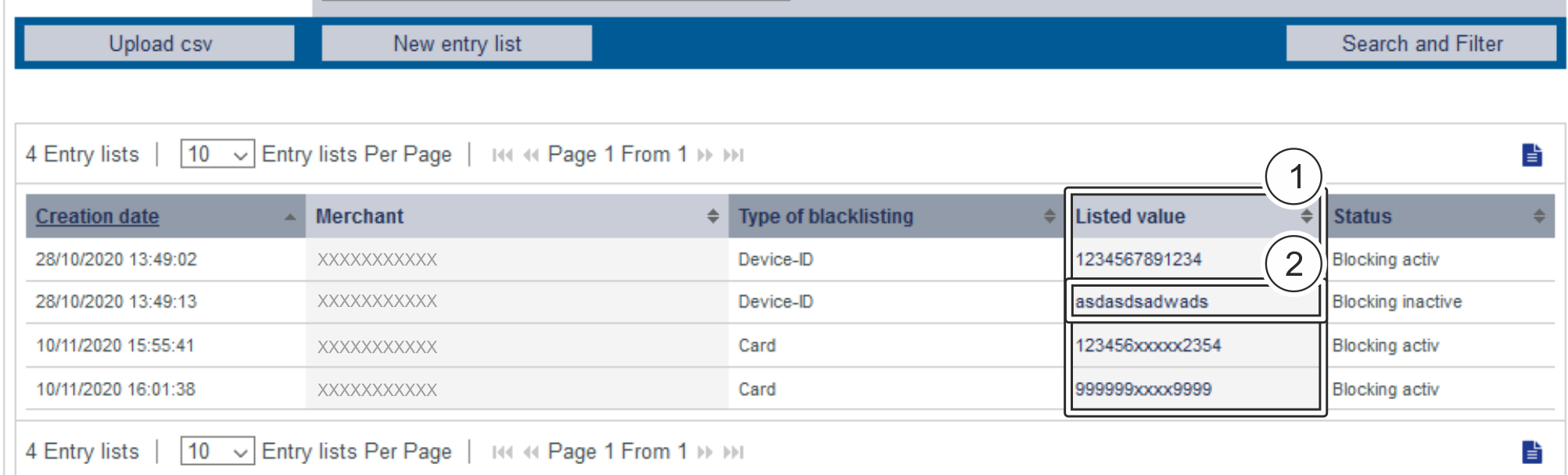
- "Listed value" column
- Name of the blacklisted list entry
3. Click on the value listed for the required list entry in the "Listed value" column.
→ The detailed view of the list entry opens.

- Operation characteristics
- "Delete entry" button
The "operation characteristics” refers to “blacklisting characteristics" in this case
Blacklisting characteristics were accidentally designated as operation characteristics. Please note that this actually refers to blacklisting characteristics.
Operation characteristics show you the date of creation, the type of blacklisting with the corresponding card number, IBAN or device ID and the status of the list entry.
You can use the "Delete entry" button to delete the list entry from the SecurePay white list.
Sur cette page
- No labels