Versions Compared
Key
- This line was added.
- This line was removed.
- Formatting was changed.
| Page properties | ||||
|---|---|---|---|---|
| ||||
|
Vous pouvez utiliser l’onglet « Lutte contre la fraude » → « Whitelist » pour rechercher et filtrer les plages BIN autorisées.
Le BIN (Bank Identification Number) correspond aux 6 à 8 premiers chiffres d’un numéro de carte bancaire. Il est utilisé pour identifier le type de carte, le pays d’origine et la banque émettrice.
Vous pouvez autoriser des plages BIN spécifiques afin de permettre la création illimitée d’opérations avec les cartes entrant dans cette plage.
Vous avez également la possibilité d’ouvrir la vue détaillée de chaque entrée de liste autorisée, ou de supprimer une plage BIN dans cette vue détaillée.
Overview of the search criteria
 Image Removed
Image Removed
- "Period" selection field
- "Operation characteristics" selection field
- "Search and Filter" button
- "New entry list" button
- "Upload csv" button
| Multiexcerpt include | ||||||
|---|---|---|---|---|---|---|
|
Activating the "Operation characteristics" selection field
You can use the operation characteristic to narrow down the search to a specific BIN range. You cannot search for credit card BIN ranges. BINs can be entered as follows: 100020.
Opening the detailed view of a list entry
You can open the detailed view for every list entry in the search results. More information about the blacklisting characteristics are shown to you in the detailed view. Moreover, you can delete the list entry in the detailed view.
Proceed as follows to open the detailed view of the list entry:
1. Activate values in the selection fields.
2. Click on the "Search and Filter" button.
→ The application verifies the values entered. If the values are invalid, a message showing the reason why will appear in red. If the values are valid, the search results will be shown.
 Image Removed
Image Removed
- "Listed value" column
- Name of the blacklisted list entry
3. Click on the value listed for the required list entry in the "Listed value" column.
→ The detailed view of the list entry opens.
 Image Removed
Image Removed
- Blacklisting characteristics
- "Delete entry" button
The "Blocking characteristics" selection field shows you the date of creation and the authorised credit card range for the list entry.
You can use the "Delete entry" button to delete the list entry from the white list.
Creating an authorised credit card range in the white list
 Image Removed
Image Removed
- "Period" selection field
- "Operation characteristics" selection field
- "Search and Filter" button
- "New entry list" button
- "Upload csv" button
Proceed as follows to add a new list entry to the white list:
1. Click on the "New entry list" button.
→ The "New entry list" window opens.
 Image Removed
Image Removed
- "BIN-Range" From input field
- "BIN-Range" To input field
- "Add data entry" button
| Info | ||
|---|---|---|
| ||
| You must narrow down the credit card BIN-Range using the "From" and "To" input fields. Credit card BIN ranges can be entered as follows: 100000 − 100010. |
2. Enter the credit card BIN range in the "BIN-Range" From and "BIN-Range" to input fields.
3. Click on the "Add data entry" button.
→ The application verifies the values entered. If the values are invalid, a message showing the reason why will appear in red. If the values are valid, the application uses the credit card BIN range entered to create a list entry in the white list.
Authorising several credit card ranges by using a CSV file
You can use the "Upload csv" button to authorise several credit card ranges by using a CSV file. To do so, collect the credit card ranges in a CSV file, which you can then upload to the application.
| Info | ||
|---|---|---|
| ||
| A detailed description of the format of the CSV file can be found in the chapter that covers how to compile a CSV file for import. |
If you upload a CSV file to the application, the application will create list entries for the authorisations saved to a CSV file.
 Image Removed
Image Removed
- "Period" selection field
- "Operation characteristics" selection field
- "Search and Filter" button
- "New entry list" button
- "Upload csv" button
1. Click on the "Upload csv" button.
→ The "Upload csv" window opens.
 Image Removed
Image Removed
- "Browse..." button
- "Upload csv" button
2. Click on the "Browse..." button.
→ The file explorer opens on the computer.
3. Select the CSV file on the computer.
4. Click on the "Upload csv" button.
→ The application verifies the CSV file. If the CSV file is invalid, a message showing the reason why will appear in red. IF the CSV file is valid, the list entries are created.
| Multiexcerpt include | ||||||
|---|---|---|---|---|---|---|
|
Vue d’ensemble des critères de recherche
 Image Added
Image Added
- Période de recherche personnalisable
- Gamme de BIN
- Bouton de recherche
- Bouton Nouvelle entrée de liste
- Bouton télécharger CSV
| Info | ||
|---|---|---|
| ||
En cliquant dans les champs de date, un calendrier s’ouvre pour sélectionner une date. |
Création d’une plage BIN autorisée dans la whitelist
Procedez comme ci-dessous afin d'ajouter une liste de BIN dans la whitlisst:
1. Cliquez sur « Nouvelle entrée de liste ».
→ l'onglet « Nouvelle entrée de liste » s'ouvre.
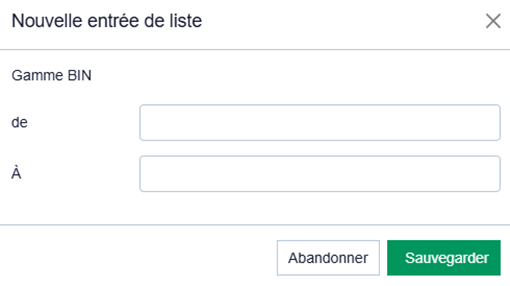 Image Added
Image Added
- Plage de BIN a compléter
- Boutons Abandonner et sauvegarder
2. Saisir la plage BIN (champs De et A).
3. Cliquez sur "Sauvegarder".
→ Le portail marchand vérifie les valeurs saisies :
- Si invalide → message d’erreur rouge.
- Si valide → la plage BIN est ajoutée à la whitelist.
Autoriser plusieurs plages BIN via un fichier CSV
Vous pouvez utiliser le bouton« Télécharger CSV » pour importer plusieurs plages BIN.
- Préparez un fichier CSV avec les plages BIN.
- Chargez le fichier dans l’application.
- Le portail marchand créera automatiquement les entrées correspondantes.
1. Cliquez sur le bouton« Télécharger CSV ».
→ La fenêtre « Télécharger CSV » s’ouvre.
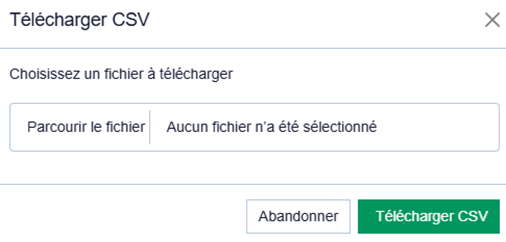 Image Added
Image Added
- Bouton Parcourir
- Boutons Abandonner et sauvegarder
2. Cliquez sur « Parcourir… ».
3. sélectionner le fichier CSV sur votre ordinateur
4. Cliquez sur le bouton « Télécharger CSV ».
- Si le fichier est invalide → message d’erreur rouge.
- Si valide → les plages BIN sont ajoutées.
| Linchpin Teaser | ||
|---|---|---|
|
| Multiexcerpt include | ||||||||
|---|---|---|---|---|---|---|---|---|
|
| Linchpin Teaser | ||||||||
|---|---|---|---|---|---|---|---|---|
|
| |
Sur cette page
| Table of Contents | ||
|---|---|---|
|