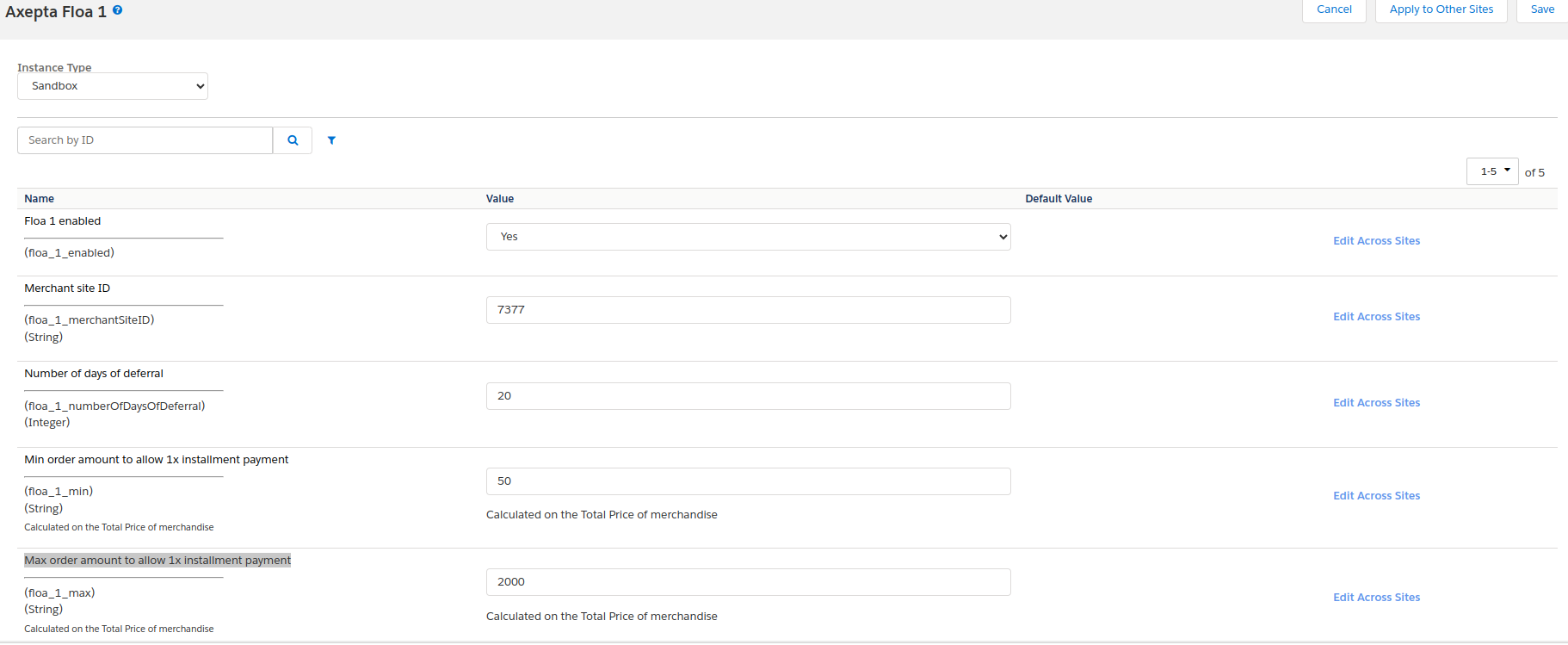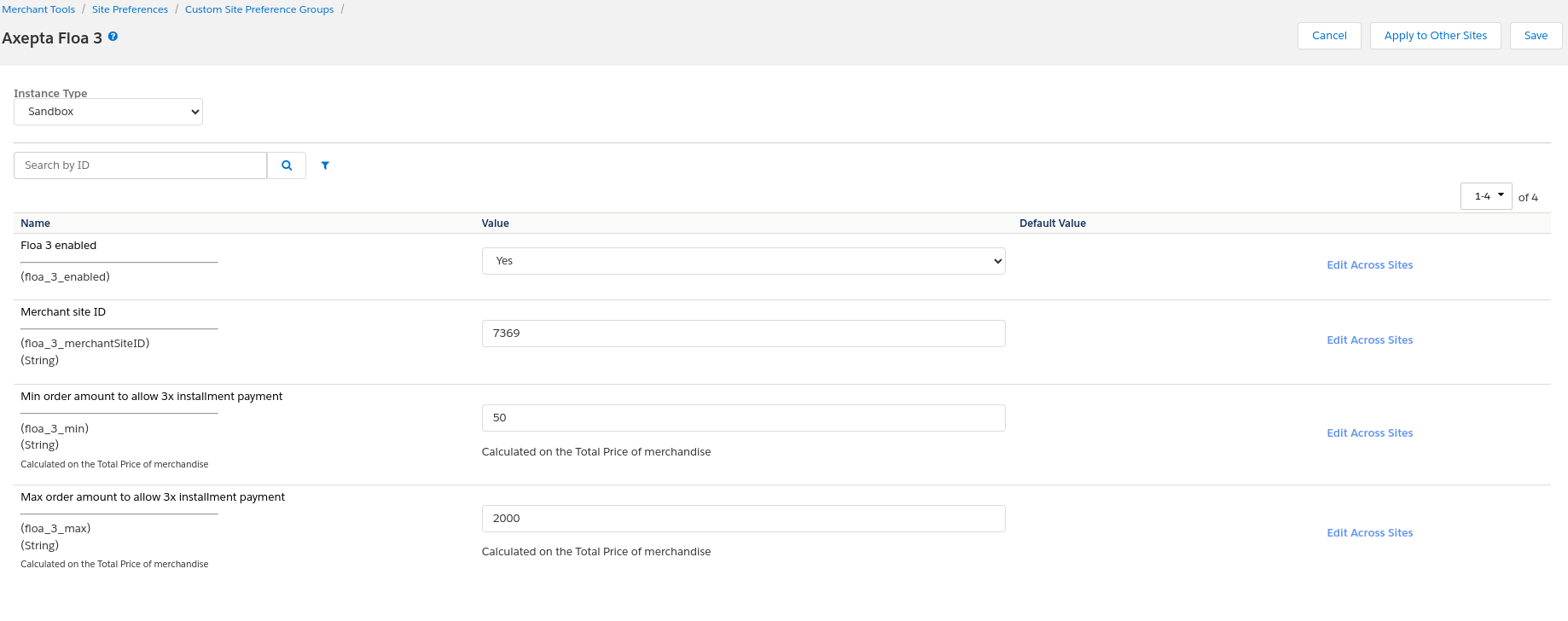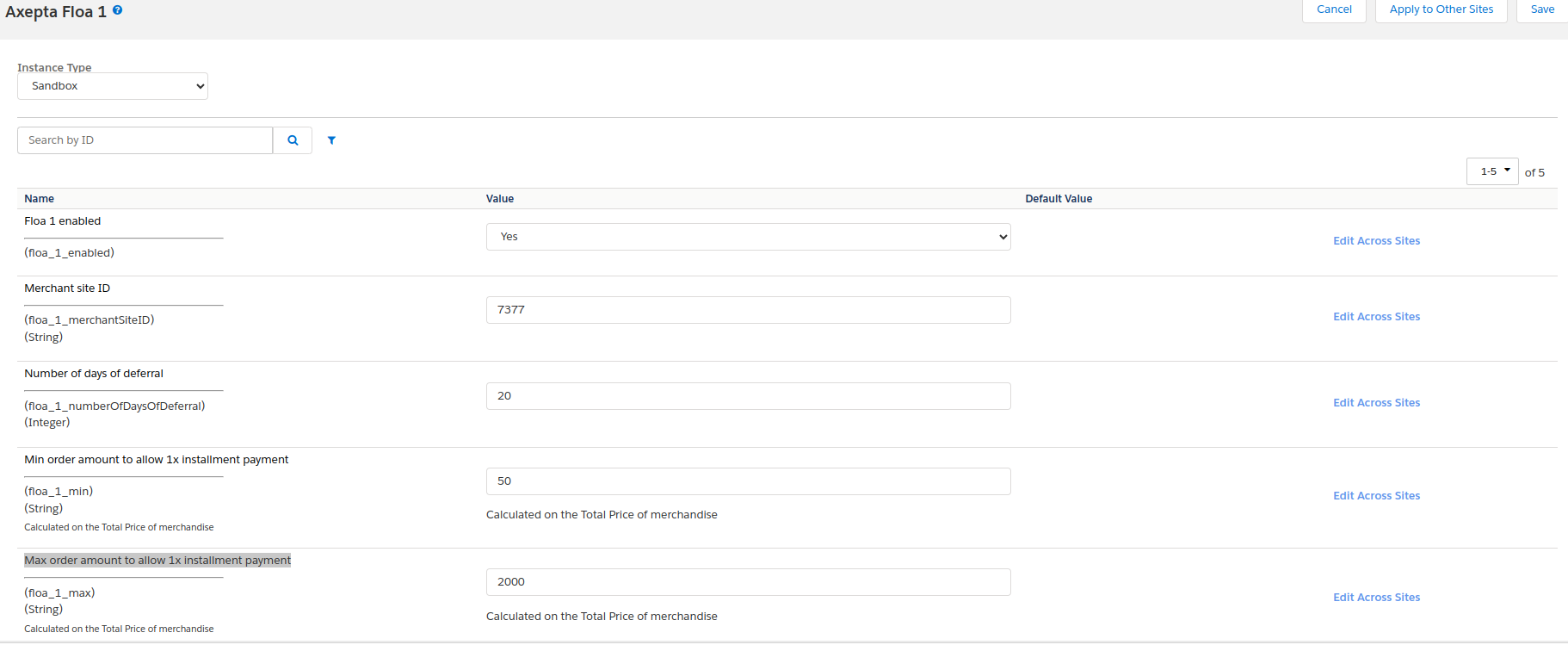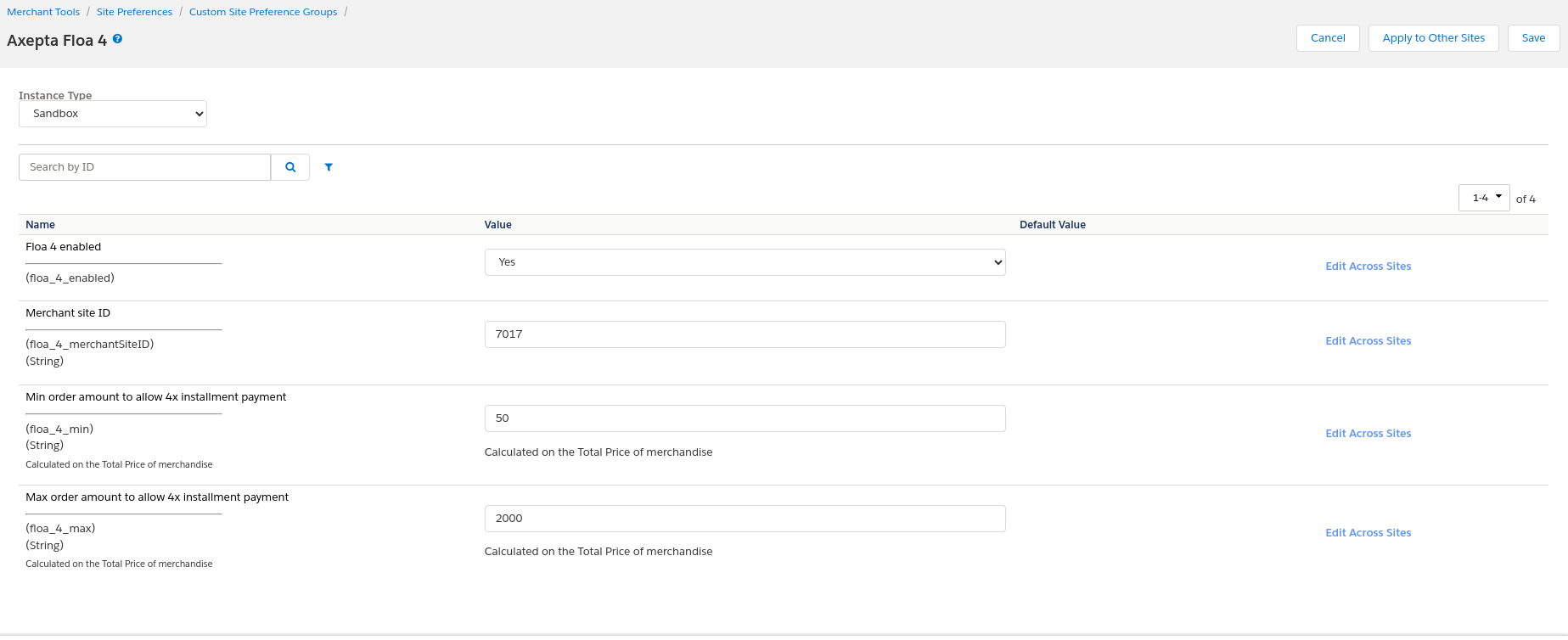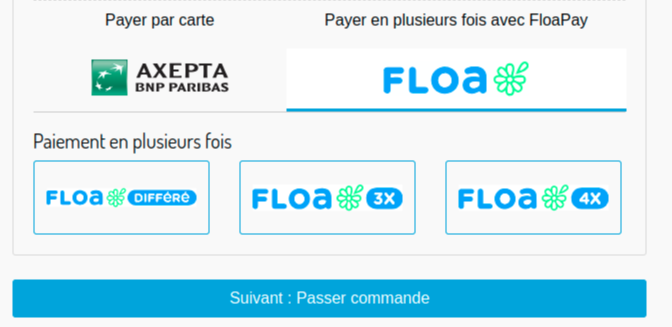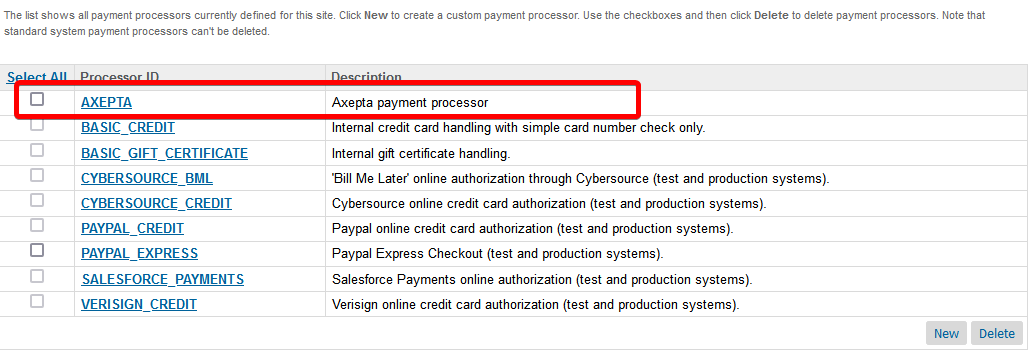...
Component Overview
Functional Overview
Bussiness Manager Extenstion for Axepta
Merchants can configure the Axepta cartridge features from the Salesforce Commerce Cloud BM. On the Business Manager page each merchant can configure the connection to Axepta. The merchant will have to enter the credentials received when opening an account with Axepta in order to create a connection to the platform.
Hosted iFrame Mode
The cartridge enables the merchant to use the Axepta payment solutions via an iframe that is integrated into his own Salesforce Commerce Cloud implementation.
Hosted Form Mode
The cartridge supports the hosted payment page approach, where the payment information is entered directly on pages that are hosted and provided by Axepta. During the checkout process, when the customer selects to use one of the payment methods for which the hosted form mode is enabled, he/she will be redirected to the Axepta hosted payment pages in order to complete the order. Once the order is completed, the customer is returned to the merchant’s store, where he/she can review the order summary.
Payment Methods
The cartridge allows the customer to select and use a variety of payment methods in order to complete the checkout process. The available payment methods and afferent configurations are handled via an activation key which Axepta provides, which is configured in Bussiness Manager.
Account configuration
The cartridge supports multiple accounts configuration. Each account can be customized according to the merchant’s needs, by accessing the Axepta Module > Accounts Configuration screen and editing the options.
Manage Orders
The custom order manager screen provided with the Axepta cartridge allows the merchant to perform operations on each individual order, as well as viewing the order information, payment details and notes.
Axepta Signature
A signature verification mechanism is available for verifying the content of requests and redirections between the merchant site and the Axepta platform. Every request it is signed with a string parameter that ensures the request’s origin and integrity, hashed with a SHA256 algorithm.
Supported Operations
The cartridge supports both authorization and payment operations, as well as partial or total refunds. Each operation is triggered according to the payment method selected by the customer during the checkout process.
Payment
In this case the capture is requested automatically after the authorization. If the capture is not successful, the customer (the buyer) is redirected to an error page. If the capture is successful, the customer is redirected to a success page and completes the checkout process.
Authorization
In this case the customer (the buyer) is not charged automatically or direct after the order is placed. The merchant has a defined amount of time to capture the amount money from the customer. Only total capture is supported by the cartridge. The capture can be triggered in a number of ways :
automatically within a set time period, which can be configured by the merchant in the setting for the Deffered Payment Option
- via a job, which will capture the amount for all orders that have shipping status = “Shipped”
Cancel
It is possible to cancel an order by accessing the Axepta Module > Manage Orders > Order Details screen. An order can only be cancelled if it has not been captured yet. Otherwise, the merchant will be offered to perform a refund.
Refund
The cartridge offers the merchant the possibility to perform partial or total refund for an order, by accessing the Axepta Module > Manage Orders > Order Details screen. This operation enables the merchant to credit funds back to an end-user following a previous debit and it is always linked to a succesfull payment or capture transaction.
...
- FAILED – all cases of cancel and decline
UC – 1
Summary :
Customer places an order as guest or authenticated, using a payment method with hosted form mode enabled
...
9. The merchant can verify the information in the Axepta Extranet platform
UC – 2
Summary :
Customer places an order as guest or authenticated, using a payment method with iframe form mode enabled
...
9. The merchant can verify the information in the Axepta Extranet platform
UC – 3
Summary :
Customer places an order as authenticated user, using Bank Card or American Express payment method with One Click option enabled
...
9. The merchant can verify the information in the Axepta Extranet platform
UC – 4
Summary :
The merchant performs a manual capture/refund operations on a new order
...
6. The merchant can verify the information in the Axepta Extranet Platform
Limitations, Constraints
- The merchant needs a configured Axepta account
...
Axepta integration cartridge was certified with the version of Salesforce Commerce Cloud : currently API version 22.10, Site Genesis version 104.1.3 and SFRA version 5.3.0. It is typically backward compatible with older versions since it uses common and stable methods accessing the Customer, Order and Payment system objects. Currently, SFRA version 6.x and above are not supported.
FLOA PAY
...
General Information
FLOA Pay allows a merchant to offer 3X, 4X, 1XD or 3XD installment plans for customers during checkout. During the first step FLOA Pay checks the customer for eligibility for chosen installment. Then, in case of positive result, FLOA Pay redirects the customer to FLOA Pay Hosted Payment page. A merchant can be configured on FLOA Pay side for AUTO Capture or for MANUAL Capture. In case of AUTO Capture, FLOA Pay does not expect capture from the merchant. FLOA Pay does capture automatically based on the authorization. In case of MANUAL Capture, the merchant needs to call Capture API. After a credit check, FLOA Pay assumes the entire customer's payment default risk for each transaction. The merchant receives full amount of the installment from FLOA Pay after capture.
Configuration
Accounts configuration :
Go to Merchant tools > AXEPTA BNP PARIBAS Module > Accounts Configuration > EUR and activate the FLOA payment method.
...
- axpCreateInstallmentUrl : Authorization: To create an installment, call the following URL.
- floa_merchantID: Your Mechant ID FLOA.
Axepta Floa 1
Follow this documentation to find out your test merchant site ID : Tester FLOA - Documentation Axepta BNP Paribas - Axepta
...
- floa_1_max : Max order amount to allow 1x installment payment.
Axepta Floa 3
Follow this documentation to find out your test merchant site ID : Tester FLOA - Documentation Axepta BNP
...
- floa_3_max : Max order amount to allow 3x installment payment.
Axepta Floa 4
Follow this documentation to find out your test merchant site ID : Tester FLOA - Documentation Axepta BNP
...
- floa_4_max : Max order amount to allow 4x installment payment.
Storefront Functionality
Display FLOA in the Checkout
Place an order with FLOA 3x
...
This import will add the configuration elements, as well as the various jobs, services and extensions of system-object.
Configuration
Configuring Site Preferences
...
In addition to unit tests, a set of integration tests are also present on the SFRA and SiteGenesis cartridge. These are based on the codeceptjs plugin with its TestCafe driver
Configuration
To be able to run the different tests, it is necessary to configure a sandbox on which to run the tests.
To do this, open the int_axepta_sfra / test / integration / config.js file :
In this file, modify the following lines:
Storefront: {
url: '<https://YOURSANDBOX/s/RefArch/home?lang=fr_FR',>
baseUrl: '<https://YOURSANDBOX',> // BASE URL
login: '/on/demandware.store/Sites-RefArch-Site/fr_FR/Checkout-Login' // Checkout
login page,
},
Customer: {
email: '', // YOUR TEST CUSTOMER EMAIL
password: '' // YOUR TEST CUSTOMER PASSWORD
}
With SiteGenesis, open int_axepta_sitegenesis / test / integration / config.js file :
Storefront: {
baseUrl: 'YOUR-SANDBOX-URL/on/demandware.store/Sites-SiteGenesis-Site/'
},
Customer: {
email: 'TEST-EMAIL',
password: 'PASSWORD'
},
...
Axepta Integration Module has been created. It used to configure the payment methods and payment options, as well as reviewing the order details and performing manual operations on each transaction.
Configuration
- Go to Administration > Organization > Roles > Administrator > Business manager Module
...
If the order respects these criteria, a "REFUND PAYMENT" button is available on the top of the page. When this button is clicked, a first call verifies that the order has no capture (via the axepta.inquire service), then a call is made to the axepta.reverse service, which will close the payment, and cancel the order. A "CANCEL" transaction line will then be added to the list.
Refund
To perform one/several refunds, the order must meet these criteria:
...
There is only one payment processor added for Axepta Implementation: AXEPTA. Go to: Merchant Tools > Ordering > Payment Processors
Payment Methods
There is only one payment method added for Axepta Implementation: AXEPTA. Go to : Merchant Tools > Ordering > Payment Methods
...