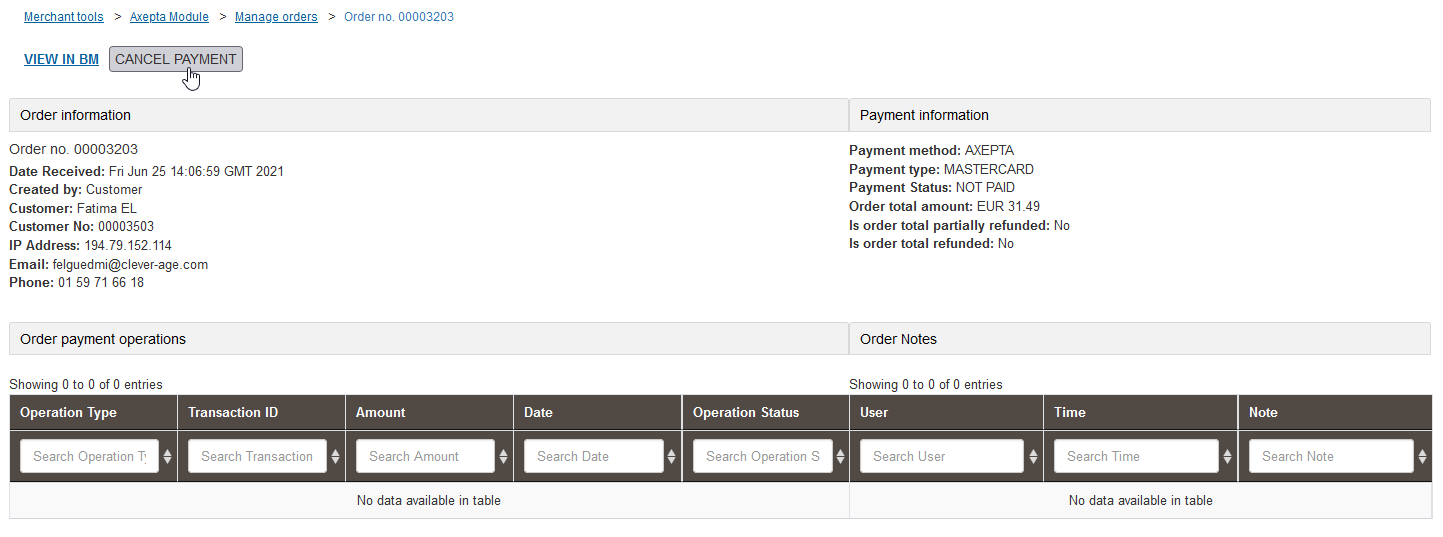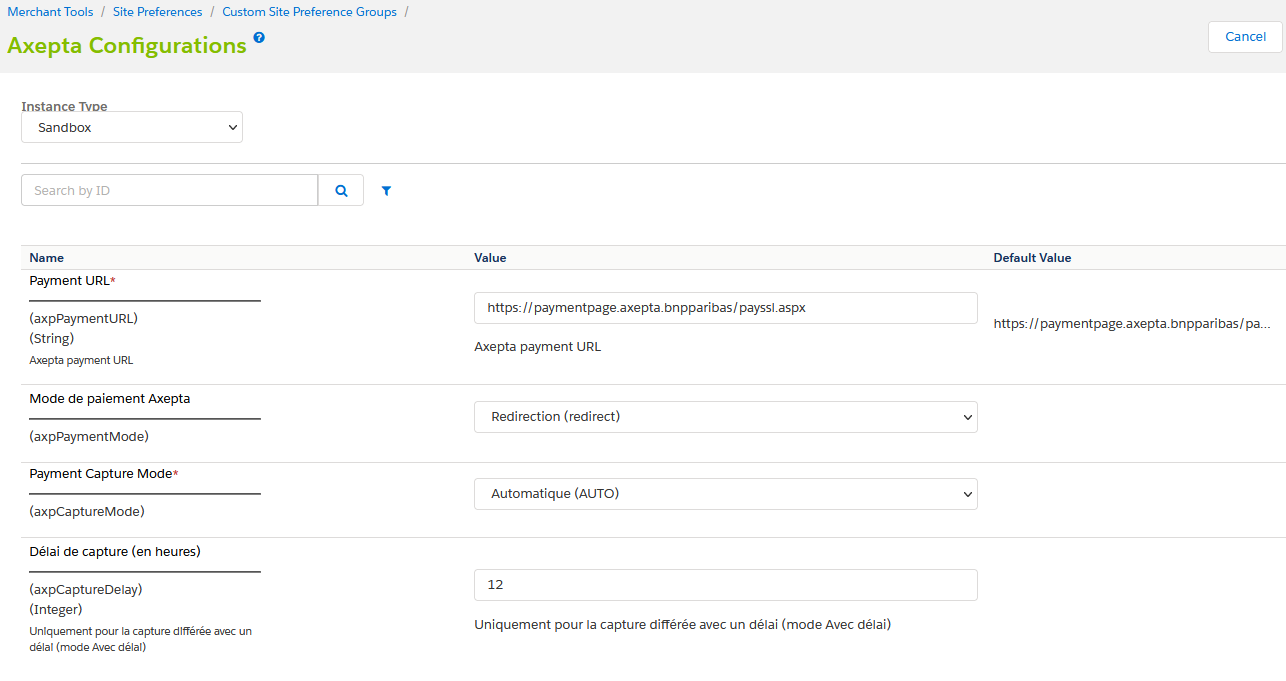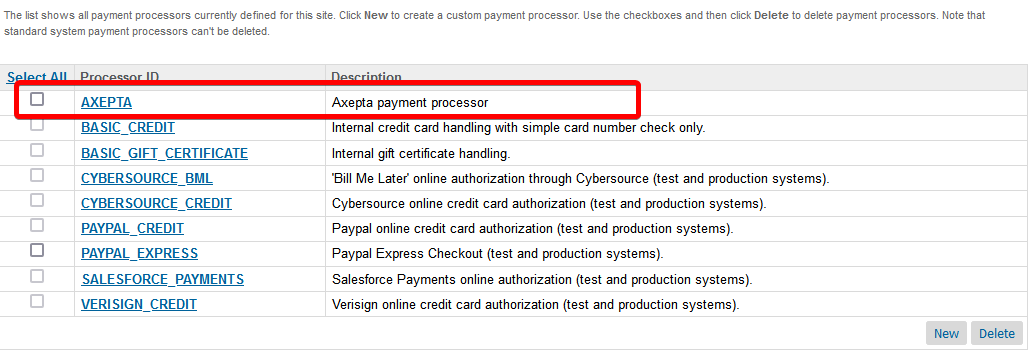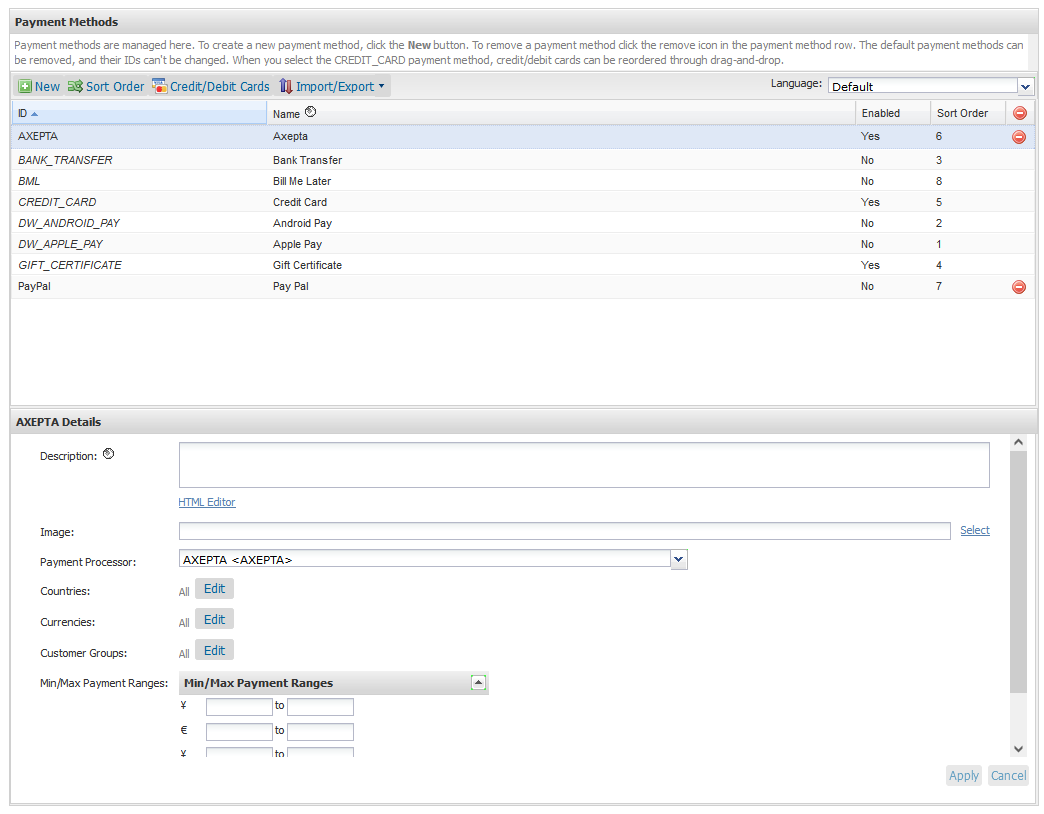...
On the left side Order payment operations, you can find the list of calls, with the type of call made, and the status. So we have the PAYMENT, CAPTURE, REFUND, CANCEL operations...On the right side, we find the details of the service call returns (so all the details of the transaction made). From this page, it is also possible to cancel or refund the payment.
Cancellation
Refund
Capture mode
Jobs configuration
Configuring Axepta Site Preferences
Payment processors
...
To perform a cancellation, the order must meet the following criteria:
- order.paymentStatus equal to NOT PAID
- order.status.value not equal to CANCELLED
- order.custom.axpIsCaptured not equal to TRUE
If the order respects these criteria, a "REFUND PAYMENT" button is available on the top of the page. When this button is clicked, a first call verifies that the order has no capture (via the axepta.inquire service), then a call is made to the axepta.reverse service, which will close the payment, and cancel the order. A "CANCEL" transaction line will then be added to the list.
Refund
To perform one/several refunds, the order must meet these criteria:
- order.custom.axpIsRefundCompleted equal to false
- order.custom.axpIsCaptured equal to true
If it respects these criteria, a field and a button are added on the top of the page. By default the value is the total of the order. You can enter a partial refund (i.e. a lower amount) if necessary. At the validation, a call to the axepta.capture service is made, and a transaction line is added. It will be either "PARTIAL REFUND" or "REFUND" depending on the amount.
Capture mode
As previously mentioned, 3 capture modes are available.
Auto :
This capture mode requires no action. The order is marked as "PAID", and the various Axepta attributes concerning
the capture are filled in. On the Axepta side, the transaction is captured automatically as soon as it is validated.
With delay :
This capture mode is also without any action on the Axepta side (the order is captured by itself after the delay specified in the Site Preferences). However, in order for it to be updated and marked as captured on SFCC, it is necessary to activate the Axepta Job - Update Delayed Captures. This job will run on the orders with a capture date with delay "passed". On these orders, a call is made to check the status of the payment, via the axepta.inquire service. Following the return, it performs actions similar to the "Auto" mode (so flag the order as captured).
Manual :
This capture mode requires a call to the capture endpoint. These calls are managed by the Axepta - Capture Orders job. This job runs on Axepta orders with a status of "SHIPPED", and not captured. It then makes a call to the axepta.capture service on these orders. If the return is positive, the order is marked as Captured and PAID.
Jobs configuration
There are 2 jobs created to manage transactions with Axepta :
- Axepta - Capture Orders: to retrieve the status of the payment in the "Manual" mode
- Axepta - Update Delayed Captures: to retrieve the status of the payment in the "With Delay" mode. This job uses the "axpCaptureDelay" parameter In order for the capture jobs to function correctly, it will be necessary to define one / more execution sites for them via the context of the steps.
Configuring Axepta Site Preferences
General configuration items can be found in Site Preferences ( Merchant Tools> Custom Preferences> Axepta Configurations ).
It contains the following elements :
- Payment URL : the default URL for generating payment pages
- Axepta payment method : The chosen integration method (Redirection or Iframe)
- Payment Capture Mode : The capture mode chosen for payments :
- Manual : The capture is triggered by a job, on condition of being sent
- With delay: The capture is triggered automatically after a defined duration (in the Capture delay (in hours) field)
- Automatic: The capture is triggered immediately upon validation of the payment
- Capture delay (in hours) : Only for “With delay” (Avec délai) mode. Set the desired time for the capture delay.
Payment processors
There is only one payment processor added for Axepta Implementation: AXEPTA. Go to: Merchant Tools > Ordering > Payment Processors
Payment Methods
There is only one payment method added for Axepta Implementation: AXEPTA. Go to : Merchant Tools > Ordering > Payment Methods
Logs
Notifications and redirect URL’s
...