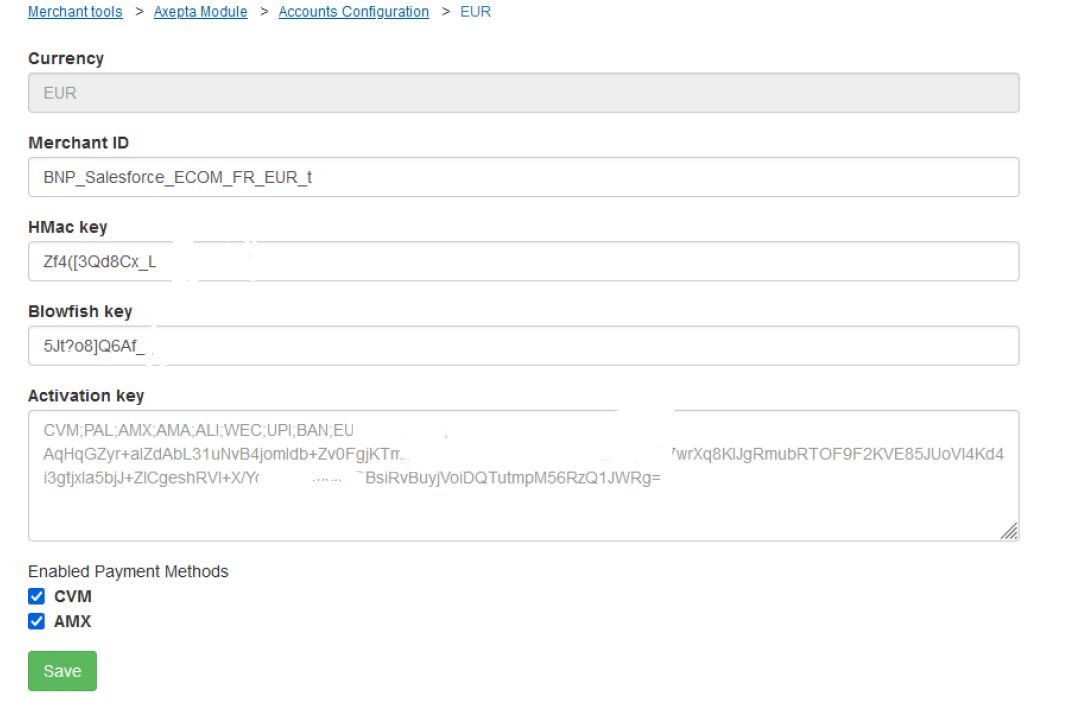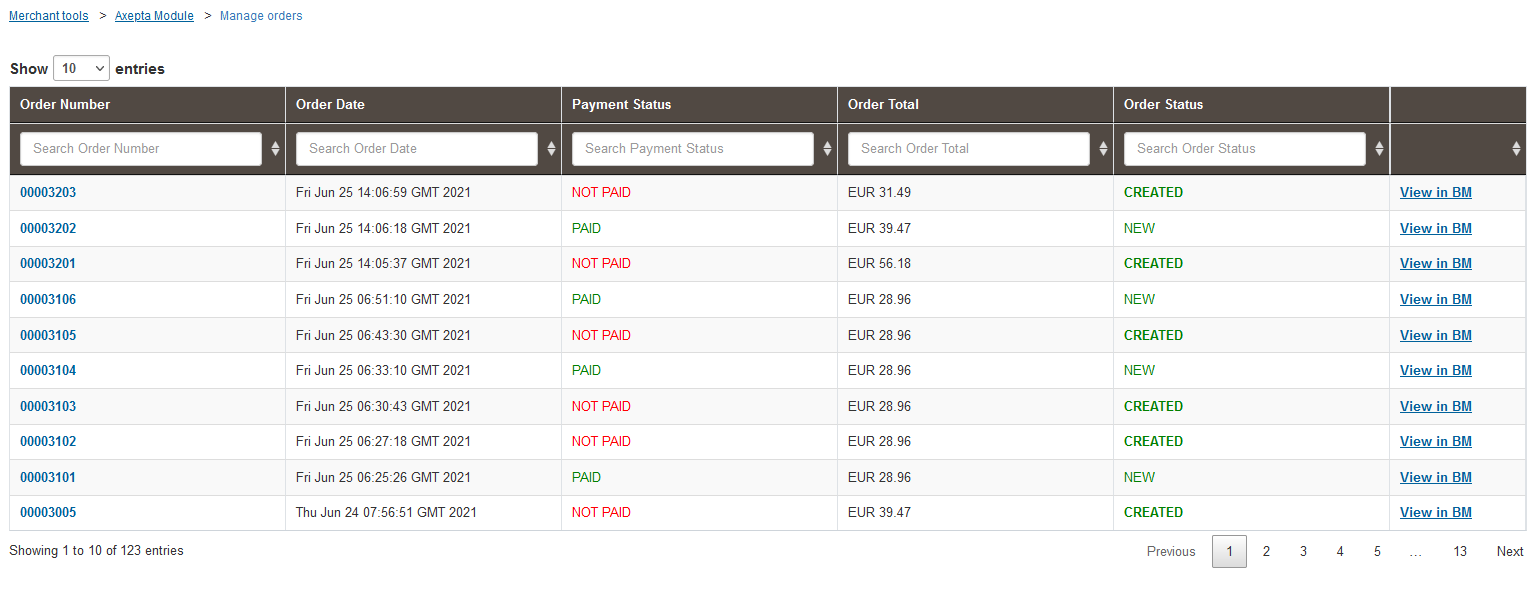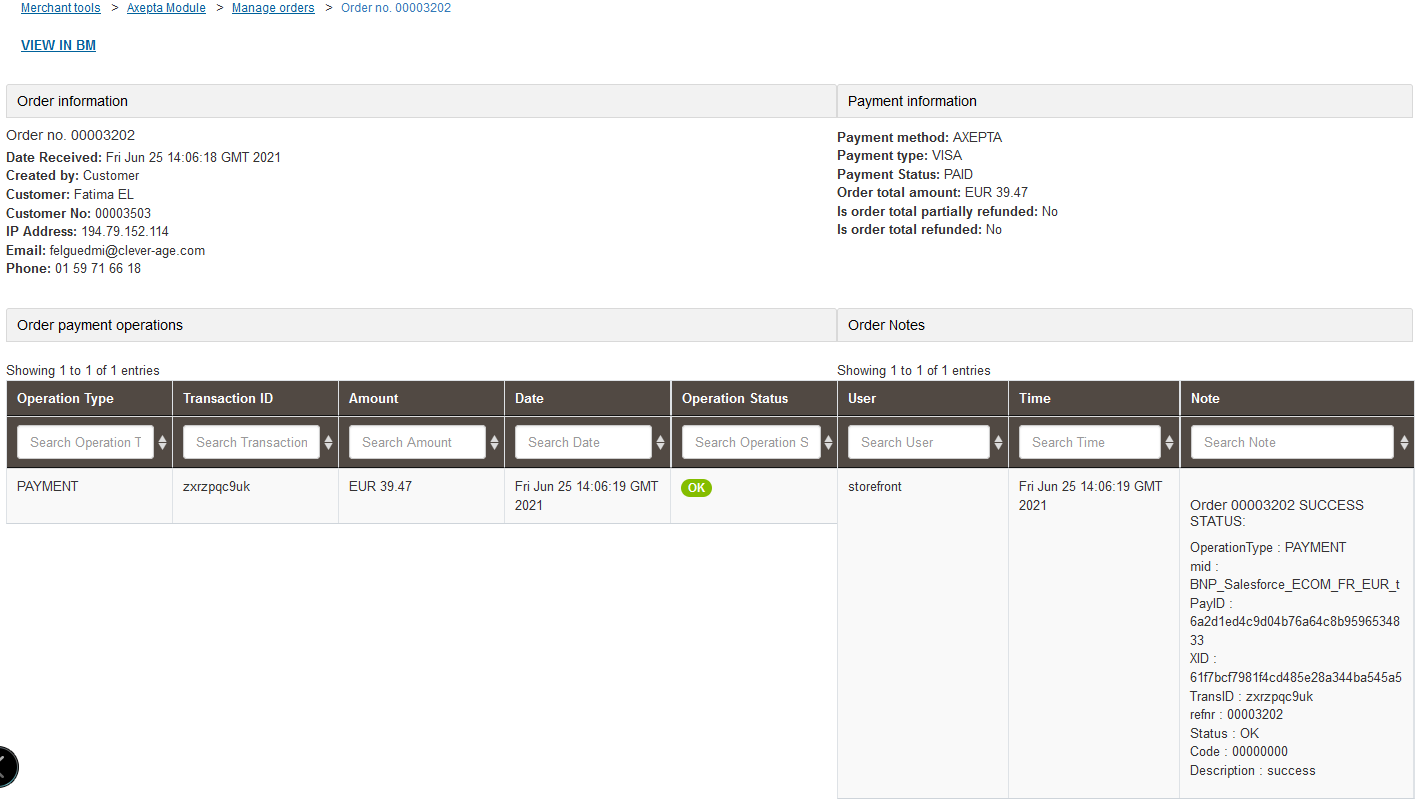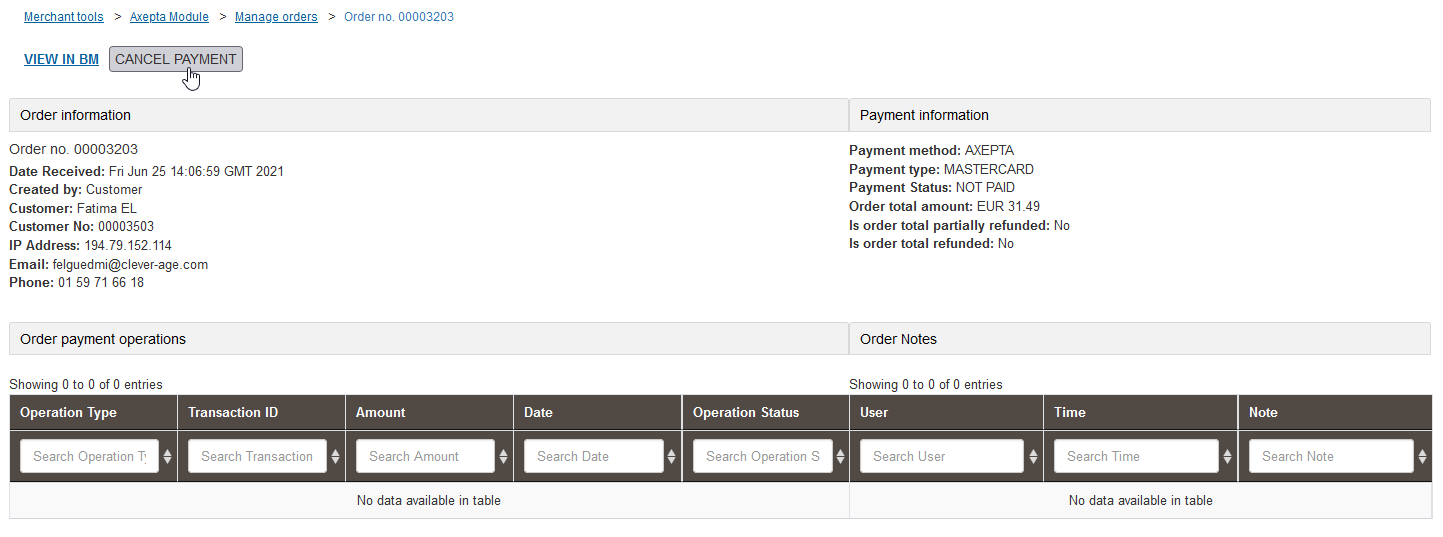...
When saving, a validation of the elements entered is performed. In case of error, an error message is displayed and blocks the saving of the elements entered. Once the configuration is validated, it is possible to activate / deactivate the available payment methods via checkboxes.
The list of payment methods displayed depends on your contract with Axepta.
Modification of a payment account
When modifying an existing payment account
...
, the following 3 pieces of information must be entered, as provided by Axepta :
- MerchantID : the Axepta payment account ID
- HMac key: The encryption key linked to the MerchantID
- Blowfish key : The Blowfish key for payment data
The following field can no longer be modified if it was validated at creation.
- Activation Key: the account activation key, which allows you to define the different payment methods available
Transaction management
Transaction list
With the cartridge, you have an interface for managing Axepta transactions. It can be found in Merchant Tools > Axepta Module > Manage Orders. On this page, the orders with the "Is Axepta" flag are listed. The status and general information are also listed. When you click on the order ID, you will find the details of this order and the related Axepta transaction.
Transactions detail
On this page, the general information of the order and the payment with Axepta are displayed.
On the left side Order payment operations, you can find the list of calls, with the type of call made, and the status. So we have the PAYMENT, CAPTURE, REFUND, CANCEL operations...On the right side, we find the details of the service call returns (so all the details of the transaction made). From this page, it is also possible to cancel or refund the payment.
Transaction management
Transaction list
...
Cancellation
Refund
Capture mode
...